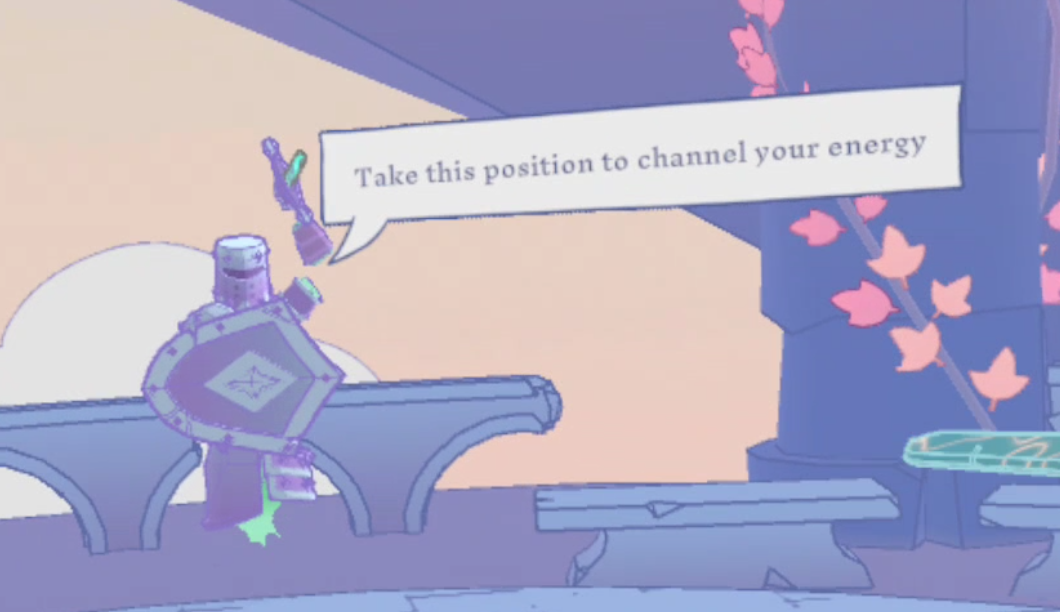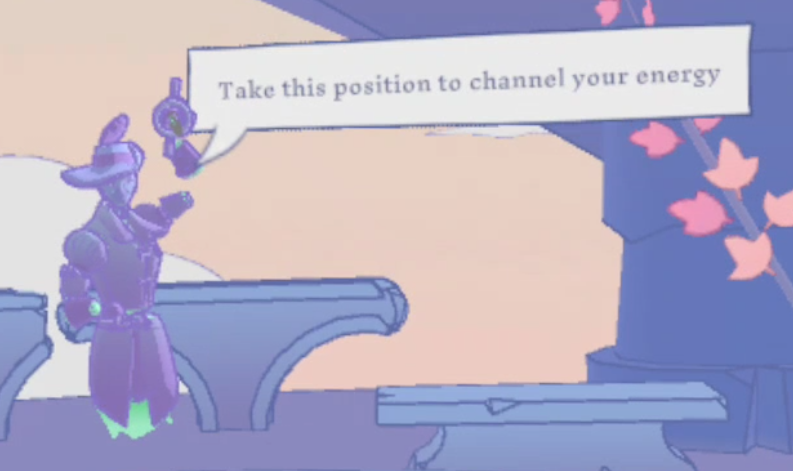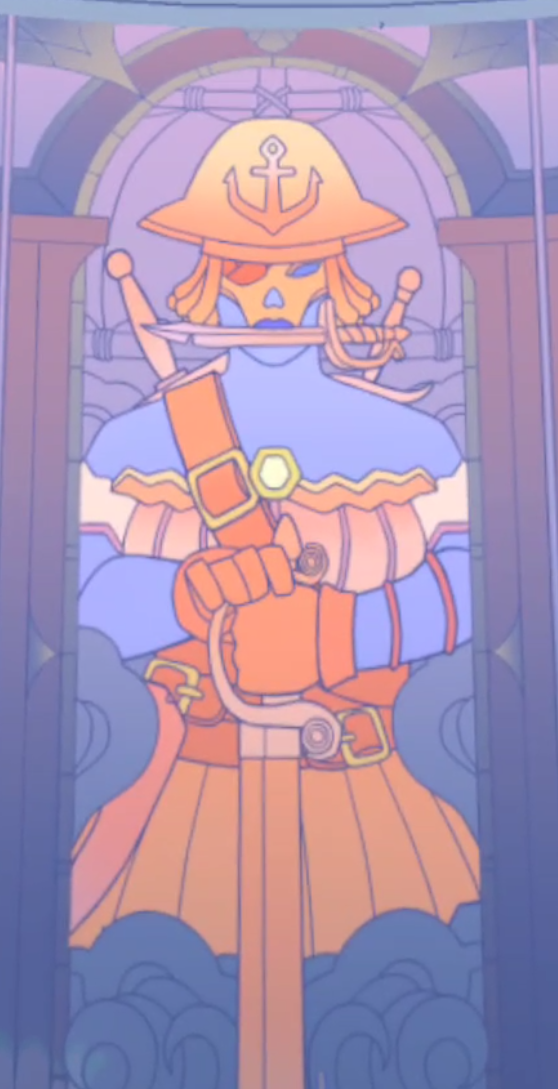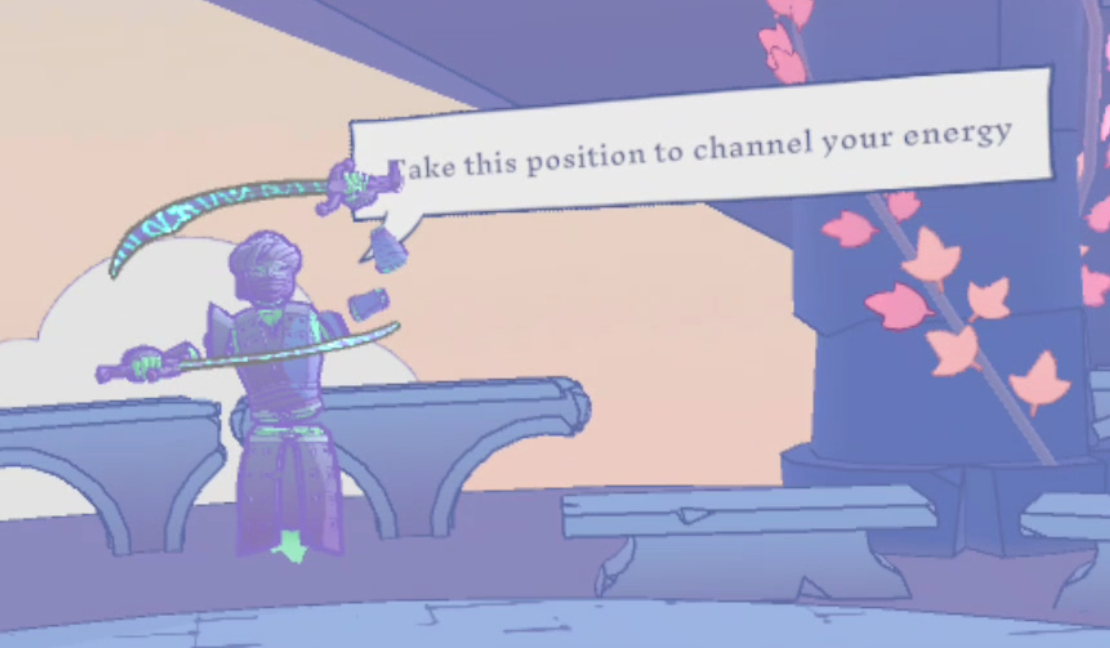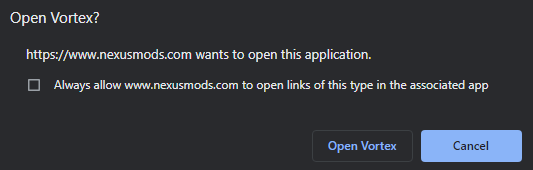The Ultimate Broken Edge VR Classes List and Guide
There are a lot of classes to choose from in the great 1v1 PvP VR sword fighting game Broken Edge.
It can be a little overwhelming at first, since there are so many different class options to choose from and also fight against in Singleplayer or Multiplayer.
So here we’re going to go over all of the Broken Edge classes and how to awaken their weapons and use their abilities.
There are a lot of classes to choose from in the great 1v1 PvP VR sword fighting game Broken Edge.
It can be a little overwhelming at first, since there are so many different class options to choose from and also fight against in Singleplayer or Multiplayer.
So here we’re going to go over all of the Broken Edge classes and how to awaken their weapons and use their abilities.
If you want to figure out what class you’d like to use, or gain an edge over your opponents using any of these classes, then learning how they play and what they can do is very important.
You’ve come to the right guide to learn more about this fantastic game.
Though before we get into the Broken Edge classes (or as they’re sometimes called, archetypes) let’s go through the basics of what each Broken Edge class can do.
Table Of Contents:
Broken Edge Guide - Awakening Your Blade
In Broken Edge each class shares the same three abilities, and each class must awaken their blade to do additional damage or have a chance to win a round by hitting their opponent’s body with an awakened blade.
First let’s talk about awakening.
You can see if your blade is awakened when it lights up and lights on fire. You can see how awakened your blade is by how much of the blade on your blade health bar above you is lit up with flames.
Awakened Blades. Note the fire around the sword health bar at the top.
Each class gains more awakening by using their main weapon in different, though sometimes similar, ways. Below in the section for each class you’ll find how to awaken their blade as much as possible.
The more awakened your blade is than your opponent’s when your blades touch, the more damage you deal. Your blade must be more awakened than your opponent’s to deal additional damage.
Broken Edge Guide - Special Abilities
Each class in Broken Edge also has the same three special abilities.
These are Edge Breaker, Ward, and Second Wind. Each class activates these three abilities by assuming a different pose, or chaining a few poses together.
When you’re doing the pose correctly you’ll see the start of a hexagon or triangle appear in front of you, and when it fills up to complete the shape you’ll have activated the ability correctly.
Let’s start with Edge Breaker since it’s the easiest to use.
You can activate Edge Breaker once per round, and when you activate it your blade will burn very bright for a short time. If it makes contact before the effect wears off in a few seconds it will do increased damage, and doesn’t take any damage itself.
The Knight’s sword with Edge Breaker activated
Edge Breaker is activated by a single pose, and activates when the hexagon that appears completes its shape and the blade glows. Be careful when you use Edge Breaker as it doesn’t last for very long before fizzling out.
The second ability is Ward.
Ward makes your body immune to fatal attacks for the next three engagements, but when hit with an awaked blade it will be destroyed.
Ward is activated by each class in two poses. One will fill the hexagon half way, and the other will complete the shape and activate the ability.
The Duelist activating Ward
You’ll know if you or your opponent has ward active by the blue glow surrounding their fighter’s body.
Keep in mind that Ward only protects you from fatal body hits, which allows you to play a little more recklessly until it is gone, but will not protect your blade whatsoever.
Now for the last ability, Second Wind.
Second Wind will regenerate your blade completely, which is especially useful once your blade health bar is broken and your blade will no longer regenerate on its own anymore.
Second Wind activates in three poses. Each pose will fill up one side of a Triangle, and when the triangle is complete your blade will regenerate to full length.
The Tyrant using Second Wind
Second Wind gives you another shot at taking some health off of your opponent’s blade, or landing a fatal awakened body shot of your own.
Though keep in mind that Second Wind does not regenerate your blade health meter at all. It just gives you one more shot with a full blade.
Broken Edge Classes
Now let’s talk about each of the fighters you’ll be able to use in Broken Edge VR, their weapons, how to awaken their blades, and how to use the three special abilities with each of them.
If you want to get some hands on experience in the game using the abilities of each of these classes then go to the Dojo in game and check them out.
There are tutorials for weapon awakening and using each of the three abilities for each class.
If you want some strategy or a refresher though, it’s much faster to read about your desired class here.
When starting out it’s easier to master a single class that sounds fun before moving on to others, regardless though it’s always good to know the strengths of other classes you’ll fight against.
Quick Links:
The Knight
The Knight class Portrait in the Main Menu
The Knight is a versatile and balanced class in Broken Edge, new players will have experience with it right from the beginning due to it being the class used in the Introduction tutorial.
The Knight carries a decent arsenal that can focus on the offensive or defensive. They have a longsword which can be used one handed or two handed, and is about average in length.
Additionally they have a short sword that can be used to block incoming attacks or surprise an opponent with a quick attack with your offhand. Though the short sword cannot awaken and will break after a single hit.
Crucially the Knight also carries a shield of moderate size that can be used to block incoming attacks. When hit the shield will shrink depending on where it was hit. If the shield is hit in the center then it will disappear for the round.
If the shield is hit on the edge only that piece will disappear. The shield is made of three pieces.
The Knight
Awakening the Knight’s longsword is easy, by just pointing it at the enemy player.
More awakening can be gained by performing clean cuts and thrusts with the longsword. This means that both stabbing and slashing attacks are viable when using the Knight class.
Full awakening can only be gained by holding the sword with both hands, the sword cannot be fully awakened single handed, but can get most of the way there.
How to activate Edge Breaker with the Knight archetype
Edge Breaker can be activated by holding the longsword up and pointing it forward, while holding your shield up and rotating the top of it it towards your sword hand.
How to use Ward with the Knight Part 1
Ward can be activated by first pointing both hands upwards over your head.
Then Ward is completed by bringing your hands together in front of you.
How to use Ward with the Knight Part 2
Second Wind is activated by first bringing your sword hand in front of your face while the sword is pointed upwards, and pointing your off hand away to the side.
Then bring your hands together on your sword overhead.
Finally chop straight downwards to complete Second Wind.
The Duelist
The Duelist class Portrait in the Main Menu
The Duelist is a more offensively themed Broken Edge VR class.
This class emphasizes constant movement and quick strikes from multiple angles in order to surprise your opponent with a quick stab from its rapier.
The Duelist has only two weapons though, the rapier which is slightly longer than most weapons, and a dagger that is about the length of the Knight’s short sword, cannot be awakened, and breaks after a single hit.
This makes the Duelist a class with very little defensive options that must rely on quick strikes at the right moment to overwhelm their opponent and put them on the defensive.
The Duelist is a very quick class that relies on speed and their small size to avoid being hit while making precise strikes of their own.
The Duelist
Awakening the Duelist’s rapier is done in the usual fashion by pointing it at your opponent, but it can be further awakened by changing the position of it by moving the hilt up or down or from side to side, while still pointing it forward towards your enemy.
The Duelist also gains additional awakening by constantly taking small steps towards and away from their opponent, which increases the unpredictability of their stabbing attacks.
Attacking after pouncing forward and changing the position of your rapier is optimal both to surprise the enemy fighter and to achieve the greatest possible awakening, but make sure your strike lands.
How to activate Edge Breaker with the Duelist archetype
Edge Breaker can be activated with the Duelist by holding your rapier up and pointing it forward, while holding your offhand down and pointing it forward as well.
How to use Ward with the Duelist Part 1
Ward is activated on the Duelist by pointing your hands down on either side of you with your thumbs facing towards your opponent.
The ward is completed by bringing up both hands and crossing them in front of you.
How to use Ward with the Duelist Part 2
Second Wind is activated by first pointing your main hand away to your side and bringing the other hand up in front of your face pointing in the same direction.
Basically a Dab, but pointing straight to the side.
Then with your offhand still holding the same pose bring your main hand up in front of you and point your rapier upwards.
Finally to complete Second Wind move only your main hand up over your shoulder and point the rapier forward towards your opponent.
The Barbarian
The Barbarian class Portrait in the Main Menu
The Barbarian Broken Edge VR class lacks in options during a fight, but makes up for it by having incredibly long reach with its huge sword.
This long reach can both be used defensively to change an opponents tactics before they can get close enough to you to strike, and offensively by being able to strike your opponent before they can get anywhere near you.
For this reason, and their awakening requiring them to make slow strikes, the Barbarian is a great class for chipping away at your opponent’s equipment to degrade them and win on blade health.
The long reach of the Barbarian’s sword is their greatest strength, otherwise they are slow and lack any alternative weapons to take hits for them.
When playing as the Barbarian class you must take advantage of this long reach as it is your only advantage.
The Barbarian
To awaken the barbarian’s sword you must make slow and smooth motions that are as wide as possible while keeping the forward facing “true” edge pointed towards your opponent.
This of course means that the other fighter will have plenty of time to see your strikes coming and react.
In order to awaken the Barbarian’s blade at all you must hold it with both hands and make continuous smooth slicing motions. To awaken as much as possible make sure that your swings are as wide as possible.
How to activate Edge Breaker with the Barbarian archetype
To activate Edge Breaker with the Barbarian class point hold your sword with both hands and keep the handle at around waist height while pointing the blade away from you towards your main hand side (so towards the right if you are right handed).
How to use Ward with the Barbarian Part 1
To activate Ward with the Barbarian take your off hand off of your sword and point it forwards at your opponent, and then heft your sword over your shoulder, blade pointed backwards.
Then bring the sword back forward in front of you and point the blade straight up while holding the sword in both hands.
How to use Ward with the Barbarian Part 2
To activate second wind with the Barbarian first bring your hands out to both sides with your palms facing outwards, like you are trying to show your opponent as much of your chest as possible.
Then bring your off hand over to your chest and turn towards your main hand slightly.
Finally bring your blade up over your head and point it away towards your off hand side.
The Pirate
The Pirate class Portrait in the Main Menu
The Pirate is another versatile Broken Edge class that can accommodate a number of fighting styles and tricks due to their large arsenal of weapons.
The pirate has a large cutlass as their main weapon with a very long blade, though it is meant more for cutting than stabbing.
In addition they have another sword over their offhand shoulder and a boarding axe.
The secondary sword cannot awaken and breaks after a single hit, and the same goes for the boarding axe, though the boarding axe does have the disadvantage of having a very small bladed part, which is the only part that can chop an opponent’s blade.
The sneakiest secondary option that the Pirate has, and arguably their most effective, is the knife that the Pirate holds on their mouth.
This knife is small and breaks after a single use and is constantly awakened to the maximum as though Edge Breaker had been used on it.
Quickly pulling this knife for a sneaky stab to the body or to do a ton of damage to the enemy’s weapon is a huge advantage for the pirate, and gives them a lot of additional damage dealing capability if used correctly.
The Pirate
While the knife needs no special movements to awaken it, the cutlass does. Much like the Barbarian class, the Pirate’s cutlass is activated by doing slow and steady swings.
Constantly moving the cutlass while making sure every cut points towards the opponent with the edge of the blade will increase its awakening until it is at maximum.
Having to move the cutlass slowly makes it a little predictable, though you can swing it from any direction that you choose to force an opponent to change their guard or attack you from a different direction.
The strength of the Pirate lies in their ability to combine their slow swinging Cutlass with their arsenal of secondary weapons. Distract the enemy fighter with your slow moving cutlass before sneaking in with one of your other weapons.
How to activate Edge Breaker with the Pirate archetype
To activate Edge Breaker with The Pirate cross your cutlass and a secondary weapon across your chest to form an X.
How to use Ward with the Pirate Part 1
To activate Ward with the Pirate start by bringing your cutlass up to your throat and pointing your secondary weapon at your opponent, wrist pointed downwards.
Complete the Ward by pointing your off hand downwards at the ground, angled a little upwards towards your opponent, and bring your cutlass over your shoulder pointed backwards.
How to use Ward with the Pirate Part 2
To activate Second Wind with the Pirate first bring your cutlass hand down to the hip opposite your main hand side and point the blade behind you, kind of like you’re sheathing the sword on your hip. Then bring your other hand up over your off hand shoulder.
Then bring your cutlass hand up and point the blade diagonally across your face, while also pointing your off hand downwards so your wrist faces away from your opponent.
To complete Second Wind bring your off hand up and across your chest, pointing towards your main hand side. Finally bring your cutlass down, blade pointed diagonally to the side.
The Persian
The Persian class Portrait in the Main Menu
The Persian is another agile and tricky class in Broken Edge VR.
The Persian gets two sabers which are meant to be used at the same time. If you’re a fan of dual wielding blades then the Persian is a great class.
That’s because both of the Persian’s sabers function as their main weapon. They share awakening and when either is cut it will regenerate.
Though the Persian doesn’t get any secondary weapons, they don’t really need them as both hands will always be occupied with a saber of their own.
You can also try to be tricky and use only a single saber, it will still awaken, and draw your other saber when your opponent expects it the least.
This Broken Edge VR class emphasizes constantly and confusing movement. Your swordarms should never be still when playing as the Persian, and that constant and varied movement combined with having two awakened and decently sized blades in either hands makes this class a great one for striking or defending in unpredictable ways.
The Persian
To awaken the Persian’s blades you want to circle them around yourself from different angles, so each time you complete a revolution with one of the blades you’ll want to change the angle of the next chop with it.
As with any weapon meant more for cutting than stabbing in Broken Edge, the true edge of the blade should always come down facing your opponent.
Also you don’t want to move the blades too quickly or you’ll lose awakening, spinning your arms as fast as possible will just dislocate your shoulder and give you no benefit.
The key to playing the Persian comes when you change the direction your blades are moving in from, and combining the movement of both blades at once to force your opponent to either take a hit or try to block a saber in a hurry and probably at a disadvantage
The Persian’s constant movement becomes a sort of dance that you get better at over time.
Maintaining your awakening while also changing the direction of your sabers to strike in unpredictable ways means the Persian is a confusing and opportunistic fighter when played correctly.
How to activate Edge Breaker with the Persian archetype
To activate Edge Breaker with the Persian hold one saber in front of you with the blade horizontal and the true edge pointed towards your opponent, and the other overhead with the blade pointed towards the sky.
How to use Ward with the Persian Part 1
To activate Ward with the Persian start by holding both of your sabers overhead with the edges pointed towards the sky.
Complete Ward by moving both of your hands slightly to the side.
How to use Ward with the Persian Part 2
To use Second Wind with the Persian class start by pointing both blades down around your waist with your wrists pointed inwards and the blades pointed diagonally towards each other.
Then bring both blades up in front of you with the edges facing outwards towards your opponent.
Complete Second Wind by pointing the knuckles of each hand towards each other in front of you.
The Viking
The Viking class Portrait in the Main Menu
The Viking is another versatile fighter in Broken Edge VR. Sort of like the Knight, but a little different.
Just like the Knight the Viking has a big arsenal which can be used for defensive or offensive purposes.
Just like the Knight the Viking gets a shield, and the Viking’s shield is even larger. Their main weapon is a sword which is a little shorter than the main weapons for other classes.
To make up for this the Viking gets two axes, and when used together the axes are constantly awakened as though Edge Breaker had been used on them. Though the axes only have blades on the top and so you have to be more accurate to hit something with them than with your sword.
Still, the axes can do massive damage when used correctly, and while the Viking’s main hand sword isn’t great, it’s still very effective when combined with the superb defense offered by the shield to deny enemy attacks.
The Viking
While the Viking’s sword is very capable of accurate stabbing attacks, it is awakened to its maximum potential by swinging it.
Achieving maximum awakening with the Viking is done by doing large swings from overhead with continuous movement from front to back.
You should also always keep your blade arm extended as much as possible not only to awaken the sword, but also to extend the reach of the Viking’s short blade.
The result of this awakening style is a sword and shield combination. Shield held in front to protect your body while you swing your sword downwards from overhead to chop at an opponent’s blade or head.
The downside to this strategy is that it can result in your shield being broken very quickly if your opponent outranges you or dodges your chops.
While the Viking is certainly at a disadvantage with just their sword, the boarding axes do come in handy in this situation. A couple of hits with the axes and your opponent’s blade might end up being even shorter than your own.
How to activate Edge Breaker with the Viking archetype
To activate Edge Breaker with the Viking class bring your sword hand and shield in front of you with your sword hand touching the edge of your shield. Then rotate the shield so that the handle is pointing horizontally.
This won’t work if the shield handle is pointed up.
How to use Ward with the Viking Part 1
To activate Ward as the Viking point both hands straight up overhead into the sky.
Then bring both hands straight down in front of you with your sword hand pointed towards your opponent, blade pointed upwards.
How to use Ward with the Viking Part 2
To activate Second Wind as the Viking point your shield above your head and bring your sword hand forwards and point the blade sideways across your chest.
Then bring your shield in front of you and point it at your opponent while pointing your sword away from you off to the side.
To complete Second Wind point your sword in the opposite direction across your shield. While holding your sword in front of your shield.
The Ronin
The Ronin class Portrait in the Main Menu
Often referred to as the “anime class” the Ronin Broken Edge class is as interesting to play as it is unique.
The Ronin only has a single weapon, their Katana, which is of about average length, but also comes with a scabbard that can be used to block blows.
Though keep in mind that if you do block a blow with your scabbard you will take 50 damage to your blade, though the scabbard will remain.
The Ronin’s blade is awakened for a brief moment when pulling it out of the scabbard. If you’re familiar with animes such as Rurouni Kenshin or similar samurai themed shows or movies, you’ll recognize this move as one often used by characters to begin a fight.
The Ronin
So the Ronin is a bit of a one trick pony in Broken Edge. Most of the time, outside of using Edge Breaker, your most effective move is to draw your blade from the scabbard and hit your opponent or their blade in a single cut.
Landing this blow means a lot of damage, but it can be predictable. Though you can also try to vary things up by using your unbreakable scabbard as a defensive tool while you try to cut with your sword, the Ronin is really meant to use their unsheathing attack as effectively as possible.
The Ronin’s second major tactical option is to try to get their opponent to strike their sword while it is half unsheathed. This is very tricky, but if you can get your opponent to hit your blade while it is only partially out of the scabbard it will do maximum awakening damage, and once per round will take no damage itself.
So the Ronin class in Broken Edge is deceivingly simple, and success with it comes to mastering the movement and timing of the unpredictable unsheathing attack. In most engagements timing your first strike is the difference between victory and defeat.
Keep your opponent guessing and time your strike perfectly.
To achieve maximum awakening make sure you sheathe and unsheathe your katana in a smooth motion, and don’t unsheathe it too quickly. Also hold a pose once your strike is complete.
Channel an anime character. One smooth deadly strike, and then hold your pose once it is complete.
How to activate Edge Breaker with the Ronin archetype
To activate Edge Breaker as the Ronin unsheathe your katana and bring your scabbard up in front of your face so that it covers your eyes. Then bring the katana down low beside the hip opposite your main arm, almost like you were sheathing it.
How to use Ward with the Ronin Part 1
To activate Ward as the Ronin class keep your katana in its scabbard and hold it off on your main hand side with the blade side pointed outwards.
To complete Ward simply switch the sides so the blade points away on your offhand side, and the whole scabbard is on the other side of your body.
How to use Ward with the Ronin Part 2
To activate Second Wind as the Ronin start by pointing your katana upwards in front of you while it is in its scabbard, and unsheathe the katana just a little bit so the bottom of the blade is exposed but the rest is still covered.
Then unsheathe your katana and point the tip of the blade towards your opponent and bring it down low at about waist height with your knuckles pointed downwards. Then hold the scabbard away on your offhand side with the end of the scabbard pointed behind you and the entrance pointed towards your opponent.
Complete Second Wind by bringing your scabbard in front of your neck while it is pointed horizontally with the end of the scabbard pointed away to your off hand side. Meanwhile bring your katana to your waist with your arm crossed in front of you and point it straight away towards your offhand side.
The Samurai
The Samurai class Portrait in the Main Menu
Now for another Broken Edge class that emphasizes quick strikes, the Samurai.
The Samurai also wields a katana, and also has two smaller wakizashi to pair with it. Of course this means that the Samurai has a decent amount of disposable weapons and a sizeable katana to use with them.
So the Samurai seems similar to the Duelist at first, but with an additional weapon, but this would be a very wrong assumption to take.
While the Duelist gets strength from constant small movements punctuated by the occasional stab, and most classes emphasize constant movement to keep their blades awakened, the Samurai plays a bit more like the Ronin.
The Samurai
With the Samurai you awaken your blade by doing smooth but fairly quick cuts and stabs.
To awaken the blade you do a cut all the way across your body, making sure to pull the weapon back behind you first, and when you complete the motion stop for a moment.
After stopping turn your blade quickly before doing another cut or thrust. Your motions should be mechanical and have pauses in between them.
Each cut or thrust needs to be one smooth continuous motion, but constantly chaining cuts or thrusts by keeping the blade moving will not work when using the Samurai as it does for other classes.
How to activate Edge Breaker with the Samurai archetype
To activate Edge Breaker with the Samurai simply point your sword into the sky and a bit behind you while holding both hands above your head.
How to use Ward with the Samurai Part 1
To activate Ward with the Samurai start by crossing both your main and off hand weapons in front of you in an X shape.
Then complete Ward by holding your katana over your head while it is pointed over your shoulder and your wakizashi in your offhand in front of you, blade pointed to across your body with the edge towards your opponent.
How to use Ward with the Samurai Part 2
To activate Second Wind with the Samurai start by pointing your katana away from you and to the side and bring your other hand up in front of your face.
Then bring your hands together on your katana and point it straight upwards, a little off towards your main hand side.
Finish it by pointing your offhand towards your opponent and raising your katana over your shoulder with the blade also pointed towards the enemy fighter.
The Tyrant
The Tyrant class Portrait in the Main Menu
The Tyrant class in Broken Edge is very similar to the barbarian in that he only has one weapon, and that weapon is a gigantic sword.
Just like with the Barbarian the Tyrant’s only weapon, an extremely long two handed sword, is his greatest strength due to how long it is.
With it you have incredible reach over your opponent and can dictate the pace of the engagement by using your long blade to threaten your opponent’s body before they can threaten yours.
Of course they can also just chop at your sword, which makes the Tyrant also very susceptible to fights that depend almost entirely on trading sword blows effectively before going in for the kill on a depleted opponent.
Though unlike the Barbarian the Tyrant has more versatility with his two handed sword, and can “half sword” it by grabbing the pointy knob about one third of the way up the hilt.
The Tyrant
Half-swording makes the Tyrant’s reach much shorter, similar to most weapons, but comes with the huge benefit of keeping it constantly awakened, and making awaking it fully much more easy.
The Tyrant fully awakens their blade by winding up long, continuous, and smooth strikes from far away. The more precisely aimed the better.
Of course by gripping the blade on the hilt and “half swording” it you will have a shorter range, but don’t need to swing nearly as much to get a powerfully awakened blow.
This means you can play the Tyrant like the Barbarian, but also with many more options due to the half-swording technique. This makes the Tyrant generally stronger than the Barbarian overall, and a much trickier opponent to go up against.
Being able to transition from a long ranged approach utilizing your sword’s length to a short ranged approach means the Tyrant has some decent options, and a very powerful strike.
How to activate Edge Breaker with the Tyrant archetype
To activate Edge Breaker as the Tyrant bring your sword up in front of your face and grip its handle with both hands.
Level the sword horizontally and point it away from you on your main hand side.
How to use Ward with the Tyrant Part 1
To activate Ward with the Tyrant keep your hands a little above waist height and point them away from you on either side, like you’re baring your chest at your enemy.
Then complete Ward by bringing your sword in front of you and gripping it on the half sword knob, pointing the sword horizontally away to your off hand side and pointing your palms towards your opponent.
How to use Ward with the Tyrant Part 2
To use Second Wind as the Tyrant start by pointing your sword towards your enemy at around chin height while your off hand points downwards at your side.
Then turn the sword so that your knuckles face the enemy fighter and the sword is pointing towards your offhand side horizontally.
Complete Second Wind by bringing your hands together on the handle of the sword while pointing it forwards towards your enemy with the point of the blade slightly raised up in the air.
Quick Links:
Well that’s it for our list of all the Broken Edge classes and our guide on awakening and abilities in Broken Edge VR.
Hopefully you’ve gotten some use out of this guide and learned a thing or two. If you’ve got thoughts on the many archetypes offered in this fantastic VR dueling game then feel free to post a comment. Enjoy!
The 3 Best VR Tennis Games On The Oculus Quest 3
VR Tennis games are great because you can just pop on your headset and enjoy a game of tennis whenever you want. It’s cheaper too, a decent racquet can cost you upwards of 100 dollars these days, but now with a VR headset and a few extra bucks you can enjoy a huge tennis court and a wide variety of opponents wherever and whenever you like.
Imagine having a tennis court in your living room. Well, you don’t need to imagine because with the magic of Virtual Reality that is already possible.
Tennis is a great sport, and I’ve played it quite a bit in the real world, but it can be kind of a hassle to get a game together and go out to the court.
VR Tennis games are great because you can just pop on your headset and enjoy a game of tennis whenever you want. It’s cheaper too, a decent racquet can cost you upwards of 100 dollars these days, but now with a VR headset and a few extra bucks you can enjoy a huge tennis court and a wide variety of opponents wherever and whenever you like.
Tennis in VR makes the game not only way more accessible, but faster. You don’t need to run after stray balls anymore, because the balls are digital and infinite.
With Virtual Reality tennis games you can have all the fun you want in this sport, and never even need to walk out of your front door. Though weirdly enough it doesn’t seem like many developers have taken advantage of how awesome a great VR tennis game could be.
Currently there are three decent VR tennis games on the Oculus Quest 3 (and Oculus Quest 2 of course) that are at least worth talking about.
I’ll tell you right now that there is a clear winner out of these three games, though these three are the best on offer at the moment. If you just want to see which game is the best then scroll down to our section on First Person Tennis. That’s the winner here.
Oh, and a quick disclaimer before we get into these games. You’re going to want a bit of space to play them. I already accidentally punched the ceiling with my controller at least once, and almost ran into the furniture a few times.
So if you want to enjoy VR tennis as much as possible with these games make sure you’ve got the biggest playspace you can get. Having enough space to swing the racquet around is important, even if there is no physical racket.
Anyhow without further ado these are the 3 Best VR Tennis Games on the Oculus Quest 3.
You May Also Be Interested In:
Tennis Esports - VR Tennis Games On the Oculus Quest 3
Let’s start with the VR tennis game that I’d recommend you try the least, Tennis Esports.
Right off of the bat it seems like it’s got a lot going for it. Professional looking interface, upbeat music, and a good tutorial. All of your comfort and height options are set right at the start.
I had a lot of hope when first trying Tennis Esports, and had even already seen an article about a professional tennis player practicing with a tennis VR game (but not this one). A game with such a great name and marketing material looked like a great place to start.
Well whatever game they were using certainly isn’t this one.
Hitting the ball in Tennis Esports feels more like punting a baseball
You’ll notice the problem right in the tutorial, because the biggest problem of all in this game is the hitting.
You look around the court, see the net swaying in the breeze, and think “wow this looks pretty good” and then all of that hope falls away the first time your racquet makes contact with a ball.
It feels like you’re hitting the tennis ball with a baseball bat instead of a tennis racquet. It feels unnatural, and you’re hardly incentivized to follow through on your swings like when actually hitting a tennis ball.
The only way I found to get a ball to land somewhere in the opponent’s side of the court is to sort of tap it and stop the racquet just as it makes contact with the ball.
Everything else either sent the ball smashing into the ground or straight into the net, or worse somewhere off on the sidelines.
The bot hitting the ball in Tennis Esports
Tennis Esports has the worst racquet physics out of any VR tennis game on the market. I tried messing with the settings and hitting the ball in different ways, but no matter what I did it never felt right and I never got a satisfying or effective hit.
If that’s not enough to steer you away from this game then there’s a slew of other problems to warn you about too.
As in all of these Tennis VR games you move into range of the next ball coming towards your side of the court by teleporting or gliding over to where it will impact.
Tennis Esports decided that if a ball doesn’t land near enough to you that you just won’t teleport over to it, and you’ll never have a chance to make a shot back.
This feels pretty cheap, and takes the fate of the game out of your hands. Sure, you should have a disadvantage if your opponent made a good return, that’s part of the strategy and fun of tennis… but to give you no chance at all feels boring and ridiculous.
At least seeing yourself get closer to the ball would give some illusion of a chance, and let you reason that it was just too far away and too fast. Standing still and doing nothing doesn’t look good.
Returning the ball never felt so wonky
The AI opponents are either extremely easy or extremely hard. They’re either mostly incapable of returning balls that land right in front of them, or return most of your hits at 500 miles an hour.
Also they look kind of stupid, and their animations often glitch out and look unnatural, especially when a ball passes by them and their swing in the air a whole second later. They look weird.
There’s also a ton of other minor issues and bugs, like the reason for a point loss not displaying correctly on the scoreboard. Those would be criticisms of a game that actually functioned well, but for Tennis Esports are nitpicks because the other problems are so glaring.
Oh, and just so you know this game does have Multiplayer, and actually had a few people online one of the times I checked.
Unfortuantley the multiplayer suffers from all of the problems the Singleplayer has. My opponent was also contorted and strange looking the entire time.
It didn’t lag though, which was nice.
The multiplayer opponents always looked weirdly distorted and I don’t know why
At this point you might be wondering why I’ve included this game on a list of the “Best” VR Tennis games if it’s so bad.
Mostly this is here just to warn you to stay away from this game because it seems so good before you get your hands on it, but in a couple of matches you’ll feel cheated out of your money and time.
So steer away from Tennis Esports, either of the other games here are far more worth your hours and dollars.
Tennis League VR - VR Tennis Games On the Oculus Quest 3
Now for a somewhat better, but still somewhat difficult to enjoy tennis game on the Meta Quest 3, Tennis League VR.
I really want to like this game. I’ve tried to like this game. At first glance it seems like it should be the best in so many ways.
Right at the main menu it’s got a great look and feel to it, customizable avatars, a leaderboard, a trophy room. It seems like it’s got so many of the trappings of a professionally made and polished game that it should be very fun.
Unfortunately Tennis League VR falls short of being a great VR Tennis Game.
Hitting backhands is hard in Tennis League VR
Just like with Tennis Esports, the racquet physics is not quite there.
Even after playing around with the settings I could never dial in how to hit the ball properly and consistently. Trust me, I tried a lot, and it just never felt quite like hitting a tennis ball, but it definitely felt better than Tennis Esports.
I ended up lobbing the ball up really high a lot after kind of tapping it.
Still shots would seem to almost randomly veer off in odd directions at incredible speed, or suddenly barely go anywhere despite my slapping of the ball with a full force backstroke.
I thought that maybe this happened due to the incoming speed of the ball or where it contacted the racquet, but after testing things out with the ball machine training mode I could never figure out what was causing the random reactions of the ball.
Another shot that went straight into the net
Still this didn’t totally ruin the experience of the game, though it definitely made me feel that I could only ever get so good at it without being able to consistently land the ball where I wanted it to go.
There are other problems though, like how hard it is to see across the court at your opponent. Unlike the other games on this list it felt like I was straining my eyes the entire time just trying to see what the other player was doing.
The game also occasionally lagged, even when I wasn’t recording, for no apparent reason. Frames would drop and the ball would stutter in the air, which isn’t pleasant in any VR experience, let alone when you’re trying to smack a ball with a tennis racquet.
Also this game really wants you to hit buttons on your controller. You have to hit a button before you serve or before your opponent serves, and you have to hit a button to stand in the way of the incoming ball so you can whack it.
It’s a strange system and keeps you from holding the controller like you would a tennis racquet, because you always have to keep your thumbs on the buttons. It’s a little awkward.
Oh, and sometimes I would be teleported right into the path of the ball instead of beside it, so I could either step to the left and run into a desk or try to awkwardly hit it as it came towards my chest.
Trying to not double fault
Still, I did have a fairly good time with Tennis League VR. The opponents ramped up in difficulty fairly well and I really felt like I was making progress despite the feeling of randomness.
Despite all of that I did get a little better at the game over time, and felt good enough to try the Multiplayer.
Unfortunately no matter how many times I checked I couldn’t find another player online.
I could never find a multiplayer match in Tennis League VR
I would quickly forget about all of the good times I had in Tennis League VR and also figure out why hardly anybody was playing the multiplayer for it or Tennis Esports when I discovered the best VR Tennis game of them all, First Person Tennis.
First Person Tennis - VR Tennis Games On the Oculus Quest 3
Now for our final VR tennis game on the Oculus Quest 3, and if you couldn’t guess already the one that I’d recommend you try before any other on this list.
I’ve personally spent the most time with First Person Tennis because it’s the best virtual way to play tennis I have ever tried, and because it is a ton of fun.
Returning a ball in First Person Tennis
Let’s start with how hitting the ball feels. For once a game really nails it.
The feeling of hitting the ball is consistent, and after a few matches you start to recognize why the ball went the way that it did after a hit. The physics are consistent and make sense.
First Person Tennis feels close to hitting an actual tennis ball with an actual racquet, though the option for some haptic feedback through the controller for each hit, like a brief vibration, would be pretty cool.
How the bot looks after losing a round
At first I thought that my hits were maybe a little too easy and consistent, and the ball always seemed to land in the middle of the opponent’s court.
That’s because of Arcade mode. It’s far easier to get good hits in in Arcade mode, but it really cuts into the difficulty.
If you really want a realistic VR tennis experience then I recommend you change it to Simulation immediately. Sure it’s a little harder and if you’re used to Arcade you’ll have to adjust, but it’s much more rewarding to master and lets you make far trickier shots.
Oh, and let’s also talk about the movement. Finally there are multiple movement options, and none of them involve hitting a button or randomly having no chance to catch a ball.
Serving in First Person Tennis
You can teleport to where the ball is coming next, or always move using your thumbstick, or automatically slide over to the ball and have the option to interrupt automatic movement by using your thumbstick.
Moving with the thumbstick can be really tricky to get right, and I never had the patience to really get the hang of it. Stopping yourself not too close and not too far away from the ball was not easy, and I would often accidentally hit the sprint button and lurch past the ball.
That’s really a skill issue though, and to mitigate that skill issue I just went with the automatic movement mode.
Though at first I felt a little cheated, because sometimes it would just decide to bring me up to volley range right up to the net.
I didn’t really want to do that often because jumping or diving far enough to catch most rallies would involve hitting the ceiling or wall, even with a fairly sizeable playspace.
Luckily when I discovered that you can still use the thumbstick to move in automatic movement mode I found that I had the comfort of easily sliding up to the ball and focusing on my strike, and still have all of the tactical options of deciding where I wanted to be to prepare for the next incoming ball
Hitting the ball in a practice match
Though First Person Tennis does fall a little short in the AI department. Unlike in Tennis League VR the AI start hard and stay hard.
They’ll hardly ever just miss a ball or make an unenforced error. Though occasionally they’ll just sort of stand next to a ball landing beside them, which may be a bug or maybe the bot not thinking that your ball was going to land in.
Generally the best way to defeat them, even when starting out or doing a practice match, is to hit the ball really fast on the opposite side of the court from where they are, or hit it behind them when they are close to the net.
Not to say those are the only ways to score, but it is awfully hard to get the good feeling of a win when you’re just starting out, especially when using Simulation physics.
There was also a difficulty setting in the Options menu, though I noticed all of this while playing on Beginner. Switching to Advanced didn’t seem to change much though.
It would be good to have a better range of difficulty options. Though I guess setting the physics to Arcade is the closest thing to that, though it will hamper you in the long run.
So it would be nice to have a bit more of a difficulty curve to the games AI, but overall that’s really a nitpick, and if you don’t want to play against the AI there’s always Multiplayer.
First Person Tennis has a pretty active multiplayer scene, mostly in Europe
While I never could find a match in Tennis League VR I can guess that the reason for that is because it’s an inferior experience to First Person Tennis’s multiplayer.
I was able to find a match whenever I got on. Though the most populated server seemed to be Europe.
Others were not so active, but it was always easy to find a game on the European server.
A real opponent returning the ball in multiplayer
It was a lot like playing First Person Tennis in Singleplayer. Easy to use, quick to start and quick to keep moving.
Though there was a strange constant lag. The ball would seem to bounce past my opponent, and then suddenly they would hit it and it would come towards me.
It was uncanny and a little unpleasant, not to mention kind of a disadvantage as it cut seconds off of my ability to react, but I did get used to it.
Still, this wasn’t ideal. There were a few times that I would miss the ball due to this constant lag on each return from my opponent.
Hopefully if you try First Person Tennis’s multiplayer you don’t have the same problem, mine might have been largely due to playing on European servers an ocean away from my location.
The bot returning a ball out of bounds
If it wasn’t already obvious I have to say that if you try any of these 3 tennis VR games on the Oculus Quest 3 or 2 it should be First Person Tennis.
There really is nothing like it, and it blew the other two contenders out of the water in almost every way.
There’s even a Mixed Reality Mode!
The mixed reality mode is pretty sweet too
Before we end this article, a quick shoutout to Court Time Tennis, which does have some VR tennis gameplay that you can try for free!
Unfortunately it didn’t make it as one of the 3 main games on this list because it’s really lacking in features and still needs some tweaks. Hitting the ball feels a lot like launching it out of a cannon, but one day it could be a truly great VR tennis game.
Anyhow, those are the 3 Best VR Tennis Games on the Oculus Quest 3, though they’re all the top 3 out of what there is to have, there’s really one that’s a truly great Virtual Reality tennis experience. Enjoy!
You May Also Be Interested In:
Subnautica VR Review and Setup Guide
Today we’re going to be looking at a fantastic survival game, Subnautica, and found out how well it plays in Virtual Reality without mods and with the Submversed VR mod.
Here we’re going to take a look at Subnautica VR both with and without mods. Without spoiling too much I have to say that the unmodded version of VR Subnautica only plays well when you’re using a traditional controller rather than moving your actual hands with VR touch controllers.
Today we’re going to be looking at a fantastic survival game, Subnautica, and found out how well it plays in Virtual Reality without mods and with the Submversed VR mod.
Subnautica is an underwater themed survival game that is a well known and liked experience as a traditional flatscreen game.
In it you’re the sole survivor of a crashed spacecraft. You have to find out how to not only survive on an alien planet completely covered in water, but also uncover the mysteries of it as you head deeper and deeper below the depths.
Here we’re going to take a look at Subnautica VR both with and without mods. Without spoiling too much I have to say that the unmodded version of VR Subnautica only plays well when you’re using a traditional controller rather than moving your actual hands with VR touch controllers.
If you really want a fully immersive VR experience with touch controls I’d recommend using the SubmersedVR mod to improve the game.
Though it’s an independent mod and has some issues, Subnautica VR becomes a true VR game with the addition of true touch controls and some VR interactions.
Subnautica VR is very pretty
First we’ll talk about how Subnautica VR plays unmodded, and then go into how VR Subnautica plays with the inclusion of a Virtual Reality mod.
If you’re already set on playing Subnautica in VR with the SubmersedVR mod then check out our setup guide by scrolling below the review portions of this article. If you’re still on the fence then check out our review and see if it sounds like fun to you.
Oh, and one more thing. If you want to play Subnautica VR on an Oculus Quest 2 or Oculus Quest 3 then keep in mind that Subnautica is a PCVR game, so you can’t run it in standalone on your Quest headset. You’ll have to connect your Quest to a computer to try it. You can enjoy Subnautica in VR on the Oculus Quest 2 or 3 if you have a PC to connect to and run the game.
Subnautica VR Review Without Mods
First let’s take a look at how Subnautica VR plays right out of the box.
You don’t have to have mods to play Subnautica in VR. Though as you’ll see I would really suggest you play this game with mods for the best Virtual Reality experience.
The developers added VR support that works simply by launching the game using SteamVR while you have a headset connected to your PC.
Just select “Launch Subnautica in SteamVR mode” when you start the game.
Select this to run VR Subnautica
Running VR Subnautica without mods is incredibly easy, and the VR port is pretty good performance wise.
Where other VR ports like that for The Forest VR feel incomplete and tend to have a lot of performance issues, Subnautica VR runs with a great framerate and few performance glitches or slowdowns.
The main menu can be navigated with touch controllers immediately without changing any settings by using the thumbsticks and A button.
The Subnautica VR main menu
Though there are many downsides to running Subnautica VR without mods that immediately become obvious after starting a new game.
After making it through the intro cutscene you’ll immediately notice that the fire that usually burns inside your escape pod is not there, even though the warnings flashing on the wall and the fire extinguisher is on the floor as usual.
Your ingame cursor will follow whatever you are looking at instead of your hands, which isn’t terrible by any means, though the tutorial prompts on how to move and use items also all display controls for a controller or gamepad, like an xbox controller.
Luckily they will go away if you leave the escape pod by looking at the ladder and hitting A, though you’ll also see that the animation for climbing out of your escape pod is cut out, and you’ll just teleport to the top.
These tutorial prompts will not go away until you leave the Escape Pod
Opening your PDA will have it display very close to your face, and there’s no way to select items on your quick selection bar once you’ve put them there.
Though there are some good signs, like a physical body in game that stays with your head if you physically move around your playspace.
Having your head part ways with your physical body if you move around a little is extremely annoying in other VR ports of flatscreen games like No Man’s Sky VR or even the MotherVR mod for Alien: Isolation. Luckily Subnautica VR doesn’t have that problem unmodded or modded.
The difficulties with unmodded Subnautica VR are very apparent with the controls though.
There simply aren’t as many buttons on touch controllers as there are on a controller. Normally you would use the sideways buttons on the D-Pad to change which quick slot item you are using, but that .
You can play around with the controller settings and get a little more mileage out of touch controllers, but there’s really no point since you won’t be using them to move your hands in game anyway.
The PDA gets very close to your face
There is awkwardness in other areas as well, mostly with items being way too close to your face when you use them, like the PDA.
While the VR Subnautica port runs well right out of the box and works in theory, it’s really intended for you to use a controller to play Subnautica, and enhance your experience with a VR view through your headset.
I couldn’t even figure out how to open the main menu to save or quit the game.
While this is serviceable when using an Xbox controller, and made even better with the VR Enhancements mod, there simply aren’t enough buttons on touch controllers to fully experience Subnautica in VR without a gamepad or xbox controller.
VR Subnautica without mods isn’t bad if you bring a controller
So to get the most modern VR experience out of Subnautica, we’re going to have to install the SubmersedVR mod, which will add touch controls to make a true Virtual Reality experience out of this survival game.
Of course if you’d prefer to play Subnautica VR with a traditional controller while viewing the world in Virtual Reality, then check out the VR Enhancements mod and enjoy.
However for this review we’re going to be a little more particular and focus on the most immersive VR mod for Subnautica that includes motion controls and other immersive enhancements, SubmersedVR.
VR Subnautica Review with the SubmersedVR Mod
Now for the real meat of this Subnautica VR Review, how it plays with the immersive Virtual Reality mod SubmersedVR.
Right out of the gate I can tell you that if you want to play VR Subnautica with touch controllers then this mod is the way to play it. With it you can use your hands to point at objects to use them, and do other things like hold your tools and PDA.
No more looking at stuff in order to use it, now you point to it with your dominant hand and press the A button to use an item. Even the main menu works with touch controllers.
With the SubmersedVR Subnautica VR mod you get actual hands now
Of course there’s still some of the original VR mode’s slight issues. The tutorial prompts are fixed and function as you would expect for touch controller input, but little things like the fire in your escape pod being missing are still present.
Still, SubmersedVR really does bring a lot of new VR interactivity to VR Subnautica. For instance, opening your PDA.
Instead of a static animation that just brings the PDA up to your face, it is now tied to your non dominant hand, and you use your other hand to interact with it.
Kind of like you are actually holding a tablet in your actual hand! You can press the buttons to use items or navigate menus with your pointer hand.
The new and improved PDA that you hold with your real hand
Even more importantly a lot of basic Subnautica actions are accessible with touch controllers.
Like the quick items menu. Now you can press the joystick on your dominant hand and move your hand over an item to use it anywhere. It’s fast, it’s easy, and it’s interactable with hand controls.
The same goes for the pause menu. You can now open it through your PDA.
Though it is a shame that the physical body we had in the unmodded version didn’t seem to make the cut. At best you can see your feet if you’ve got flippers on.
At least there continues to be no issues with your VR view becoming decoupled from your VR body.
Even if you physically walk around your VR “head” won’t stray away from your body. Your body in the game will move to keep up, which is a problem even a lot of otherwise very good VR mods for flatscreen games still have, like the MotherVR mod for Alien: Isolation VR.
I’d call that a win for any flatscreen to VR port.
Also watching the Aurora blow up in VR is amazing
Though you can’t expect full VR interactivity with this Subnautica VR mod.
Your ingame hands are mostly limited to just pointing at things or holding objects to point at things.
For instance, breaking a limestone outcrop still involves just pointing your hand at the outcrop and pressing A until you mine it into a resource.
Breaking a limestone outcrop in Subnautica VR
Taking a sample of something with your survival knife comes down to just holding the knife, pointing it at something, and pressing trigger to collect a sample.
Also sometimes, especially with the scanner, it’s not always obvious where the pointer coming from your hand is pointing, which gave me a few awkward moments where I pointed my scanner at something and pressed the trigger to scan, but nothing happened.
It turned out that the scanner was pointing further downwards than it seemed, and I had to awkwardly tilt my hand up to scan something in front of it, but it didn’t take too much getting used to.
The scanner can be a little awkward, but it’s not too hard to get used to
There are certainly technical limitations with modding Subnautica VR with more immersive VR interactions. More immersive interactions like, for instance, allowing you to swing your knife holding hand into a piece of flora to collect a sample.
These limitations don’t make the SubmersedVR Subnautica mod a bad experience by any means. You should just know that you’re going to be doing a lot of pointing and button hitting.
Other things don’t translate completely too. For instance your seaglide. You only hold it with your dominant hand, and can’t hold it with your other.
It also doesn’t really work how you might expect it to. Moving while you have your seaglide equipped is just faster.
Only the lights on the front are affected at all by where your hand is actually pointing it. You can swim forward while your seaglide is pointed straight up, which doesn’t make much sense.
Again, there are probably technical limitations here. I habitually held it in front of myself anyway. It was just easier.
Seagliding around the ocean floor
Still, overall modded VR Subnautica is fantastic. A lot of comfort and gameplay options are included with the mod that can make playing it more immersive.
They’re all accessible from the options menu and if you do try this mod I highly suggest you take a look, some of them are great.
For instance, if you don’t want your view constantly obstructed by your oxygen, health, hunger, and thirst bars there is an option to put them on your wrist instead of the bottom left corner of your view.
You can even turn on animations for things like climbing ladders, though those can be pretty uncomfortable as they artificially snap your view around and shake your screen as the animation plays out.
They’re all great options to have though, and Subnautica VR with the SubmersedVR mod is an extremely enchanting experience.
The Submersed VR options menu
Swimming deeper and deeper beneath the water and watching the glowing flora and fauna of Subnautica’s world float around you in Virtual Reality is truly amazing.
As we’ve said the controls aren’t the most tactile, though they are very serviceable, what makes Subnautica VR truly amazing is exploring its world with the immersive feeling of Virtual Reality.
The controls and interface being updated to allow for the use of touch controls just makes it easier to sink into that world and be able to play the game without awkwardly carrying a controller in both hands while standing up.
All of those fantastic Subnautica moments of discovery and dread, like the first time you enter the Kelp Forest, or the first time you see one of the underwater behemoths, or when you see the Aurora explode.
All of these moments look and sound and feel so great because they feel like you’re actually there.
It also helps that even with mods the game looks and runs really well in PCVR. No big performance issues like some other VR games.
Collecting Creepvine by pointing my hand at it and hitting trigger
Subnautica is a game that never really grabbed me until I played it in Virtual Reality.
It looked good on a flat screen and was fun and even relaxing to play and wander around, but being in it in Virtual Reality really sold me on its gameplay and made playing it feel more adventerous.
Finding new resources, making new items, and uncovering the secrets of the world piece by piece turned from an interesting distraction into a real adventure with the inclusion of VR.
So if you have the ability and desire to explore the depths of an alien planet I highly recommend you try out Subnautica VR and play it with the SubmersedVR mod.
Sure it’s got some limits, but they’re things you can easily become used to, and doing that is worth it to see things like this.
Seagliding around the Kelp Forest. This picture doesn’t do the feeling of having been there justice.
So if you have Subnautica installed and are interested in trying it with the SubmersedVR mod, here’s how.
How To Mod Subnautica VR with SubmersedVR
SubmersedVR is the best way to get a fully immersive VR experience out of VR Subnautica. Though if you’re trying to play Subnautica VR on the Oculus Quest 2 or 3, or any standalone VR headset you’ll need to connect your Quest to a PC to play this. Subnautica VR is PCVR only.
Unlike other Subnautica VR mods like the VREnhancements mod, SubmersedVR focuses on using touch controllers instead of relying on a traditional console controller like an Xbox controller connected to your PC.
So here’s how to install the SubmersedVR mod to mod your Subnautica game to be as immersive as possible in Virtual Reality. The biggest downside to this mod is that it currently only works on the Steam version of Subnautica.
We’ll be using the nexusmods.com mod manager called Vortex for this. It’s the easiest way to install the SubmersedVR Subnautica VR mod.
Oh, and if you already have some Subnautica mods installed like VREnhancements or the previous Motion Controls Mod, uninstall them before continuing. To make sure nothing goes wrong with mod compatibility issues you might want to uninstall and reinstall Subnautica. Starting from a fresh installation is the surest way to make sure nothing goes wrong.
So first go to the Vortex Mod Manager download page and click on “Download the latest version now.”
You’ll be brought to the “Files” tab of the Vortex Mod Manager page.
Scroll down and click “Manual Download” under “Main Files”.
If you don’t have a nexusmods.com account then it’s time to make one. Don’t worry, an account is free. Either log into an existing account you have or make an account and log in to download Vortex.
Once you’re at the download page hit “SLOW DOWNLOAD” and the installer .exe should be downloaded to your Downloads folder in a moment.
When it’s done downloading, run the installer. You can indicate a custom installation path if you want, but the default should work just fine.
Launch Vortex after it is done installing.
In the Vortex window you should see a notification bell in the top right corner.
Click on it to reveal your notifications. If you see one that asks you to restart Vortex then click on the Restart button.
Alright so now that you’ve got Vortex installed it’s time to link your Subnautica installation to it.
Click on the “Games” tab on the left side of Vortex and in the “Search for a game…” search bar type in “Subnautica.”
You should then see it appear, click on it and then on the “Manage” button that appears in the center. There’ll be a little popup box asking you to Download some files for it. Keep going and accept everything. Vortex will restart.
After Vortex restarts you will get this prompt.
Click the “Continue” button and a file explorer window should pop up.
In that window you need to find your Subnautica installation directory. The default path is C:\Program Files (x86)\Steam\steamapps\common\Subnautica. If you’ve installed Steam in a different folder then follow the filepath from the “Steam” folder onwards.
Once your game has been successfully found by Vortex another prompt will appear.
Click the checkbox and then hit the “Get BepInEx” box. Without BepInEx you won’t be able to install any mods for Subnautica, including the SubmersedVR Subnautica VR mod.
You’ll be taken to the page for Tobey’s BepInEx Pack for Subnautica. Hit the “Vortex” button near the top.
This should bring you to a downloads page.
Download the latest version of the BepInEx pack for Subnautica by hitting the “SLOW DOWNLOAD” button.
A popup should appear shortly in your browser. Hit “Open Vortex” on it.
The package will download and install automatically, though if you haven’t logged into Vortex with your nexusmods.com account then you’ll be asked to log in to link your account to Vortex.
After it’s done you should see some notifications pop up in the top right corner underneath the notification bell.
If not click on the bell and you should see a prompt asking you to Elevate the deployment. Click the “Elevate” button.
Now BepInEx should be installed for Subnautica.
To make sure that it is installed correctly start Subnautica (not in VR just yet). Shortly before the game starts you should see a little console pop up and some text scroll across it.
The console can be very fast and easy to miss.
It’s a little black box with white text. If you see that appear before the game starts, even for a moment, then you’re good to keep going.
So now head over to the SubmersedVR Github page and click the “Releases” button on the right hand side.
In the releases page under “Assets” click the first .zip file name that appears.
Make sure you’re doing this on the latest release, you can see the release numbers at the top of each release section.
The .zip file will download to your downloads folder, unzip it and open it. You should see some other folders inside.
These folders will have the same name as some others in your Subnautica installation directory.
So head back there. The default installation path is C:\Program Files (x86)\Steam\steamapps\common\Subnautica. If you’ve installed Steam in a different folder then follow the filepath from the “Steam” folder onwards.
Drag these two folders into whatever folder in the Subnautica installation directory has folders with the same name.
They should copy over with no problems and put all of their files into your Subnautica installation.
At long last you have finally added the SubmersedVR mod to Subnautica! Congratulations, though there is one more thing.
If you’re using an Oculus Rift or Quest headset then make sure that you run Subnautica from SteamVR, and not in Oculus VR mode. One way to make sure of this is by running SteamVR and then running Subnautica from SteamVR.
You can also add the -vrmode openvr option to Subnautica’s Launch Options in steam by right clicking on Subnautica in your library, selecting “Properties…” and adding -vrmode openvr to the launch options text box.
Now you can run Subnautica VR in Virtual Reality and enjoy all that this game has to offer with immersive motion controls! Enjoy!
Massive Ghosts Of Tabor Update Adds New Map and More
If you’re a Ghosts Of Tabor fan or are interested in how this Tarkov inspired VR game is shaping up, then you’ll be very excited to hear the latest news about the HUGE update that just hit Ghosts Of Tabor.
The new map is a very worthy addition, for a new total of three in this VR extraction shooter.
That’s not the only thing to get excited about though, there are a ton of UI changes that make shopping a much sleeker experience than before, new guns, a new DLC, insurance, and even a new weight and bleeding system!
If you’re a Ghosts Of Tabor fan or are interested in how this Tarkov inspired VR game is shaping up, then you’ll be very excited to hear the latest news about the HUGE update that just hit Ghosts Of Tabor with patch 0.5.7.3813.18711.
The new map is a very worthy addition, for a new total of three in this VR extraction shooter.
That’s not the only thing to get excited about though, there are a ton of UI changes that make shopping a much sleeker experience than before, new guns, a new DLC, insurance, and even a new weight and bleeding system!
Oh, and a lot of bug fixes and optimizations too. Ghosts Of Tabor has had a lot of bugs, but the devs have been squashing them so quickly. It’s great to see such massive changes coming so quickly from such a recently released VR game.
That’s the overview, now let’s go through each piece of this update before circling back and talking about how great the new map is.
Updated Mechanics
Now the size of your backpack won’t be the only thing keeping you from taking everything you want out of a raid.
With the new weight system the more you carry and the more those things weigh, then the faster your character loses running energy and the more slowly you are able to move.
You can see how much weight you are carrying on your watch.
You can see how much you’re carrying on your watch
Also sometimes when you’re hit in combat your character will bleed.
To cure a bleed you will need to wrap a bandage around your arm. This marks the first addition of the improved healing systems that Combat Waffle has been planning to add to Ghosts Of Tabor.
So far the system has been simple with a health bar and syringes that heal you over a short period of time. Over time Ghosts Of Tabor Updates will make this system more and more diverse and require more and more different types of healing items.
Bleeds and bandages are just the beginning.
Throwing a grenade. It’s way more fun now in Ghosts Of Tabor
Even more impressive is the new throwing system, which adds a ton of weight to throwable objects like grenades and knives.
Previously they would just sort of fly out of your hands and were difficult to control, but now it’s a lot of fun to toss a grenade. It feels like throwing a real object!
You can now insure items when buying them
Another important extraction shooter feature has also made its way into Ghosts Of Tabor with this update, insurance.
Now when you buy items from a vendor you can select a checkbox to insure them.
If you lose insured items in raid and nobody extracts with your items they will appear back in your Trade Room after some time has passed.
Speaking of shopping all of the shopping UIs have been given a facelift, just like the Raid selection and group UIs were a few updates ago.
Purchasing gear is not only easier now, but it looks much better. You can just select what items you want to purchase directly from the kiosk screen instead of having to scan them and then increase the quantity.
Overall this makes buying a new kit a much smoother experience, and you won’t have to rely on the scan gun so much. Though you can still use it if you want to scan your items off of the rack.
The new shop UI looks pretty great
Also speaking of items you won’t have to worry about running out of them, or money, anymore.
With the rations system you will get some items for free every six hours, every day, and every week. So even if you’re flat broke you will still be able to collect some gear to go into raid with.
The inclusion of entering a raid as a FENIX member (or scav if you rather) with a random kit would be more interesting, but for now the ration system is a good way of mitigating the fear of running out of money and gear in newer players.
As for more tangible enhancements in raid, you might also notice that crates, boxes, and other lootable objects now all have sounds when you open them.
This not only makes the experience of looting an area more immersive and tangible, but also means that when listening in on other players you’ll have a better idea of what they’re doing.
Ambushing a Scav on the new Ghosts Of Tabor map
There’s also a new melee combat system that adds more physicality to melee weapons. While it might not be likely in a modern combat game dominated by firearms, melee weapons don’t simply pass through enemies anymore.
They’ll impact other players and other objects with physics, sort of like The Walking Dead: Saints and Sinners. So if you want to knife fight somebody in Ghosts Of Tabor now is the time.
The patch notes have also mentioned being able to grab guns from other players’ hands, and good luck if you can pull that off, because we haven’t so far.
Not to say that this new feature is bugged or anything, just that sneaking up on someone and grabbing their weapon out of their hands is easier said than done.
New Weapons and John Wick DLC
Possibly the most impactful new piece of equipment in this Ghosts Of Tabor update is the Ammo Pouch.
Before now shotguns haven’t been very viable outside of the magazine fed Saiga, because potentially needing to take out your backpack, set it down on a surface, and then take shells out of it to load individually into your shotgun was way too cumbersome to do in combat.
Now you won’t have that problem anymore for shotguns because you can put your spare shells into the ammo pouch, set the pouch on your hip, and retrieve shells from it at any time.
This also goes for other types of ammunition, meaning that all sorts of weapons that are not magazine fed are now much easier to use, like bolt action rifles.
Getting some Mosin ammo out of an ammo pouch
That’s why it is also great that this update has also included two new bolt action rifles, the Mosin Nagant and M190A3.
Even if you’re at trader level 1 you can buy both of these rifles from the Spectre store.
Whichever you go with you can reload the rifle by taking individual bullets from your ammo pouch, making these weapons great options when you’re starting out.
The new rifles in Ghosts Of Tabor
Speaking of new weapons if you don’t mind spending a little money you can cough up 4 dollars for the John Wick DLC that includes a ton more new options.
It includes many iconic firearms from the movie John Wick 3, such as a custom Benelli shotgun, John’s iconic pistols, and even his wakizashi.
The new Taran Tactical John Wick 3 DLC is currently available for 4 dollars
Purchasing the DLC sends the weapons to your Trade Room (though it may be a little delayed).
You can also buy more from the Merchant of Death Kiosk. Even without purchasing the DLC you can loot them off of other players.
There’s also a new piece of armor, the Ronin Mask, which protects your face from gunfire and also tinges your vision with a purple tint that is supposed to make it easier to see in the dark.
New Tutorial Map
There’s also a brand new tutorial map with not only a shooting range and all of the tutorial stations that you’re used to, but also a kill house.
If you want to practice clearing rooms in Ghosts Of Tabor there are a lot of new options to practice in the new tutorial map.
It’s another valuable addition to the game, and a great way to warm up before getting into some raids.
Clearing the killhouse with the Benelli
The New Map Matka Miest
Now for the true prize of this update, the newest map called Matka Miest.
Matka Miest used to be the largest city on Tabor before the current conflict began, you can expect a pretty densely packed urban environment.
A street fight with an MP40 on the new map
If you’ve gotten tired of the Island of Tabor and Missile Silo maps then the new Ghosts Of Tabor map is a refreshing change of pace.
Its sometimes narrow and sometimes large streets offer more cover and shorter engagement distances than the wide open areas of the Island of Tabor, and still offer more tactical options and room to maneuver in than the Missile Silo.
Currently this map is a six man raid, and gives a good medium between the two extremes of map design that we’ve seen so far.
Looking around a corner for other players in Matka Miest
If you’ve been hankering for some urban combat in Ghosts Of Tabor then this map delivers with a wide variety of environments, and a ton of new loot spots to find.
It’s fairly densely packed, and especially with everyone eager to try the map often ends in very interesting gunfights.
This is a great addition to the game. Ghosts Of Tabor was desperately in need of new maps, and Matka Miest is a worthy addition to the roster.
Check out how great that Cathedral looks
Though the map can only be played at night currently, even if you have day time selected in the raid terminal. A day version is likely to be added soon.
The map might feel a little too tight at the moment, but currently we only have half of it to explore. The other half is planned to be released in the future, and hopefully with some more additions to the half already available.
The one thing that feels lacking are the amount of indoor environments, most of the houses and other buildings don’t have accessible interiors, and so a lot of the map devolves into linear streetfighting without the option of ducking into a building to get away or reposition.
Still, this new map is awesome.
Well that’s all about this awesome Ghosts Of Tabor update. If you’ve been waiting to get back into the game now is a great time to try out all of these new features and weapons and most of all the new map. Enjoy!
Easily Solve The Resident Evil 4 VR Church Puzzle
If you want to solve the church puzzle in Resident Evil 4 VR you’ve come to the right place.
This Resident Evil 4 VR guide will show you how to easily solve the church puzzle in this fantastic VR game.
You’ll run into this puzzle shortly after the first time you come to the church, though unfortunately then it will be locked from the outside, and needs a strange circular key to get in.
If you want to solve the church puzzle in Resident Evil 4 VR then you’ve come to the right place.
This Resident Evil 4 VR guide will show you how to easily solve the church puzzle in this fantastic VR game.
You’ll run into this puzzle shortly after the first time you come to the church, though unfortunately then it will be locked from the outside, and needs a strange circular key to get in.
The Church containing the puzzle in Resident Evil 4 VR
To get this key you’ll have to go around the church and make your way to the lake. After defeating the giant fish monster on the lake you can make your way down the river and past the local mill.
To make your way to the other side of the river you can just shoot the boxes that are hanging from chains over the rushing water, and then jump over the boxes to get to the other side.
After pulling the lever to drop the sluice gate and stop the water you can make your way underneath the waterfall and take a boat to the Merchant’s cave hideout.
Finally after you exit you’ll have to fight the Giant boss, and after defeating him finally come back to the church. Along the way you’ll have gotten the emblem to unlock the door.
Some wolves will stand between you and the church now, but once you’re past them you can use the strange emblem to open the door.
Entering the church after unlocking it
Once you’re inside though, you may be wondering how to progress, and so that is where our guide begins.
This is how to solve the church puzzle in Resident Evil 4 VR.
You May Also Be Interested In:
How To Solve The Resident Evil 4 VR Church Puzzle
When you enter the church there won’t be any enemies.
The place looks pretty cool though. You may notice the multicolored symbol above the altar and the three unlit spotlights on the ceiling above you.
What you’ll see when entering the church
You can walk up to the Altar and inspect it, and collect a few items hidden around.
If you take a right immediately after entering there is also a barrel that you can break at the end of a short hallway.
You might as well grab what you can. Your survival in Resident Evil 4 VR is heavily dependent on your items.
A free barrel on the right side of the church
Once you’re satisfied with the ground floor where you really need to go to solve the puzzle is up.
So go to the little hallway on the left of the main entrance, opposite the side with the barrel.
You’ll see a ladder leading up to the upper balcony, take it.
The ladder on the left side of the church
Once you’re on the upper floor you’ll notice a multicolored control panel on the other side.
You’ll also notice a door that you can’t get to because of the metal gates on either side of it.
To solve the church puzzle you will need to get to the other side of the balcony and use that control panel to open those gates so that you can go through the door.
Step up this chandelier and hit A to jump across
To get to the other side stand close to the ledge until the “Jump” icon appears.
You might think that pressing A to jump would make you jump down to the ground floor.
Nope, in this case it actually makes you jump on the chandelier in the center, and from there you can jump across to the other side.
Once you make it to the other side of the balcony go around and head to the multicolored control panel.
The control panel that you will complete the puzzle with
There are a couple of barrels next to it that you might as well break for items.
Whenever you are ready to start the puzzle hit the A button to Operate the console.
You’ll notice the three multicolored spotlights power up and display some weird patterns next to the big colorful symbol in the center.
The three spotlights need to match the symbol in the center when combined
To solve the puzzle you hit the button of the same color as one of the spotlights, which will make that spotlight rotate.
You will notice the pattern on the wall change.
Then when you are ready you hit the rectangular button below the three colored buttons on the console to combine the three spotlight and see what result you get.
The goal is to match the colors of the spotlights to the pattern in the center.
If all three colors are in the same spot when combined, then they will make the color white. So you want all three colors to cover the area that the white symbol in the center covers.
If there is only one color in part of the circle then only that color will appear, and if two colors are mixed then they will make whatever color they make combined.
For instance, an area covered only by blue and green make teal, like in the bottom right of the symbol.
Unless you’re really frustrated and just want to keep progressing in Resident Evil 4 VR then I’d recommend you solve the puzzle. It’s actually pretty fun once you understand it.
If you would like to just complete the puzzle and not figure it out yourself, then here is the solution. Just turn the three spotlights until they match this screenshot.
The solution to the Resident Evil 4 VR church puzzle
Once all of the circles look like that you hit the rectangular button again and you’ve completed the Resident Evil 4 VR church puzzle!
Now the gates will open and you can walk through the door to continue onwards and enjoy the next part of the game. Good luck!
You May Also Be Interested In: