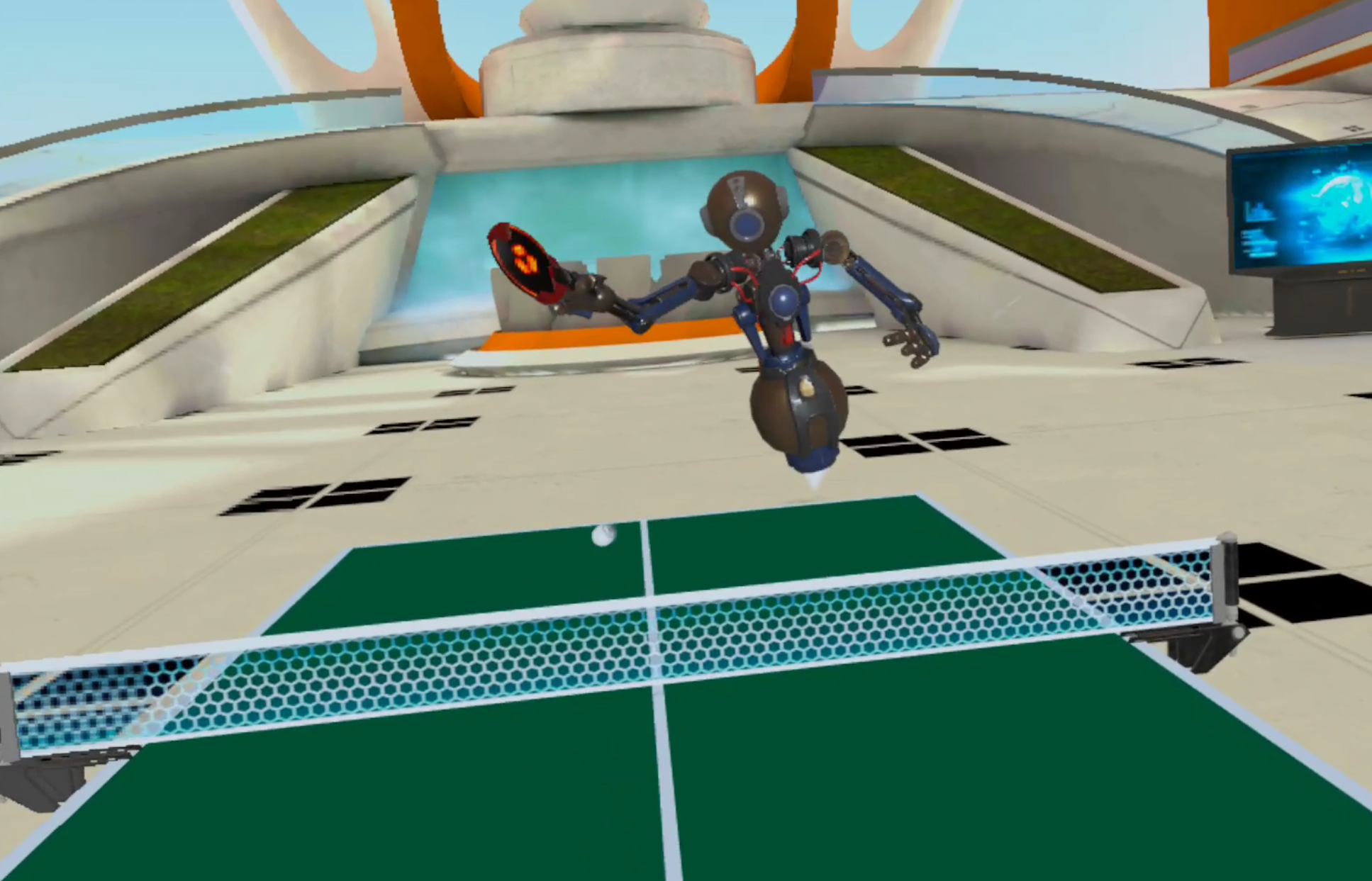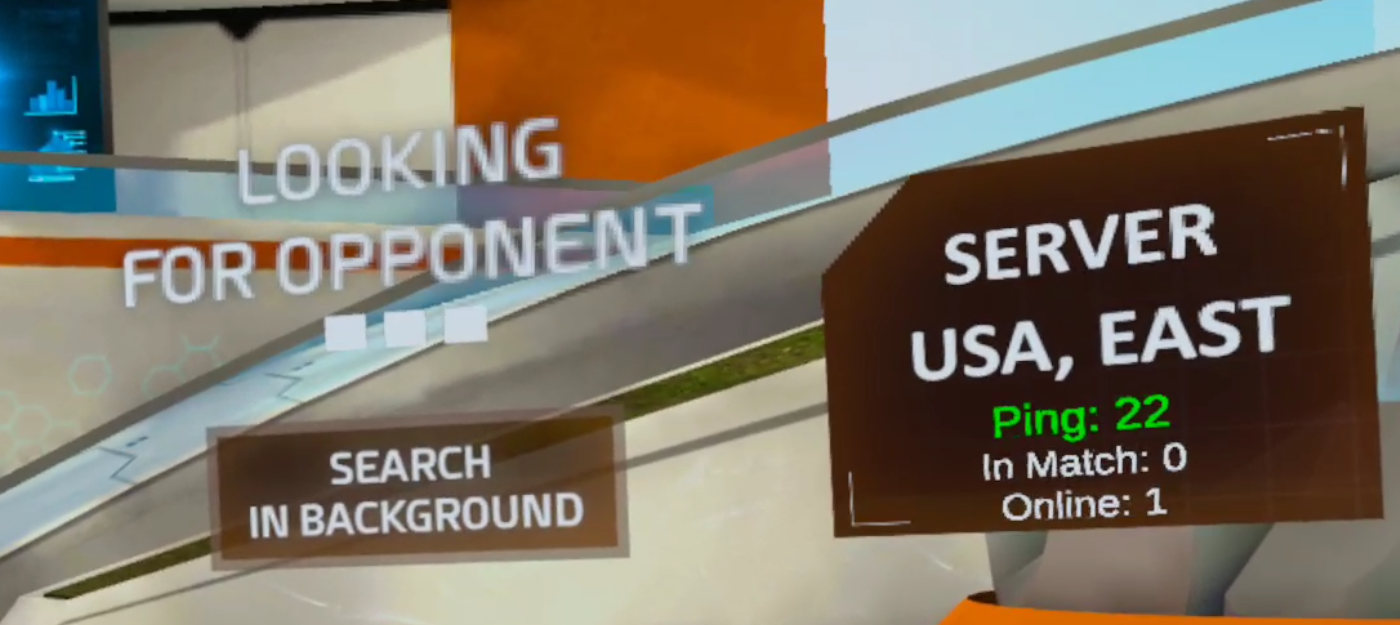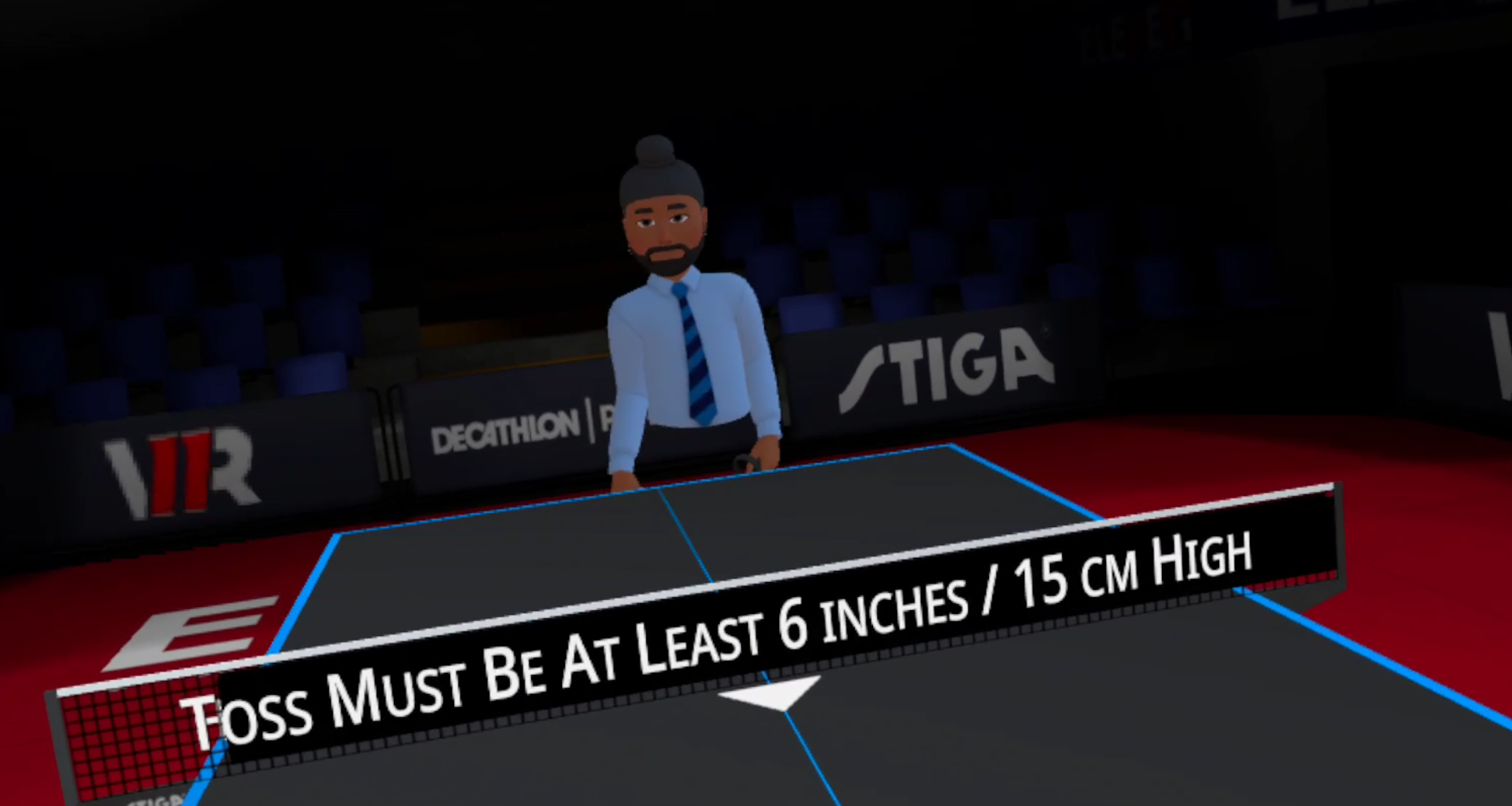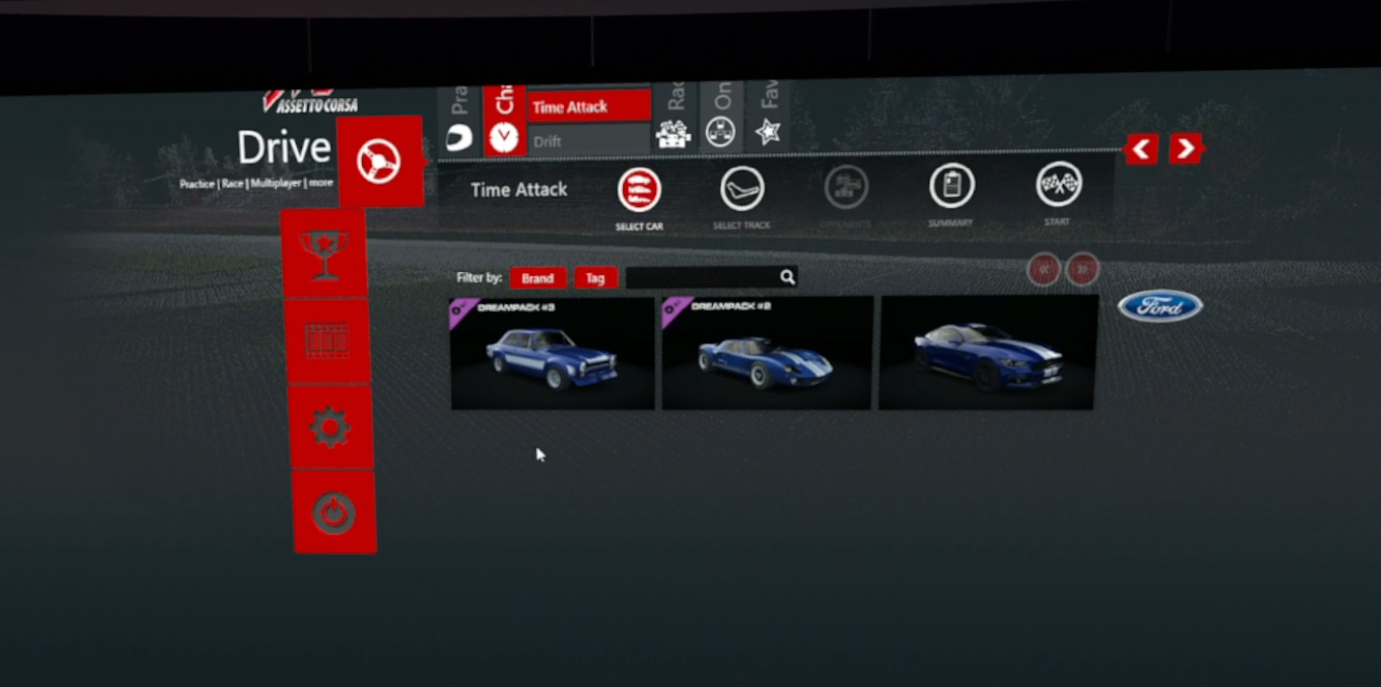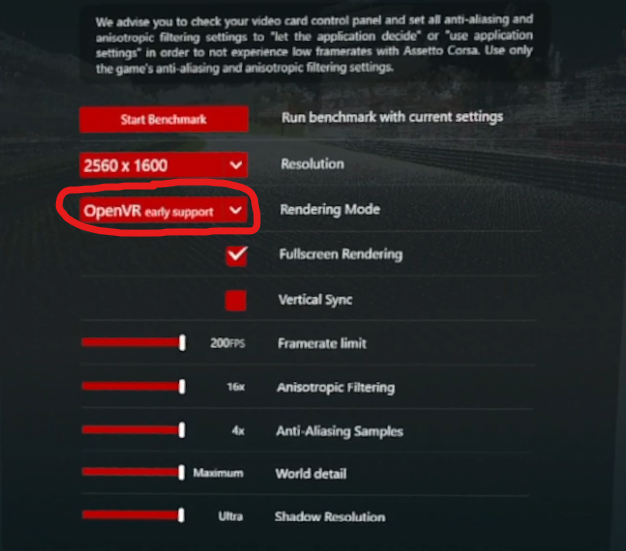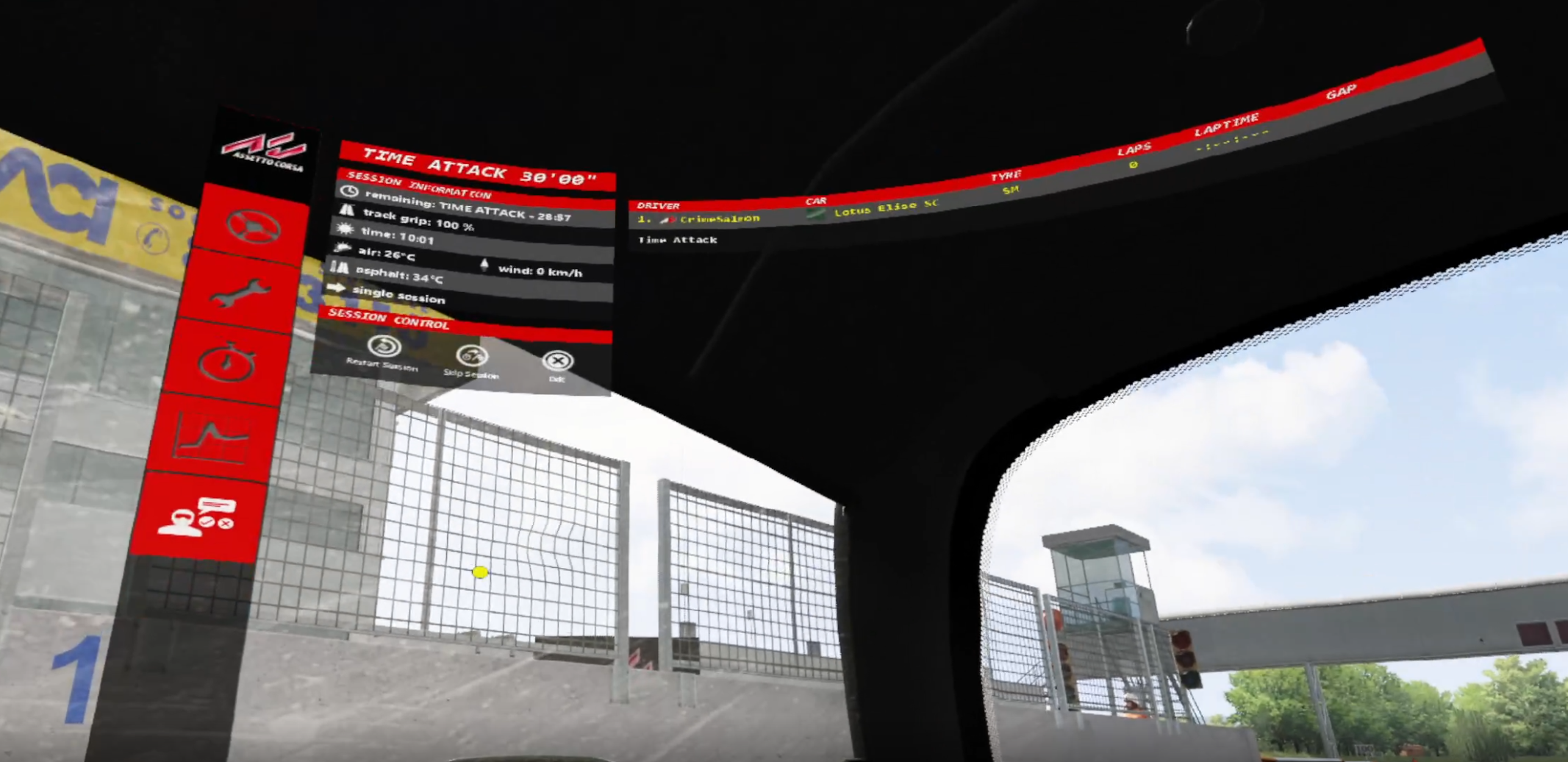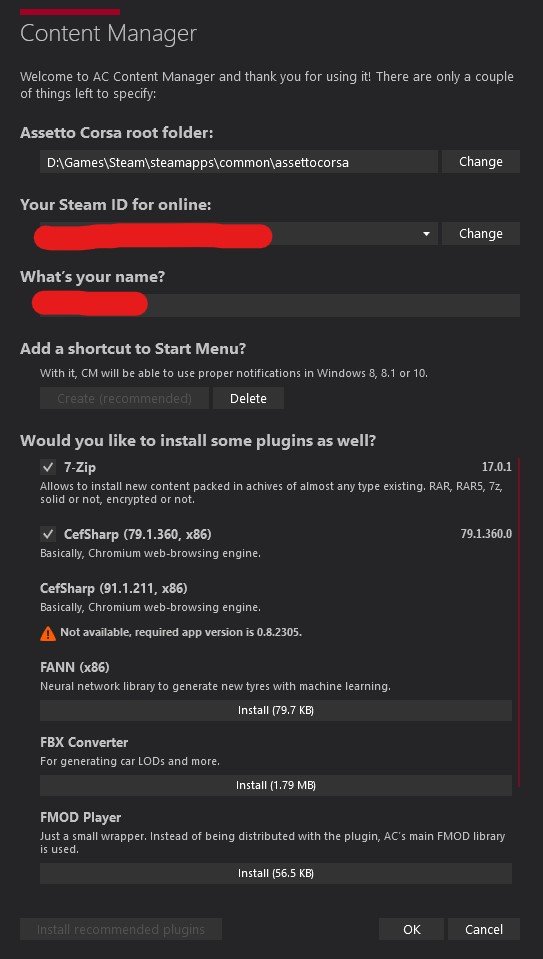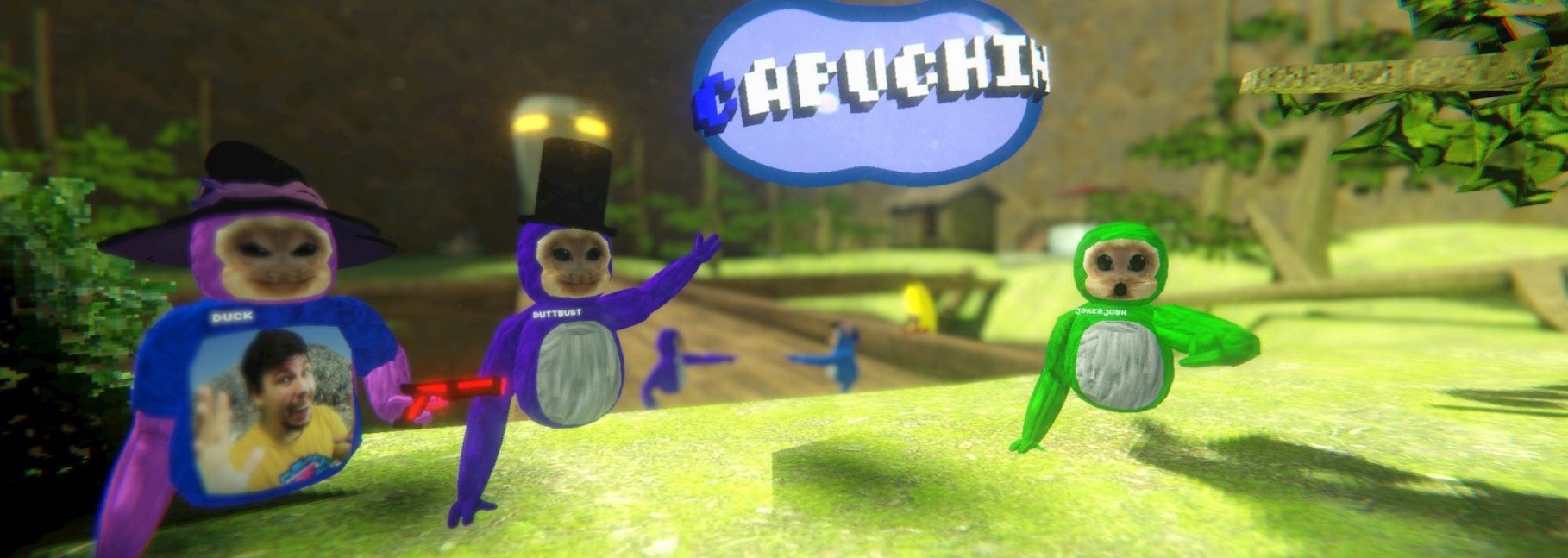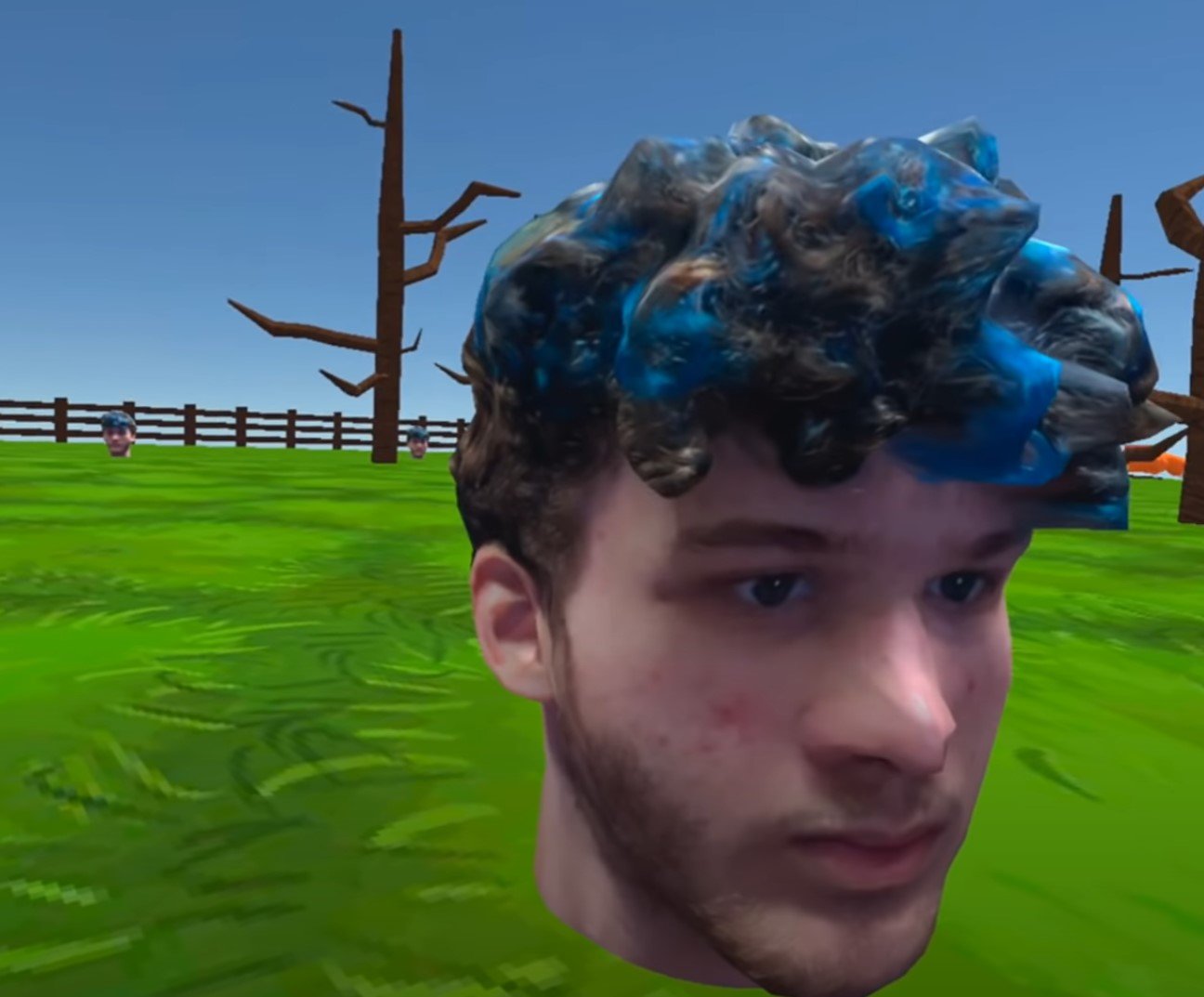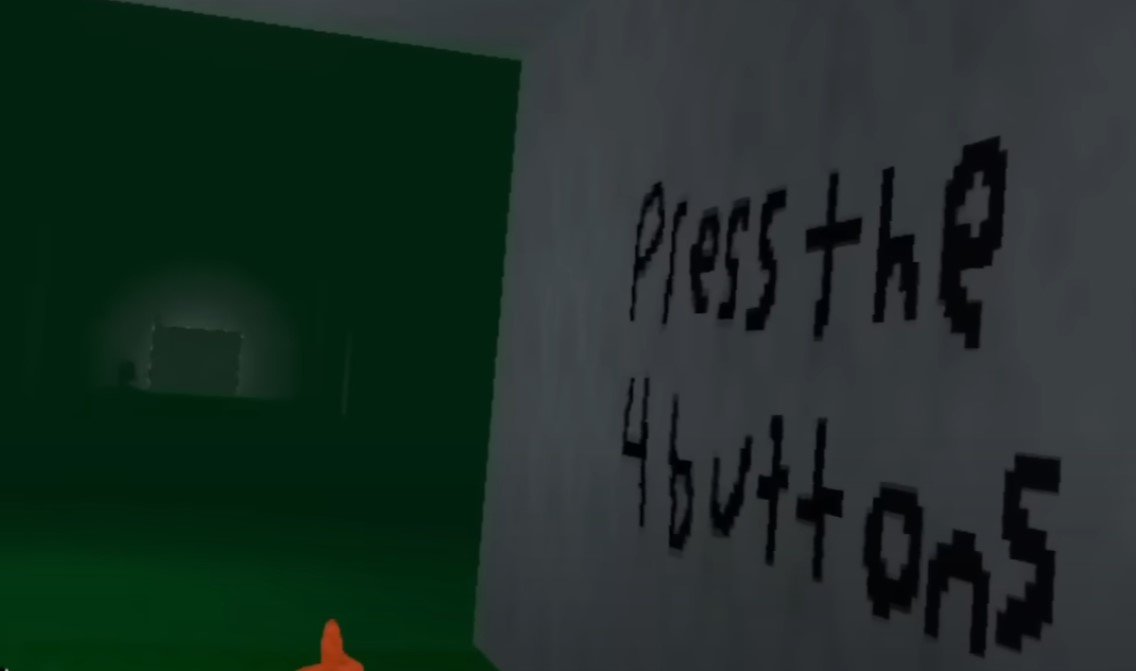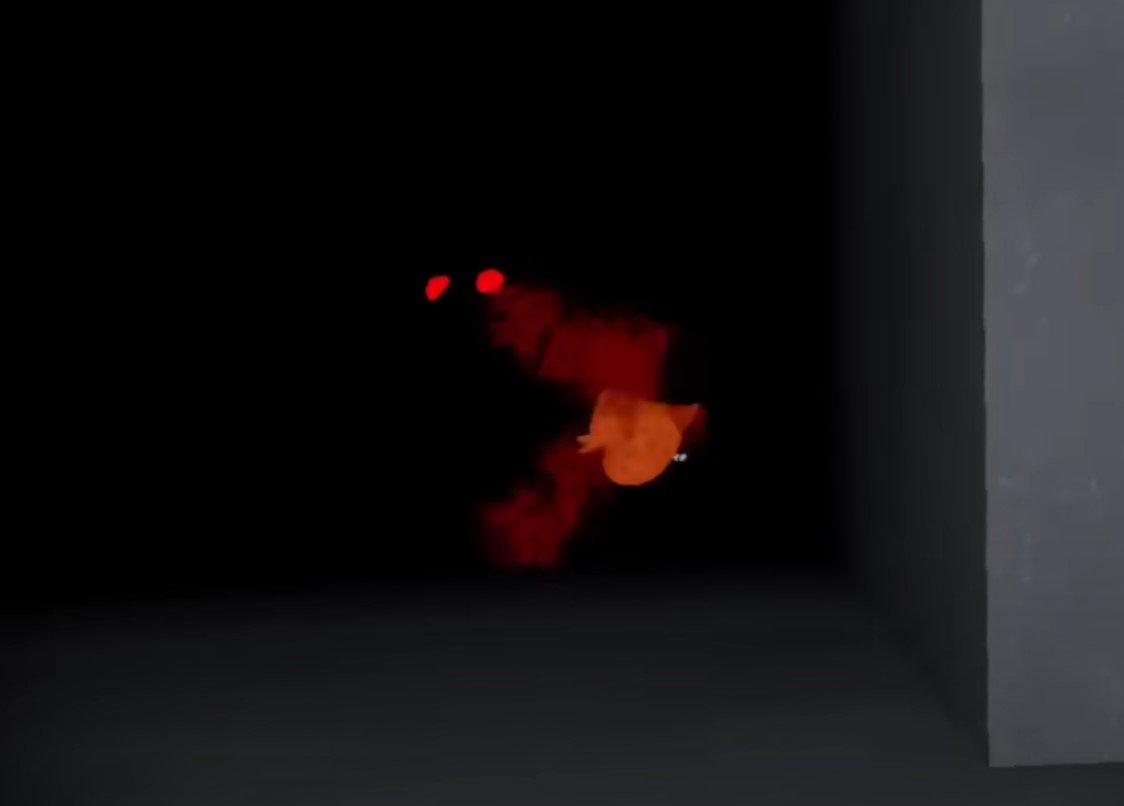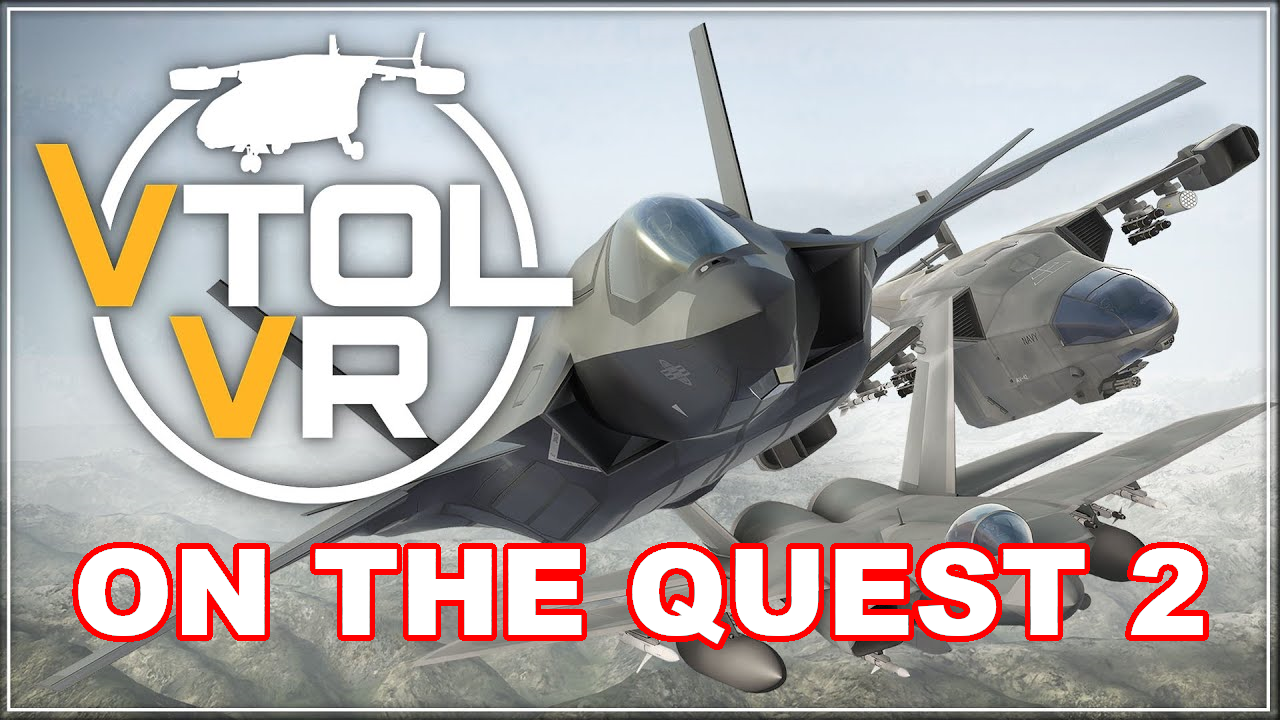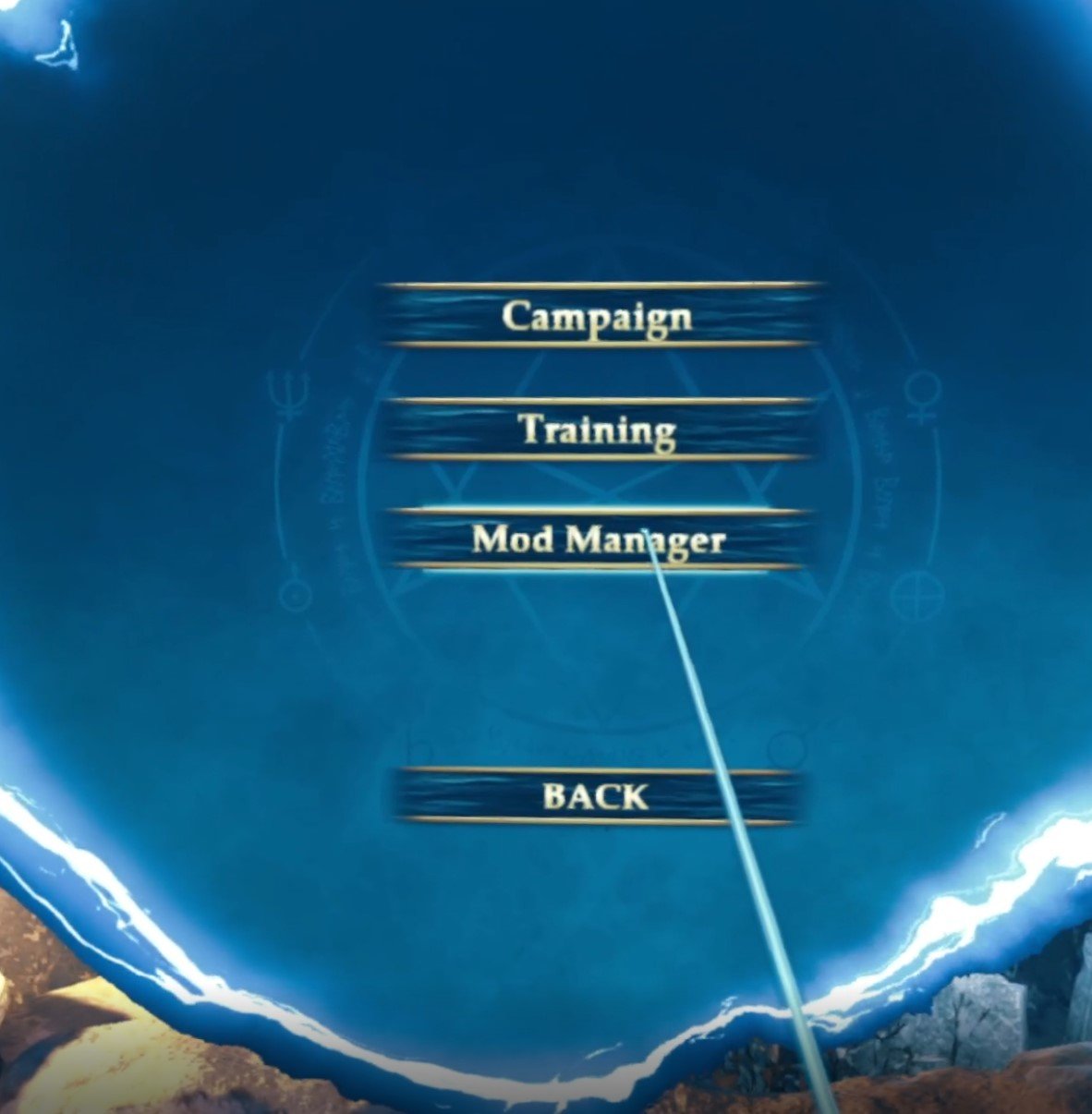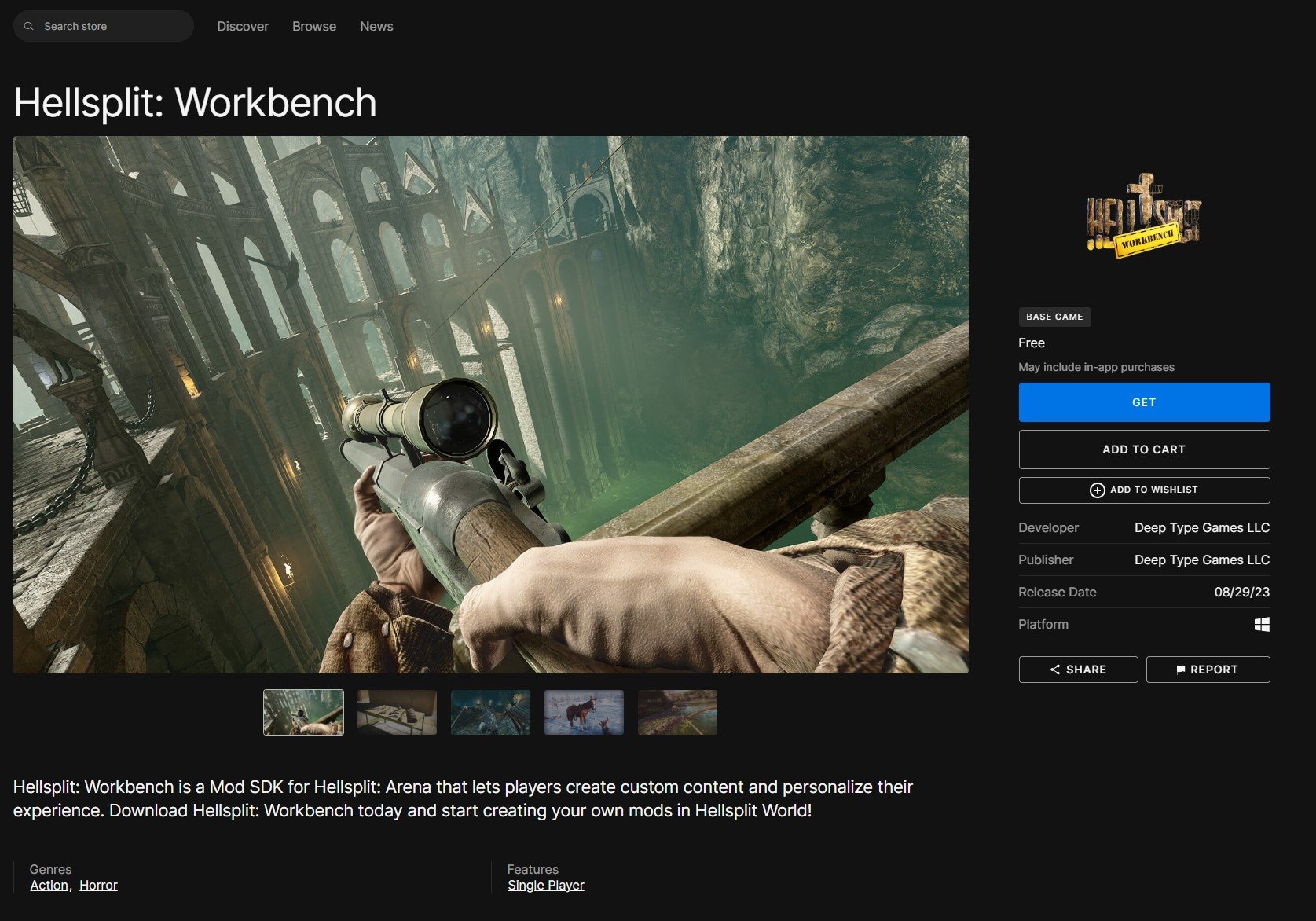The Best VR Ping Pong Games and VR Table Tennis Games
VR Table Tennis makes the game ten times more accessible and ten times more fun, and all you need is a VR headset, preferably one that doesn’t need to have a cable running into a PC, like the Oculus Quest headsets.
Now you can fit a huge ping pong table into a small room and have all of the table tennis fun that you might want. Before you do that though, let’s go talk about all of the best VR Ping Pong Games and Best VR Table Tennis Games so that you know which one is worth your money and time.
Ping Pong, or Table Tennis if you prefer, is a perfect sport to be played in Virtual Reality. Imagine. You don’t need a ping pong table or a huge room to fit it in.
You don’t have to run after the balls or fish them out from under the couch. The balls are infinite and virtual. One can appear in your hand any time that you want it to.
With VR Ping Pong Games you can enjoy ping pong even if you don’t have somebody to play it with against a number of AI opponents, and still be able to play against your friends.
VR Table Tennis makes the game ten times more accessible and ten times more fun, and all you need is a VR headset, preferably one that doesn’t need to have a cable running into a PC, like the Oculus Quest headsets.
Now you can fit a huge ping pong table into a small room and have all of the table tennis fun that you might want. Before you do that though, let’s go talk about all of the best VR Ping Pong Games and Best VR Table Tennis Games so that you know which one is worth your money and time.
If you don’t want any specifics and just want to get to know which Ping Pong VR game we recommend the most, it’s Eleven VR Table Tennis (aka ElevenVR). If you want to find out why, and see what other Table Tennis VR games are out there for you to try then keep reading, because we’ll talk about all of the major contenders for the title of “Best VR Ping Pong Game” here.
You Might Also Enjoy:
The 3 Greatest VR Real Time Strategy (RTS) Games on the Oculus Quest 2
11 Best Shooting Games for the Oculus Quest 2 | Shooters for the Quest 2
Racket Fury: Table Tennis VR
The Racket Fury Logo
The first contender for Best VR Table Tennis game is Racket Fury, which on the surface appears to be an extremely good game.
The graphics and sound design are nice, especially when compared to most other games on the Quest, and you have a lot of options to play with at the start. This was the first VR Ping Pong game that I personally tried, and I had a blast with it for quite a while.
You can adjust the table very minutely, and the ping pong physics are pretty good, though there would be the occasional odd shot that reacted in a very video gamey way by absolutely blasting across the table and into the stratosphere with more force than it could reasonably have.
A bot opponent in Racket Fury
As you’ve probably noticed from our screenshot here, all of the characters are robots as well, and they’ve got full bodies with floating hands and quite a bit of character to them. Also, the matches all have great backgrounds, if a little lacking in color and maybe too large in scale. Though that’s really up to your opinion.
The infinite training mode lets you rally with a robotic opponent infinitely, and is a great way to warm up for a game. So right now you might be wondering what keeps Racket Fury from being the best VR Table Tennis game if it’s got so many good qualities despite the occasional physics bug.
Well it comes down to the AI opponents and the Multiplayer. The AI opponents aren’t terrible, but they’re really lacking in depth. Each opponent is in a different “league” and as you go up the leagues and go through opponents they start out brain dead and barely able to make a serve, and quickly become smash hitting machines that turn every rally into a one or two shot test of reflexes.
After playing so much VR Ping Pong I know I’m not bad at the game, in fact I’ve gotten pretty good with all this practice, but I never had a great time playing against the higher tiers of Racket Fury’s AI opponents, because you’d never get a good rally going.
Serving the ball in Racket Fury
You’d either make a shot and get lucky that the AI would short circuit and decide not to hit it back, or they would smash the ball almost every time they hit it, and you wouldn’t have a chance to return the shot comfortably.
It felt like a random number generator was deciding whether or not the bot would return your shot, and not where the ball landed or how fast it was going. Sometimes the bot would make a perfect return on a super fast ball that hit the far corner of the table.
Sometimes the bot would just stand there and decide not to return a high up lob that slowly went up high, bounced off of the middle of the table, and then came down to hit the floor.
So strategy doesn’t feel like much use against Racket Fury’s AI opponents. So what about the multiplayer? Surely a human opponent wouldn’t have these same problems.
Well sure, but the problem with Racket Fury’s multiplayer is that it is so laggy that it’s practically unplayable. It’s not our setup over here at Reality Remake HQ that’s causing this either.
Nobody is playing Racket Fury’s multiplayer
I’ve run a lot of VR multiplayer games that require a low latency connection like Broken Edge, and haven’t encountered any problems. The same goes for other Table Tennis VR games on this list. They run just fine, and Racket Fury often only lets you know that you hit the ball a couple of seconds later.
Racket Fury’s multiplayer is not fun to play for purely technical reasons. That’s also why nobody even plays it anymore, so good luck even finding a match. Overall there’s a solid baseline for a game here, but you just don’t have quality opponents to play against to get your money’s worth out of it.
VR Ping Pong Pro
The VR Ping Pong Pro Logo
So Racket Fury has some ups and downs, but what about another long term contender in the arena of Ping Pong VR games?
VR Ping Pong Pro has also been around for a while and… well if you take a look at the Meta store page for it you can see why this isn’t a quality contender for the best VR Ping Pong game. The review score is a star and a half.
Unfortunately we’re not exactly spoiled for choice on the Meta platform, and I’d say this game doesn’t deserve a spot in this article except to warn you from trying it.
The reviews are right. VR Ping Pong Pro is an abysmal game. It looks decent in a screenshot but… wow the physics are bad.
Physics that mimic a game of table tennis are pretty core to a Table Tennis VR game and that’s just lacking in VR Ping Pong Pro. It feels janky, it doesn’t feel like ping pong, and it certainly doesn’t feel like a better version of ping pong.
This is a warning, don’t buy VR Ping Pong Pro. The negative reviews are right. Oh, and it doesn’t even have Multiplayer.
Eleven VR Table Tennis (aka ElevenVR)
The Eleven VR Logo
If you read the beginning of this article you already know that Eleven VR Table Tennis is our favorite.
Well now it’s time to find out why, and to show you what it immediately has over Racket Fury, which is the only real competition for this game so far, we’ll talk about the Multiplayer.
Before writing this article I honestly had no idea there was such demand for Ping Pong VR Multiplayer, but apparently there is because I found my first game in under a minute, a minute which I spent playing Beer Pong.
Eleven VR Table Tennis has a beer pong mode, pretty cool, pretty relaxing
Unfortunately this did lead right into my one and only big complaint about Eleven VR Table Tennis.
Serving.
Failing yet another serve. Luckily my opponent was very patient with me
When I attempted to serve the ball to my new opponent I apparently wasn’t throwing it high enough. Every other VR Ping Pong game had a much lower standard for serving.
Generally as long as the ball bounced once on your side and once on your opponent’s side the serve was good.
Not so in Eleven VR.
In this game you need to not only throw the ball sufficiently high before hitting it, but also make sure your serve isn’t too far away from your edge of the table, or you immediately lose a point.
My human opponent return a serve in Eleven VR
This was a little quirky and difficult to get adjusted to at first, but overall was just a speedbump in an otherwise pleasant VR Table Tennis experience.
Luckily my opponent was very courteous and showed me how to do it when he served, and we had a fun game. More fun games followed. It was easy to get into Eleven VR Table Tennis. The tutorial was quick and the physics were realistic to the point that it felt like playing an actual game of ping pong very quickly.
Oh, and most importantly there was very little latency in the Multiplayer game. Everything ran extremely smoothly.
Still, there’s a lot more table tennis fun to be had in this game. You can play against AI opponents as well, and they felt more like actual opponents that would respond to your actions instead of a random number generator programmed to smash the ball and occasionally let you win.
The AI, despite their unhumanly smooth movements, are a good approximation to a human opponent. If you’re not interested in multiplayer, at least to start, then you can have a lot of fun going up the tiers of bot opponents in Eleven VR. They felt natural to play against.
Whether or not they made a return, and the quality of their return, felt like it was changed depending on the quality of your own play.
Playing against a bot in Eleven VR Table Tennis
There are also a ton of gamemodes to choose from. More options than any other VR table tennis game grants you, like the aforementioned beer pong mode.
There are a lot of options in this VR Ping Pong Game
Oh and there are cosmetics, different arenas, a ton of ways to personalize your game. You can even use your Facebook Metaverse avatar to represent yourself, or just a mask and floating hands.
The only way that Eleven VR is truly outclassed by its peers is in the visual and sound departments. While Eleven VR Table Tennis doesn’t look or sound terrible, it doesn’t look as high quality as either of the other two games in this article.
Eleven VR also doesn’t have the satisfying thwack of the paddle against the ball that Racket Fury has. Sure there’s still a sound, it’s just not quite as exciting or satisfying.
Though at the end of the day the most important parts of a VR Ping Pong game are all present and well done in Eleven VR so much better than in any of its peers.
Whether you want a fun game to play while you hangout with a friend in VR, or you want to get really good at Virtual Reality ping pong and climb the ranked leaderboards, or just want to unwind with a few games against bots, then Eleven VR is the best VR Ping Pong Game and best VR Table Tennis game out there. Enjoy!
You Might Also Enjoy:
Assetto Corsa VR Review and Setup Guide With Hand Tracking
So maybe you’re a racing game aficionado and want to branch out into the world of VR, or think that Virtual Reality might enhance your Assetto Corsa experience. Maybe you’re a dedicated VR gamer who wants a fun PCVR racing game to try. Either way you’re here because you’re wondering how good Assetto Corsa VR is and maybe even how to set it up.
So maybe you’re a racing game aficionado and want to branch out into the world of VR, or think that Virtual Reality might enhance your Assetto Corsa experience. Maybe you’re a dedicated VR gamer who wants a fun PCVR racing game to try. Either way you’re here because you’re wondering how good Assetto Corsa VR is and maybe even how to set it up.
Well we won’t disappoint you. If you’re here for the setup instructions then feel free to head down to our Assetto Corsa VR Setup Guide below. Though you should be warned that the Assetto Corsa VR setup can be finicky and difficult to even get working. You might have an easy time with it, or you might have a very hard time with it.
Either way in that part of this article we’ll show you all of the different things you can try to hopefully get Asetto Corsa VR set up and working. If you’re at all unsure about whether or not Assetto Corsa VR would be fun for you, then make sure to read our review first.
Not to spoil too much here, but Assetto Corsa isn’t exactly well optimized for Virtual Reality, and even if you get it working has some serious drawbacks.
Assetto Corsa VR looks really good
The short version of our review is this. If you just want a VR racing game of some kind, then look elsewhere. A game built specifically for Virtual Reality like DRIVE or Grid Legends would definitely be easier to set up and enjoy if you’re a Virtual Reality gamer who wants a fun racing game.
Though if you’re already an experienced Assetto Corsa player and want to make the game more immersive and enjoyable to look at and play, then Virtual Reality definitely delivers. If you’re already aware of how to play Assetto Corsa using a keyboard, controller, or racing wheel and enjoy the game already you’ll find that VR enhances the experience.
You’ll probably want more detail on why this is the case than just that, so let’s dive into the Assetto Corsa Review below, and if you’re already sold and want to get the game set up for VR feel free to skip down to our Assetto Corsa VR setup guide.
Assetto Corsa VR Review
Assetto Corsa has a good reputation and pedigree as a driving and racing game. Played traditionally on a flat screen it can be both easy and hard to see why.
The graphics are great, and the cars feel nice to drive. There are a lot of cars and tracks to choose from, and if you’re a fan of racing there’s a lot to sink your teeth into.
There are a lot of cars to pick from in Assetto Corsa VR… but here you can also see that the top of the menu is cut off
Of course like a lot of really specialized niche games, Assetto Corsa comes with a steep learning curve before you can really get into it, and Assetto Corsa VR has exactly the same problem but with a very difficult setup process and the difficulties of it’s lackluster VR support added on to that.
We’ll get more into the downsides of the Virtual Reality support later, but for now know that if you’re not already experienced with Assetto Corsa, it can be really hard to get into without some determination and the desire to watch a few Youtube videos to learn how to play the game.
We’d love to tell you more on how to learn Assetto Corsa’s controls, but then this article would be a mile long and be more of a guide than a review. To summarize our experience in coming to grips with this game just know that you’ll enjoy your time with it a lot more with a racing wheel rather than relying on a keyboard, controller, or your VR touch controllers.
It’s easy to see why, having a physical wheel and pedals to use makes for a more immersive and easier to grasp experience. It’s not too far away from how it is to drive an actual car.
Running off the track and into the sand in Assetto Corsa VR, which is very easy to do when using a keyboard
Even learning how to properly control your race car in this game using a keyboard is difficult, and there are an absolute ton of control schemes you can try. Though the arrow keys will let you do some basic driving you won’t get very fine control of your car unless you spend the hours to research and learn how to do so.
Using the default setup with the arrow keys results in your driver jamming the wheel all the way to the left or right, and accelerating or decelerating as hard as they can. This makes careful adjustments to your speed or making fine turns really difficult in a game that’s all about careful, precise driving.
Trying to play Assetto Corsa in VR with an Xbox controller is slightly better and lets you turn less sharply than with a simple keyboard setup, and felt more smooth and accessible. Not to mention that doesn’t involve a multi hundred dollar investment.
It is possible to use touch controls with Assetto Corsa VR (more on that in the set up guide below) but they don’t work very well. Even trying to keep a grip on the wheel is very tough when using the touch controls, and turning the wheel is almost impossible with accidentally losing your grip on it.
For a while I thought I hadn’t checked some setting or it just wasn’t working properly, but no matter what I tried and how many times I looked through the setup steps there was no way around it that made the touch controls work adequately to actually control the car.
So in Assetto Corsa VR you won’t find an experience that allows you to drive your car with your hands as you might expect from a VR racing game.
Trying to use touch controllers in Assetto Corsa VR
You may see some Youtube videos that make it seem like using hand tracking to control the wheel and drive your car in Assetto Corsa VR is possible and easy, but from what we’ve found all of these videos are a combination of hand tracking and a physical racing wheel. Using hand tracking alone just doesn’t work well enough to be considered an actual feature of Assetto Corsa.
Hand tracking mostly just lets you point at stuff with your hands, the actual driving is done the old fashioned way.
That’s why we recommend you not come into this expecting a great VR experience from a VR gamer’s perspective. Assetto Corsa is best enjoyed with a racing wheel, or a keyboard if you don’t have one and are willing to learn how best to use one.
That’s why at the beginning of this article we said that Assetto Corsa VR is better as an addition to the experience of Assetto Corsa on the flat screen than as a way to turn a flatscreen racing game into a VR racing game.
Looking around in Virtual Reality at Assetto Corsa VR’s environments and vehicles is great, but controlling your race car in Virtual Reality without already knowing how to play Assetto Corsa is a recipe for disappointment.
A really tight turn, this one was a ton of fun in Virtual Reality
As more of a VR gamer than a racing gamer, even after the grueling setup was complete the Virtual Reality support seemed tacked on and more geared towards those who just want to play the game with a VR view rather than with VR controls.
There are a number of bugs and glitches that you also may or may not run into. For instance on my setup the tops of every menu was always cut off. No matter what resolution I set or settings I changed (and trust me I changed a LOT of settings). Hopefully these are not problems that you will run into with Assetto Corsa VR and has something to do with our setup.
Speaking of our setup, hopefully you have fewer problems with that than we did, because getting this game to work in a Virtual Reality HMD a real rollercoaster.
If you’re still determined to play Assetto Corsa using a VR headset, then hopefully our setup guide here below will help you spend less time changing settings and restarting the game over and over than we did when getting Assetto Corsa VR to work.
Assetto Corsa VR Setup Guide
Now for the rough part, the Assetto Corsa VR setup. I’m not going to sugar coat this, the setup can be very difficult. It took quite a lot of finagling to get it working, and even then you might have trouble with crashes or loading certain maps.
Enough doom and gloom for now though. Here are all of the Assetto Corsa VR settings that you may or may not need to use to get the game running in Virtual Reality, and afterwards we’ll talk about setting up hand tracking.
The first thing you should try is the usual way to run the game, which might work if you’re lucky. First connect your headset to your PC using Oculus Link or Virtual Desktop, whichever your preferred method of connecting your VR headset to your computer. Then run the game directly from steam. Don’t run Steam VR first and then start Assetto Corsa from the Steam VR home menu.
After you run the game and the introductory cutscene starts to play you should see the cutscene play out in front of you if the game is working. If you’ve just got a Steam VR page telling you that the game is running, then you’re going to have to start messing with some settings.
If you see the intro cutscene in this theater then you’ve run the game in VR successfully
Usually we’d tell you what settings to change or what things to do in a certain order, but the issue with setting up Assetto Corsa for VR is that the setup is different for a lot of people. So instead here are all of the different things you may or may not have to change to get the game running.
First are the Steam properties for the game. You can access this by going to your Steam library, right clicking on Assetto Corsa and then clicking on “Properties” in the dropdown menu. A new window will appear, and in the General tab you’ll see “Launch Options” at the bottom, add -vr to the launch options and close the window.
If you’re still stuck, don’t worry, you’ve got more options. Once you’re in the Assetto Corsa VR main menu go to Options and then Video. you’ll see a dropdown box labelled “Rendering Mode” that has two options. Try using the “OpenVR” option, which is not selected by default.
Setting the Rendering Mode to OpenVR
If that doesn’t work on its own you can also try running the game after you start Steam VR directly through Steam VR home or from your library on your PC monitor.
This is the only PCVR game I’ve ever seen that may or may not work depending on whether you launch it from Steam VR or from your Desktop, and the only Steam based PCVR game that may or may not work depending on whether or not Steam VR is running.
We had the most success when running the game directly from the Steam library on the PC before SteamVR was running, but it might be different for you. If you ever see this popup box appear after you start running the game you’re golden.
If you see this popup hit “OK” and Assetto Corsa VR should run in your headset
After selecting OK you should see the game appear in your headset when the opening cutscene starts playing, and you can see your mouse pointer as you interact with the menus using your PC.
One last thing, even when you get the game working and manage to start a race, you’ll still need to look up to the top left as you appear in your car to get out of the race menu before you can actually do anything. It’s a little jarring in VR, and not obvious unless you are an experienced Assetto Corsa player.
Once you’re in the race you’ll still need to look up at this menu to actually start the race
Assetto Corsa VR Hand Tracking Setup
So if you’ve gone through all that and are hungry for more, let’s talk about setting up Assetto Corsa VR hand tracking. Luckily this process is far more straightforward then just getting the game to run, and worked right out of the box.
There are two ways that you can use hand tracking in Assetto Corsa VR, one involving using your touch controllers, and the other involving using Virtual Desktop and paying extra to enable hand tracking with your actual hands (though that will, of course, require a headset capable of hand tracking without touch controllers, like the Oculus/Meta Quest 2.)
While we could give you an outline on how to set up either method here, instead just head on over to this extremely helpful video from Youtuber AdamDudee. This guide was extremely helpful in setting up Assetto Corsa hand tracking.
Though before you head to the video AdamDudee never explains how to get to the “Content Manager for Assetto Corsa” screen that his guide begins with.
So first you’ll need to go to the Assetto Corsa Content Manager website and scroll to the bottom and click on the link under “Download Lite Version”.
A .zip file will download. Go ahead and unzip it so you can run the Content Manager application within. Once the content manager is up and running you’ll have to point it towards your Assetto Corsa root folder. A default installation of Steam will have a root folder of C:\Program Files\Steam\steamapps\common\assettocorsa. Make sure to check this folder is right before hitting “OK.”
Setting up the Assetto Corsa Content Manager
Once the content manager is connected to your game select the “Custom Shaders Patch” tab at the top and select the “About & Updates” menu on the left to get the folder that the Youtube tutorial starts in. You may also have to restart the content manager, or start Assetto Corsa to install updates.
Once the content manager is up just follow the video and you should be good to go from there to set up Assetto Corsa VR’s hand tracking.
Hopefully this article has been helpful to you if you’re interested in Assetto Corsa VR. Unless you really love Assetto Corsa and want to add VR to your experience, you should probably look elsewhere for a good VR driving game.
The setup process is so difficult and the game is so buggy in Virtual Reality that it just ruins the experience constantly, and when trying it I never felt fully immersed like I was actually driving a car. Hopefully you have an easier time with this game, and if you do, enjoy!
Crazy Gorilla Tag Rip Offs and Gorilla Tag Knock Offs
If you’re here you’re probably a big fan of the hit VR game Gorilla Tag. It’s a fantastic and unique game that takes a lot of what Virtual Reality gaming has to offer and runs with it with its unique movement and quirky graphics.
It’s a lot of fun to be a monkey in Gorilla Tag, but what about all of the Gorilla Tag rip offs out there? Gtag is a wildly popular game, and so a there are a lot of Gorilla Tag knock offs and rip offs out there trying to take some of the original’s success and do something different with it.
If you’re here you’re probably a big fan of the hit VR game Gorilla Tag. It’s a fantastic and unique game that takes a lot of what Virtual Reality gaming has to offer and runs with it with its unique movement and quirky graphics.
It’s a lot of fun to be a monkey in Gorilla Tag, but what about all of the Gorilla Tag rip offs out there? Gtag is a wildly popular game, and so a there are a lot of Gorilla Tag knock offs and rip offs out there trying to take some of the original’s success and do something different with it.
Sure we’re calling them knock offs and rip offs here, and that might sound a little harsh, but it’s very doubtful that any of these games would exist if Gorilla Tag was never made.
Despite these Gorilla Tag fan games and games like Gorilla Tag being labeled as such here, you’ll find that each of these games here brings something new and wacky to the table. There are a lot of Gorilla Tag knock offs out there, but we’ve narrowed the list down a bit to the most noteworthy.
With the exception of just one of these Gorilla Tag knock offs (you’ll know which one is the outlier), you’ll find something new and interesting in each of them. Though beware, you probably won’t get as much of a polished and bug free experience as you might in the original game.
So here they are, the biggest Gorilla Tag rip offs and knock offs there are.
Capuchin
Capuchin in a nutshell
Capuchin is currently the most popular Gorilla Tag rip off out there. Instead of a gorilla, you’re a capuchin monkey. With the terrifying face to prove it.
Capuchin is also generally a more chill and hangout focused experience than the original gtag. Sure there’s still the movement you’d expect in a Gorilla Tag knock off, but most of the game is exploring all of the cool new environments that it brings to the table.
Oh, and there are a ton of great items to be gotten. Like a nerf gun, and there’s even a Roomba.
The Capuchin horror mode
The most popular feature in Capuchin is probably the horror mode, where some insanely scary AI gorillas with glowing red eyes try to tag you… and the results if they do are very scary.
Overall in terms of game feel and movement, Capuchin is very similar to Gorilla Tag and despite being considered a rip off does bring some new ideas of its own to the table, and a whole new set of great environments to bounce around and explore.
Capuchin is popular for a reason. The capuchin faces are much more expressive than the old gorilla faces, and the movement is really good. This might be a clear Gorilla Tag knock off, but it brings some new flavor to the formula and is a good game overall.
If you want more Gorilla Tag outside of Gorilla Tag, then Capuchin is the first game you should try, and it’s available on the Meta Quest App Lab for free.
Gorilla Realism
What even is this?
So we’ve tried a game that makes you a different sort of monkey, but how about a game that makes you a human again?
Well, kind of. Not really. More of a human monkey hybrid. It’s horrifying to look at really.
The insane hands you get in Gorilla Realism
Well we’ve started with a Gorilla Tag rip off that is really good, so now it’s time for a really bad one.
Gorilla Realism is hardly a game really. It’s just a big open area where you can look at your terrifying hands and fall into a river filled with default Unity asset blocks.
It’s laggy, the movement is terrible. There’s nothing to do. It’s really more of a meme than an actual game. Also it’s only available on Sidequest.
Stay away from Gorilla Realism unless you really want to embrace just how bad a Gorilla Tag rip off can be. If you have to give it a try then you can find it on SideQuest for free.
Consider this a public service announcement and warning, Gorilla Realism embraces the title of “rip off” and brings nothing new to the Gorilla Tag formula. This game is the dark side of knock offs.
Bread Runners
In Bread Runners you are bread!
Alright so, here we have the movement of Gorilla Tag again. It wouldn’t be a Gorilla Tag knock off it it didn’t have the same movement of course.
Except now your hands are loaves of bread. Also, you are a loaf of bread. Welcome to Bread Runners.
The canyon map in Bread Runners
So in Bread Runners you start out in a pretty normal looking apartment, and get a great chance to look at your bread hands.
Once you’re done admiring the modern architecture you can wander outside to find a number of really wacky things like a giant microwave with bread platforms inside, and a number of bridges leading off to new areas.
As in Gorilla Tag you wander from area to area, exploring around and hanging out. There’s some really interesting sights to see, and we won’t spoil all of them for you here.
Oh and these interesting sights include the backrooms, which seems to be becoming a trend in Gorilla Tag rip offs. They include the backrooms a lot.
You can now visit the backrooms as a piece of bread
There are some other maps like a canyon map that looks weirdly photorealistic for a Gorilla Tag type of game. Still, Bread Runners is not a terrible game.
There are definitely more bugs than in Gorilla Tag, and that combined with the disjointed themes of the environments makes for an experience that feels a lot like a fan game. Though the creators’ love of bread is evident everywhere you go.
Bread Runners can also be a little laggy, though not nearly as badly as Gorilla Realism. More than anything else it takes the movement of Gorilla Tag and puts it into even wackier settings than the original game.
The biggest downside to Bread Runners is that it’s supposed to be multiplayer, but either there was nobody online, it just wasn’t working, or we didn’t turn it on and couldn’t find how. We never saw anyone else when trying Bread Runners out.
Hopefully you have more luck if you want to give Bread Runners a try, and it’s available for free on the Meta Quest App Lab.
Bird Runners
The Bird Runners logo… maybe
Alright so we’ve had a Gorilla Tag knock off that makes you bread, so how about a Gorilla Tag knock off that makes you… a bird?
Yep, that’s bird runners, where your monkey hands have now been replaced by Bird claws. This is starting to become a real trend in all these games like Gorilla Tag.
Still, just like the other Gorilla Tag rip offs on this list (except for Gorilla Realism) Bird Runners does have some new and unique things to offer.
Flying with the crazy Bird Runners hands
The unique thing that Bird Runners adds to the Gorilla Tag formula more than anything else is the ability to fly. Get a little air by launching yourself off of the ground in classic Gorilla Tag style, and then flap your arms to fly up and backwards, forwards, anywhere you want to go.
It’s actually pretty awesome, and adds a great twist to the original movement of gtag. It’s got multiplayer too, and even a tutorial that tells you how to connect to lobbies.
Just like Capuchin, Bird Runners feels like a very complete experience that brings new things to the table when compared with Gorilla Tag. Oh, and popular youtuber jmancurly is featured prominently, to the point that it’s a little creepy.
jmancurly’s face is everywhere in Bird Runners
The biggest downside to Bird Runners is that the maps and textures look bad, even by the abstract standards of games like Gorilla Tag.
A lot of them are very bland and are just a mix of seemingly random assets, plain ground textures, and trees.
They lack the polish and excellent design of the original Gorilla Tag or the wild creativity of other Gorilla Tag knock offs. Like so many of these games you can find Bird Runners on the Quest App Lab for free.
Big Scary
The Big Scary logo
So we’ve had a lot of Gorilla Tag knock offs here that change what you are, or put you in vastly different environments, or add something new to the movement of the original game.
So now let’s talk about a game that does more than any other Gorilla Tag fan game to change the feel of gtag.
That’s right, while Capuchin had a horror map, it was really another chill game to hang out and play tag in most of the time. Now with Big Scary, we’re going fully into a Gorilla Tag horror game.
The start of “level 2” in Big Scary
So once more you’re a monkey, and you’ve got a full Gorilla Tag style body and arms. The movement is the same as gtag as well.
The faces of all the players look different, like Capuchin they’re basically an image of an actual monkey, except in Big Scary they’re not capuchin monkeys.
So you leave the room you start in and notice that it’s dark… really dark. Luckily every player in Big Scary has a mining helmet with a light on it.
The darkness plays a big role in making Big Scary a scary sort of Gorilla Tag experience. Each level is really dark, but not so much that you can’t see thanks to your light, but your light doesn’t go very far, and one thing that you can see are the glowing eyes of the monsters hiding in the darkness.
Another monkey is caught by a monster in Big Scary
You go from level to level and complete a task or puzzle while the monsters look for you. Find an item and use it, press some buttons, all sorts of things. Get caught by the monster and lose.
It’s a very scary experience, but the biggest downside of it all is that it doesn’t use one of the greatest strengths of Gorilla Tag style movement, and that’s going up or down.
The levels in Big Scary are mostly flat. It would be a lot more fun to run away from the monsters if you had some spaces to climb and interesting obstacles to figure out how to get around.
The maps and all of the different ways you can run through them are a big part of what makes the original Gorilla Tag so much fun, and what makes getting chased so scary. You mostly just wiggle your arms on the floor to move forwards as quickly as possible.
Big Scary is the best Gorilla Tag horror game out there, but it’s lost a big part of what makes Gorilla Tag so much fun. After you beat a level in Big Scary once, it’s not a lot of fun to do again.
Still, Big Scary is pretty fun and scary the first time through, so it’s worth a try if you want a Gorilla Tag horror fan game. It’s available for free on the Meta Quest app lab.
Those are all of the Gorilla Tag rip offs and Gorilla Tag knock offs we’ve got for you today. Overall these games take a ton of inspiration from Gorilla Tag, and despite being knock offs all are fun (except for Gorilla Realism) and bring something new (except for Gorilla Realism).
How to Play VTOL VR on the Oculus Quest 2
So you’re an Oculus Quest 2 owner and you’ve heard about the awesome modern combat flight simulator VTOL VR. Congratulations, you couldn’t have picked a better VR flight simulator to try. VTOL VR is fantastic and a ton of fun even when you’re learning how to play it. It’s built entirely for VR and lets you interact with all of your plane’s controls with your virtual hands. It’s a very immersive and rewarding experience.
So you’re an Oculus Quest 2 owner and you’ve heard about the awesome modern combat flight simulator VTOL VR. Congratulations, you couldn’t have picked a better VR flight simulator to try. VTOL VR is fantastic and a ton of fun even when you’re learning how to play it.
It’s built entirely for VR and lets you interact with all of your plane’s controls with your virtual hands. It’s a very immersive and rewarding experience.
So you’re wondering "how to get VTOL VR on your Oculus Quest 2. Well we’re going to tell you how right here. Though before you go any further you should know that VTOL VR is only available on PCVR, which basically means it won’t be able to run without a gaming PC that is powerful enough to run it.
So if you’re wondering, “Is VTOL VR on Oculus Quest 2?” Well it isn’t, but that doesn’t mean you can’t play it using a Quest 2 if you have a PC capable of running it.
Of course even if you have a gaming PC that is powerful enough to run VTOL VR, you’re also going to want to know how to connect your Meta Quest 2 to that PC so that you can play this great flight simulator on your Quest 2.
Oh, and this guide will also work for any other SteamVR games as well, so if you’ve got your eyes on PCVR titles other than VTOL VR you’re still in the right place.
So let’s get right into it step by step. This is how to play VTOL VR on the Oculus Quest 2. Oh, and if you’re using a Quest Pro or Quest 1 keep in mind that all of these steps work for the Oculus Quest Pro or original Oculus Quest just as they do for the Quest 2.
PC Requirements - How to Play VTOL VR on the Oculus Quest 2
Before you can try to play VTOL VR using your PC you’ve got to make sure that your PC can run the game in the first place. There’s no use going through all of these setup steps if the game will end up being unplayable once you actually start trying to run it.
So if you’re wondering just how capable your computer needs to be to be “VR capable” then here are the system requirements listed for VTOL VR:
MINIMUM:
Requires a 64-bit processor and operating system
OS: Microsoft Windows 10
Processor: Intel Core i5-3570K or equivalent
Memory: 8 GB RAM
Graphics: Nvidia GTX 970 or equivalent
DirectX: Version 11
Network: Broadband Internet connection
Storage: 3 GB available space
VR Support: SteamVR
RECOMMENDED:
Requires a 64-bit processor and operating system
OS: Microsoft Windows 10
Processor: Intel Core i7
Memory: 16 GB RAM
Graphics: Nvidia GTX 1070 or equivalent
DirectX: Version 11
Network: Broadband Internet connection
Storage: 4 GB available space
It is a really good idea to make sure whatever PC you plan on running VTOL VR on follows the “recommended” system requirements.
Though if your computer is close to these specs, and especially if it is a laptop, then you should make sure that it doesn’t overheat. When using a laptop to run something intense like a VR game make sure it’s fans are unobstructed and it is placed on a cool and non carpeted surface.
If your computer meets the recommended requirements, even if it is a laptop and not a desktop PC, then you should be good to go with the following steps.
Now it is time to connect your Meta Quest 2 to your PC so that you can run VTOL VR on it.
How to Get VTOL VR on the Oculus Quest 2 Using a Quest Link Cable
Alright so you’ve got your VR capable PC and Quest 2 headset ready to go, so how do you play VTOL VR on the Quest 2? Well there are two options.
The first that we’re going to cover here is by using Quest Link (aka Oculus Link) with a cabled connection. Basically this is connecting a cable from your PC directly to your headset, and that cable will pipe all the visuals and data for the VR game from your PC and into your Oculus Quest 2.
This means your Quest 2 will be relying on your computer to do all of the heavy lifting, and basically ends up being used for its display hardware, like the non standalone headsets that came before it like the HTC Vive or Valve Index.
Using an Oculus Link Cable is actually a great option for VTOL VR, since you’ll be sitting down and mostly using your hands to interact with virtual controls right in front of you. Unlike a lot of other, more active VR games, the cable won’t be getting in your way nearly as much in this VR flight simulator.
So let’s set up Quest Link. First you’ll need a Link Cable to connect your headset to your PC. A link cable is a high quality USB 3 cable. One end goes into the USB port on your computer and the other goes into the charging port of your Quest 2 headset.
You can buy the official Oculus Link Cable here. If you’d rather try a cheaper option then there are several available from Amazon like this one here.
If you’d rather not wait to get your hands on a cable you can still try playing VTOL VR on your Quest 2 wirelessly by using Airlink. If so then skip to the next section titled “How to Get VTOL VR on the Oculus Quest 2 Using Air Link”. Otherwise if you’ve already got a cable, or are willing to wait to get one, keep reading on here. You can also just bookmark this article and come back. Don’t worry, we’ll still be here for you.
So now that you’re ready to start using that cable here’s how to set up Quest Link. Start by going to the Meta Quest website and downloading the Oculus PC App (you’ll have to scroll down a little to see the Download Button).
Downloading the Oculus Desktop Application
The setup process for the Oculus software is pretty straightforward and so we won’t go into detail on it here. Though if you do have an SSD hard drive on your computer it is better, just like with other gaming software like Steam, to install the Oculus App on that drive as any games installed via Oculus will be installed in the same folder.
This isn’t required, and if you don’t know what an SSD drive is or don’t have one then don’t worry about it.
So now that you’ve got the Oculus Desktop Application installed it’s time to connect your Quest device to your PC.
Put your Meta Quest device on. Before plugging in your headset go to Settings -> System -> Quest Link and turn on the “Quest Link” slider at the top.
Make sure the Oculus App is running, and then plug your link cable into one of your computer’s USB 3 ports, and the other end of the cable into your Quest 2’s charging port.
Put the headset back on and you should see a popup asking if you would allow the computer to access files and folders on your Quest, hit “allow.” Then another popup will appear that looks like this.
Enabling Quest Link
Hit “Enable.” If this popup does not appear make sure your cable is connected properly and is capable of supporting Quest Link.
You can always manually run Quest Link from the Oculus Quick Settings Menu. You can also run Quest Link from Settings -> System -> Quest Link.
Launching Quest Link from the Quick Settings menu
A menu will appear and after a brief loading time should display the computer your Quest is connected to, select the computer and hit “Launch.”
You’ll know that the Link is working properly when you see this menu appear in your headset.
The Library as viewed through Quest Link
From here you can run SteamVR from your computer from your Steam Library, or you can just run VTOL VR directly from it.
If you run SteamVR first then your SteamVR home environment will appear and you can run VTOL VR from there. If you ran VTOL VR directly then you should find yourself in the main menu!
The VTOL VR main menu
If you experience problems during this process try restarting the Oculus App, restarting your headset, or restarting your PC. Preferably all at the same time, before trying again. Alternatively VTOL VR might run better if you run it from SteamVR home instead of starting it from your Steam library.
You can also contact Meta Quest Support if Quest Link isn’t working as expected.
How to Get VTOL VR on the Oculus Quest 2 Using Air Link
So you either don’t have a USB 3 cable that you can use for Air Link, or you don’t want to use a link cable, or you’re just wondering what other options you have to play VTOL VR on the Meta Quest 2.
Well you’ve got another option that is pretty great, Air Link. Air Link works a lot like Oculus Link using a cable, except instead of using a cable all of the data is sent from your PC to your headset via your local WiFi network.
Of course that’s a lot of data that needs to be sent and received very quickly. So just like everything else there are some recommended requirements to using Air Link on your Oculus Quest 2.
If you don’t meet these requirements Air Link might still work… but it might be unbearably choppy. So make sure your setup has the following before getting started:
A 5GHz WiFi Network (You can check your router settings, see this article for some details if you want to know more.)
A playspace for your Quest 2 that is in the same room as the PC or laptop you will be using to run VTOL VR.
An ethernet cable connecting your computer to your Modem/Router.
Your Quest 2 is connected to the same WiFi network as the computer.
You don’t necessarily have to have a 5GHz network, especially if your computer is connected to your WiFi network via an ethernet cable.
Keep in mind that even if you meet all of the above setup criteria, Air Link can still be temperamental. You can always contact Meta Quest Support if you run into bugs or problems with it after following the setup steps here.
Also before we get deep into how to set up Airlink you could also try a possibly quicker and easier alternative with Steam Link, which is an app that runs directly on your headset and skips a lot of the steps here.
If you want to try Steam Link then check out the Steam Link setup guide.
Anyway now that you’re ready to start let’s begin by installing the Oculus App that you can download from the Meta Quest website (you’ll need to scroll down a bit to see the download link).
Downloading the Oculus PC Application
The setup process for the Oculus software is pretty straightforward.. We won’t go into detail on it here, but don’t worry you’ll have that covered on your own.
One important thing to note is that if you do have an SSD hard drive on your computer it is better, just like with other gaming software like Steam, to install the Oculus App on that drive as any games installed via Oculus will be installed in the same folder.
This isn’t required, and if you don’t know what an SSD drive is or don’t have one then don’t worry about it.
So now that you’ve got the Oculus Desktop Application installed it’s time to connect your Quest device to your PC with Air Link. Make sure the Oculus app is running on your PC and put on your headset.
Go to Settings in your Quest 2, and then on to System and then Quest Link. After ensuring that the “Quest Link” slider is turned on hit the “Launch Quest Link” button and you should see a “Use Air Link” slider at the top Turn it on.
A text box will appear showing you more about the Air Link Requirements. Double check that you meet these requirements and press “Continue”.
Enabling Air Link in the Quest Link menu
Select the computer on your WiFi network you want to connect to and press “Pair” at the bottom.
You will be prompted to enter a code on your Quest 2. That code will appear in the Oculus PC application. It may take a minute or two to pop up.
Once the code is entered you should see the Oculus Link menu appear in your headset.
The Quest Link Library Menu
If you’ve made it this far then congratulations! You’ve connected your Quest 2 to your computer wirelessly and can run SteamVR or other PCVR games directly to your headset.
If the Oculus Link menu doesn’t appear or you get an infinite loading screen, press the Oculus button on your right controller and Quit the Link application. Then restart your headset and computer before trying again. If you still run into problems then make sure your PC and WiFi network meet the requirements that were listed above, or contact Meta Quest support.
Air Link can be finicky, and so it’s not guaranteed to work, but is generally pretty reliable. You can also check out this article from Meta with some more details, though we’ve covered most of it here.
Once you’ve got airlink running, and hopefully without an insane amount of lag, start SteamVR from your steam library, or start VTOL VR from your steam library.
If you run SteamVR first you’ll load into your Steam Home and can start VTOL VR from there. However you run VTOL VR you should see the main menu appear.
The VTOL VR main menu
Sometimes VTOL VR will work better when you run it from SteamVR home rather than just running VTOL VR itself directly. So try that as well if you run into problems.
If the game is extremely choppy or laggy, then connect your PC to your WiFi network with an ethernet cable, or get that Quest 2 Link Cable for a direct connection.
Anyway once you see the VTOL VR main menu you’re all set to play the game and enjoy this fantastic combat flight simulator in Virtual Reality! That’s how to play VTOL VR on the Quest 2. Have a fantastic time in the virtual skies.
Easily Install Hellsplit Arena Mods With The New Mod Manager Update
Hellsplit: Arena mods have been very hyped up and that hype is so true. Since the game is built in Unreal Engine 4 and also contains a complete framework for the use of guns, there are a ton of opportunities for mods.
These aren’t the janky gun mods you’ll find in Blade and Sorcery, nope, these Hellsplit: Arena mods look nice, feel nice to use, and are a ton of fun to mess around with.
Hellsplit: Arena mods have been very hyped up and that hype is so true. Since the game is built in Unreal Engine 4 and also contains a complete framework for the use of guns, there are a ton of opportunities for mods.
These aren’t the janky gun mods you’ll find in Blade and Sorcery, nope, these Hellsplit: Arena mods look nice, feel nice to use, and are a ton of fun to mess around with.
There’s even mods that are practically total conversions, like a Resident Evil 4 mod. All this within Hellsplit: Arena, and using the fantastic haptic controls and engine of this game.
Anyway let’s get into it. Here’s how to install Hellsplit: Arena mods with the new Mod Manager update added in patch 1.2.
How To Install Hellsplit Arena Mods With The Mod Manager
Alright, thanks to the devs over at Deep Type games, installing Hellsplit: Arena mods is super easy!
Just start the game as usual and hit that orb to open the main menu. You won’t notice anything different for now.
Select your profile and calibrate your height as you usually do.
Opening the Game Menu in Hellsplit: Arena
Awesome, now you’ll be in the menu for your selected profile, and all of the usual options will be present. Campaign… Training.
Oh what’s this? A new “Mod Manager” option?
Opening the Mod Manager in Hellsplit: Arena
Click on this and your screen will go black or freeze for a moment, but don’t worry.
When it comes back you’ll find yourself on the top of a skyscraper in a city with a massive screen in front of you.
The Mod Manager Mod Browser
This is the Mod Manager! No complicated and convoluted setup steps here. You can point your usual pointing hand at the screen to navigate around.
There’s all sorts of mods to choose from, and there will be even more in the future thanks to dedicated modders, big thanks to them as well.
Browse around until you find something you like. For this example we’ll be looking at the Modern Firearms mod.
Modern Firearms is an excellent Hellsplit Arena Mod
This Hellsplit: Arena mod is great. It adds a ton of modern firearms to the game like the M16A1 and Beretta M9.
When you open the mod page you’ll see the thumbnail and description of the mod, and when you’ve decided that you want to install it click the “Install” button in the top right hand corner of the screen.
You’ll see a loading bar for a little while. High fidelity weapons and textures can take a while to download, but shouldn’t be too long.
When it’s done you’ll see an “Uninstall” button instead of an install button.
Now that you’ve downloaded the mod or mods that you want you can click the button that looks like a house in the top left hand corner to go back to Hellsplit: Arena.
Exiting the Hellsplit: Arena Mod Manager
For the Modern Firearms Mod we go to Training and select a map. When we look at the spawn menu and go to Ranged Weapons, there they are.
The Modern Firearms mod adds a ton of great new weapons
A whole host of modded in guns for Hellsplit: Arena. Time to go nuts.
The M16A1 is a ton of fun
Make Your Own Mods With Hellsplit: Workbench
After using some of these awesomely fun Hellsplit Arena Mods, you might be wondering how you can make your own mods in this great game.
Well it turns out the developers haven’t only made installing mods easier, they’ve made developing them too with Hellsplit: Workbench.
This is a full modding SDK that makes all of the modding tools for Hellsplit: Arena easy to find and use for modders. If you want to give it a try you can download it on the Epic Games Store.
Hellsplit Workbench on the Epic Games Store
Of course you might have trouble at first and want a little guidance on how to mod Hellsplit: Arena.
Well don’t worry because the devs over at Deep Type Games have you covered there too. They’ve already started a modding tutorial page that you can find here.
This will go over the basics and will be expanded upon in the future. So go nuts and make whatever you want in Hellsplit: Arena.
Well that’s all for this article on how to install Hellsplit: Arena mods after the 1.2 Mod Manager update, and also a little bit about Hellsplit: Workbench. Now you can become a modder too. Your creations feel more real than ever when you see them in the immersive 3D world of Hellsplit: Arena in Virtual Reality.
Whether you want to just enjoy mods others make or want to make your own, enjoy!