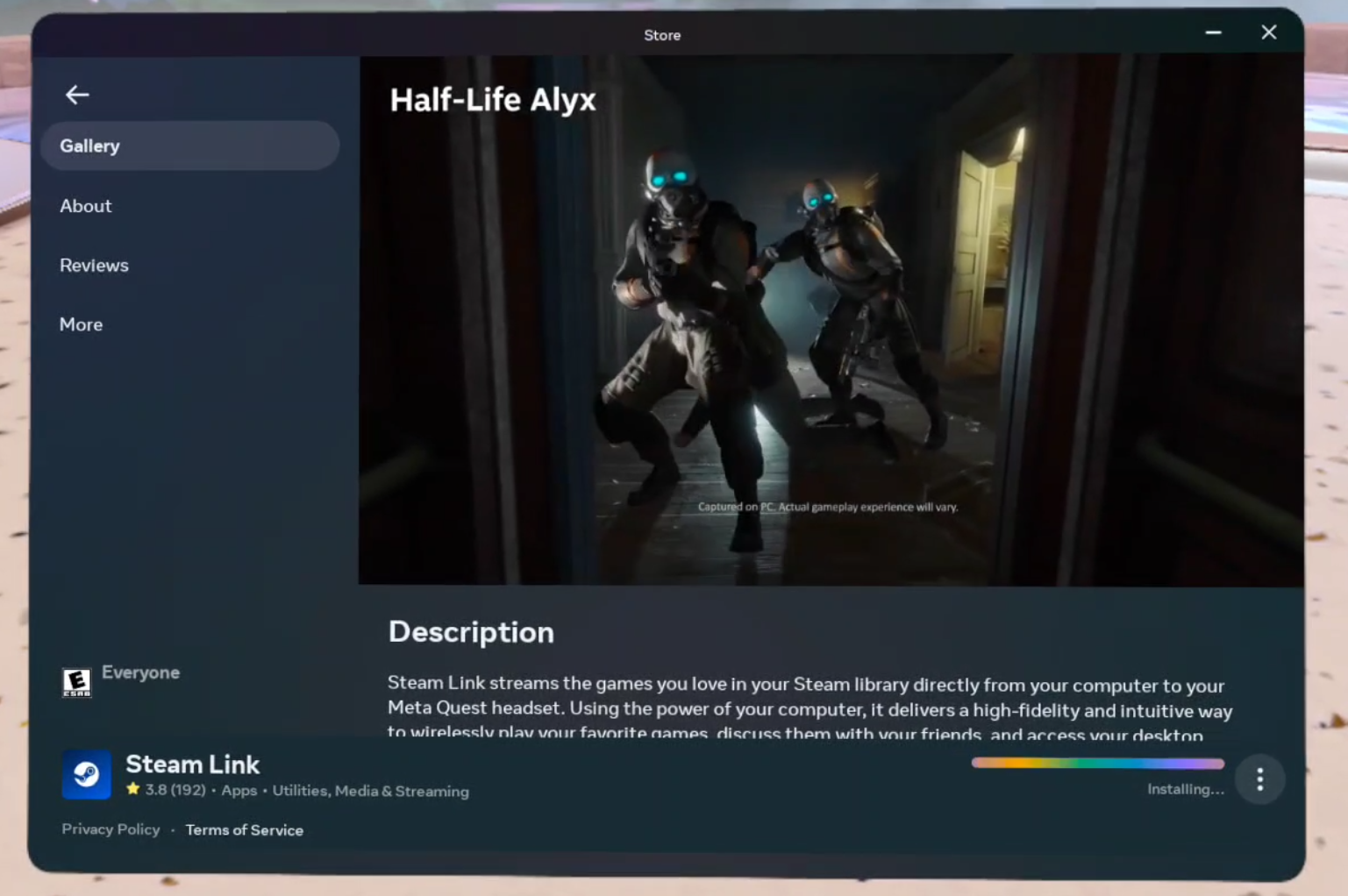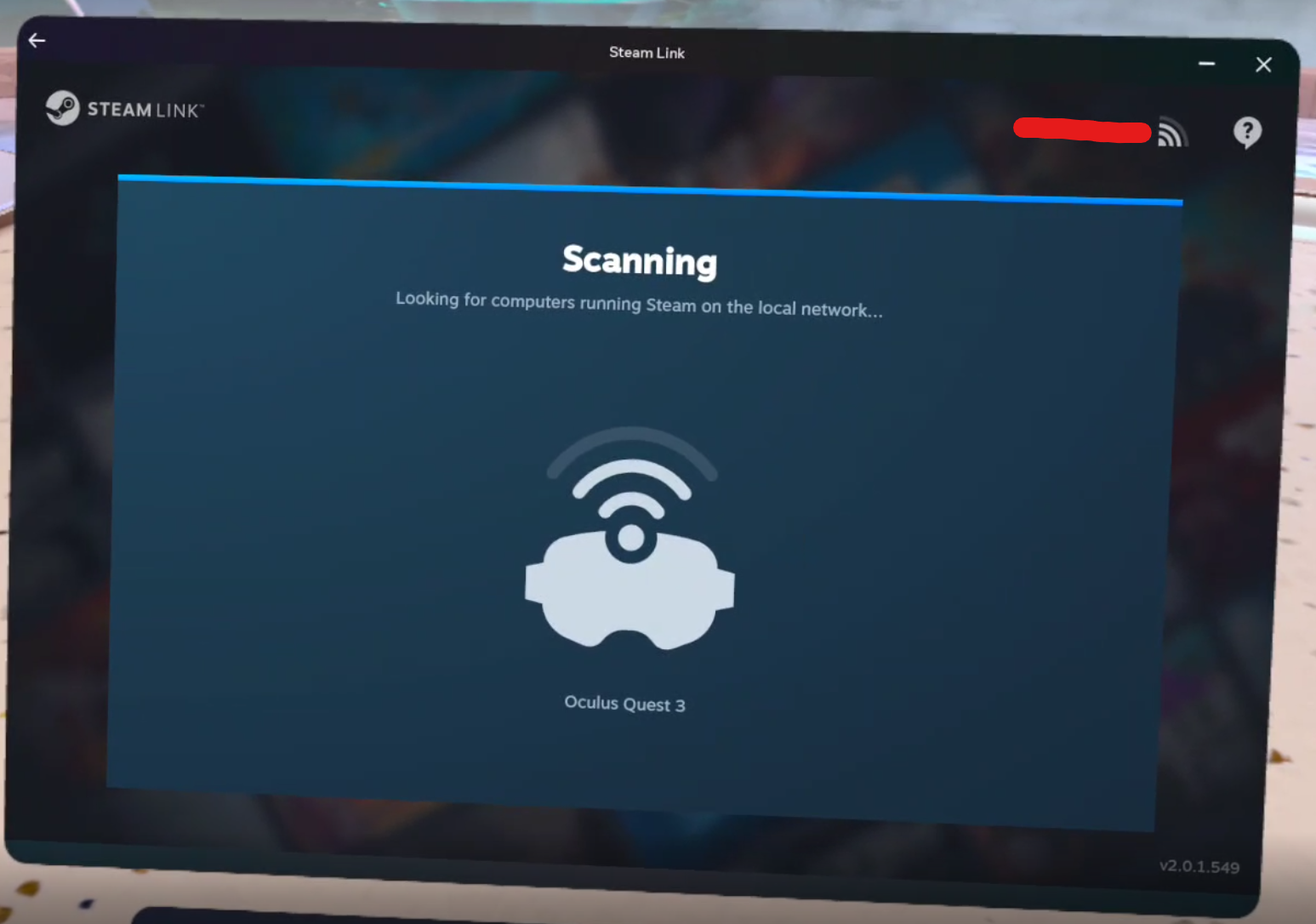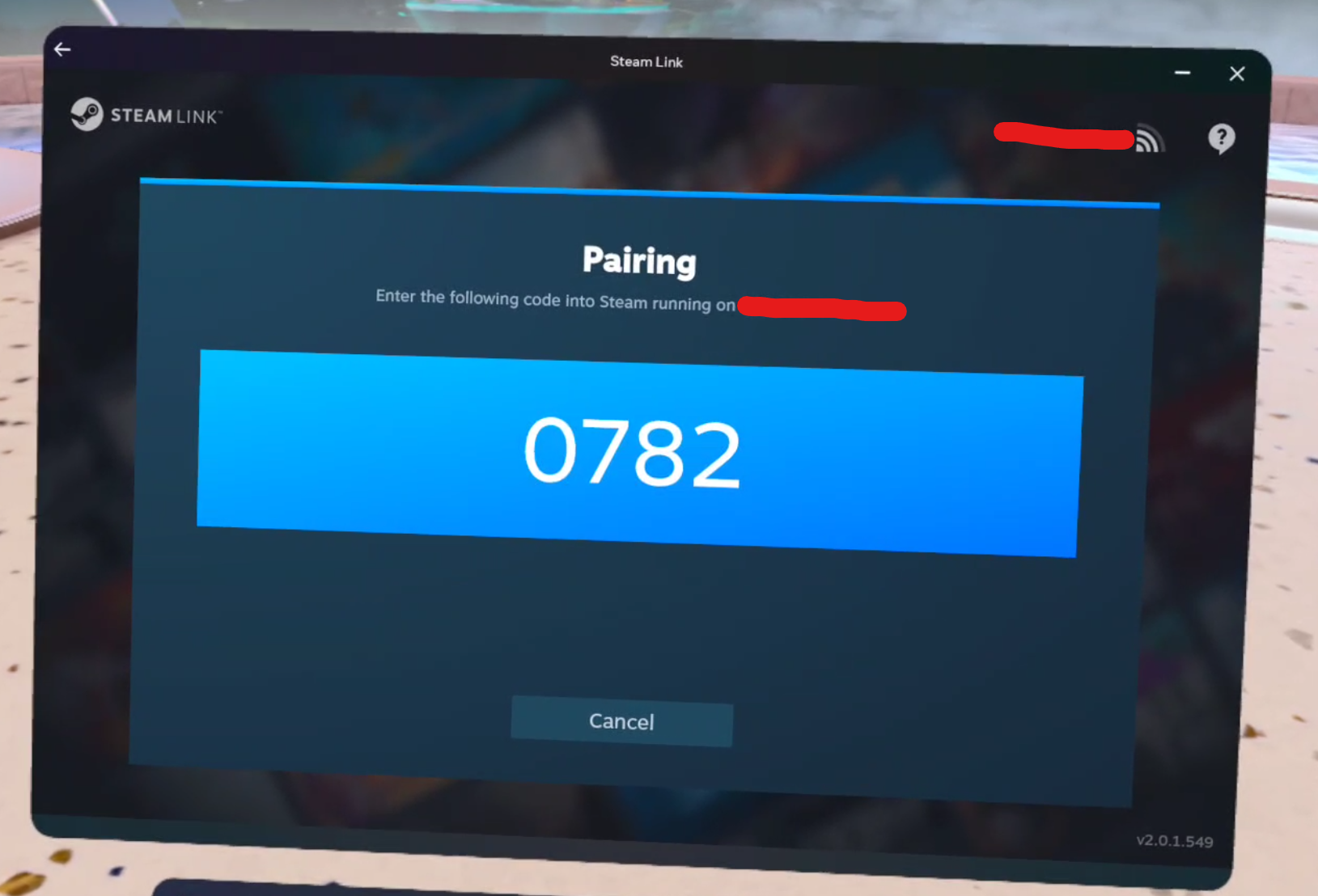Steam Link Gives Alternative to Airlink for Oculus Quest 2 and 3 PCVR
If you’ve been playing PCVR games on your Oculus Quest 2 or Oculus Quest 3 with Airlink or Virtual Desktop then you might have wondered if there are any alternatives.
To play Steam PCVR games on a Meta Quest 2 or 3 you always had to start Airlink or start Virtual Desktop, and then run Steam VR inside of them.
So basically you always had to run two applications, one on top of another, to get a PCVR game in Steam to appear on your Quest headset.
Well it looks like those days might be over, because Valve (the company behind Steam) has partnered with Meta to update their Steam Link application so that it will run Steam VR games directly from your PC to your headset without the in between step of launching Virtual Desktop or Airlink.
How To Use Steam Link
First, just as with Airlink, make sure your PC running Steam and your Quest device are on the same WiFi network. Oh, and make sure Steam is up and running on your computer as well.
Also keep in mind that streaming a VR game to your headset is very demanding on your network. You may experience a lot of lag and framerate drops if the network connection to your PC isn’t up to the task. It’s ideal to have your router, PC, and headset in the same room.
A 5GHz connection is also recommended, and an ethernet cable connecting your PC to your router.
When you’re ready to try Steam Link then download the Steam Link app on to your Quest device. You can find it on the Oculus Store via the Oculus app on your phone, or via the Store app in your headset.
Downloading Steam Link in the Oculus App Store
Open the Steam Link app on your headset and you’ll see some instructions for running Steam VR apps from your PC.
You’ll need to link your headset to your computer running Steam. It’s really quick and really easy, even easier than setting up Airlink.
Steam Link scanning for PCs running Steam on the WiFi network
After Steam Link scans your network for a computer to stream from you’ll be prompted to select that computer on your network.
You’ll probably see some prompts asking for permissions, hit “Allow” on each of those prompts.
Finally all you have to do is enter the Pairing Code that appears in your headset in a popup on your PC.
Once you pair your PC to your Quest headset with your code then you’re ready to go
Then Steam VR will launch and you’ll find yourself in your SteamVR home!
From there you can launch any SteamVR games you like. They’ll appear both on your PC and in your headset.
As far as setup goes Steam Link was incredibly easy to get working, and gets you in game significantly faster than the previous method of launching SteamVR through a Virtual Desktop or Airlink connection.
Is Steam Link Worth It?
That being said not everyone has had such an easy experience, at least according to Steam Link’s user reviews on the Oculus App store.
While most agree that the setup is easy, many have also been having trouble with massive bugs that have cut out audio, affect the headset’s display, or break the connection between the PC and headset.
Bugs have kept a lot of people from using Steam Link. Hopefully they will be fixed in time
Making Steam Link work for a Quest headset must have been hard, even for a company with Valve’s resources, and there are a ton of different hardware setups to account for, not to mention just straight up bugs that need to be ironed out.
If Steam Link works well for you then it is entirely worth it if you want to run PCVR apps via Steam on your headset. Trying it out myself I found that it ran very smoothly and was much more convenient than the old methods.
Of course Steam Link might not work out for you if you run into any of these bugs, so whether or not Steam Link is worth it is up to whether or not it functions properly for you.
Most likely these issues will be ironed out over time anyway,
Whether or not you use Steam Link to run PCVR games on your Oculus Quest 2 or Oculus Quest 3 headset I hope you’ve found this informative and helpful. Enjoy!