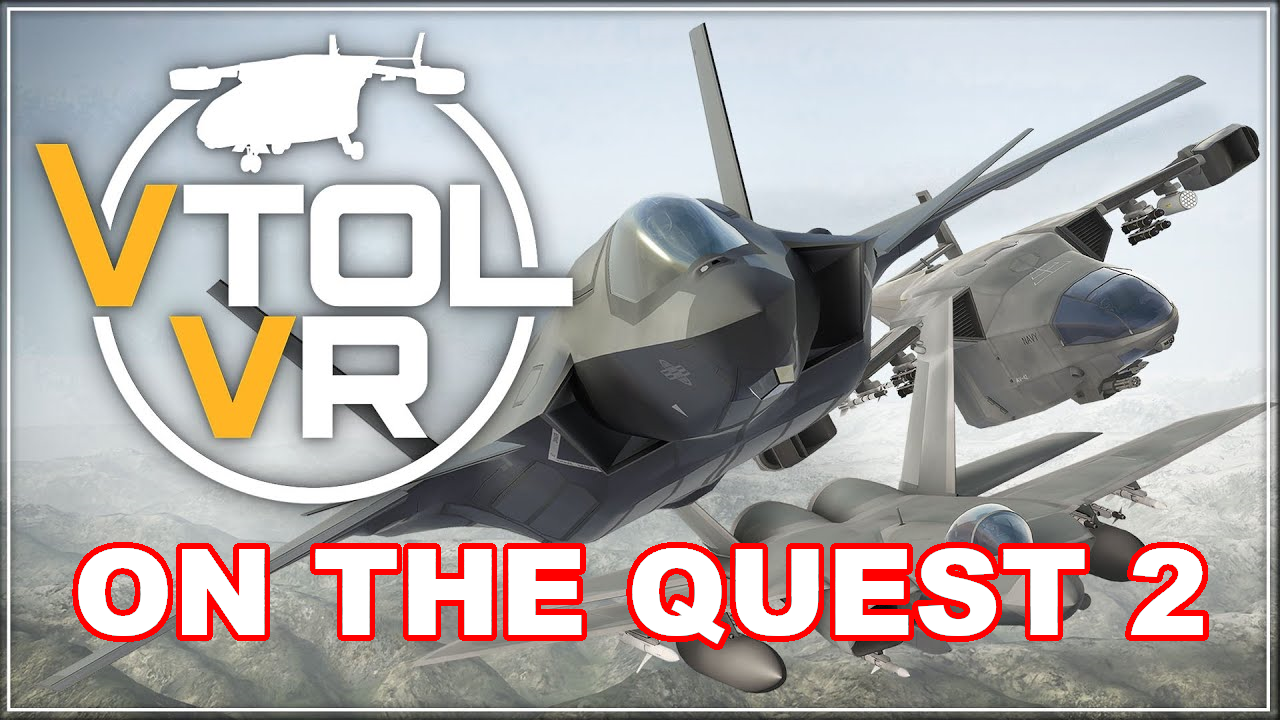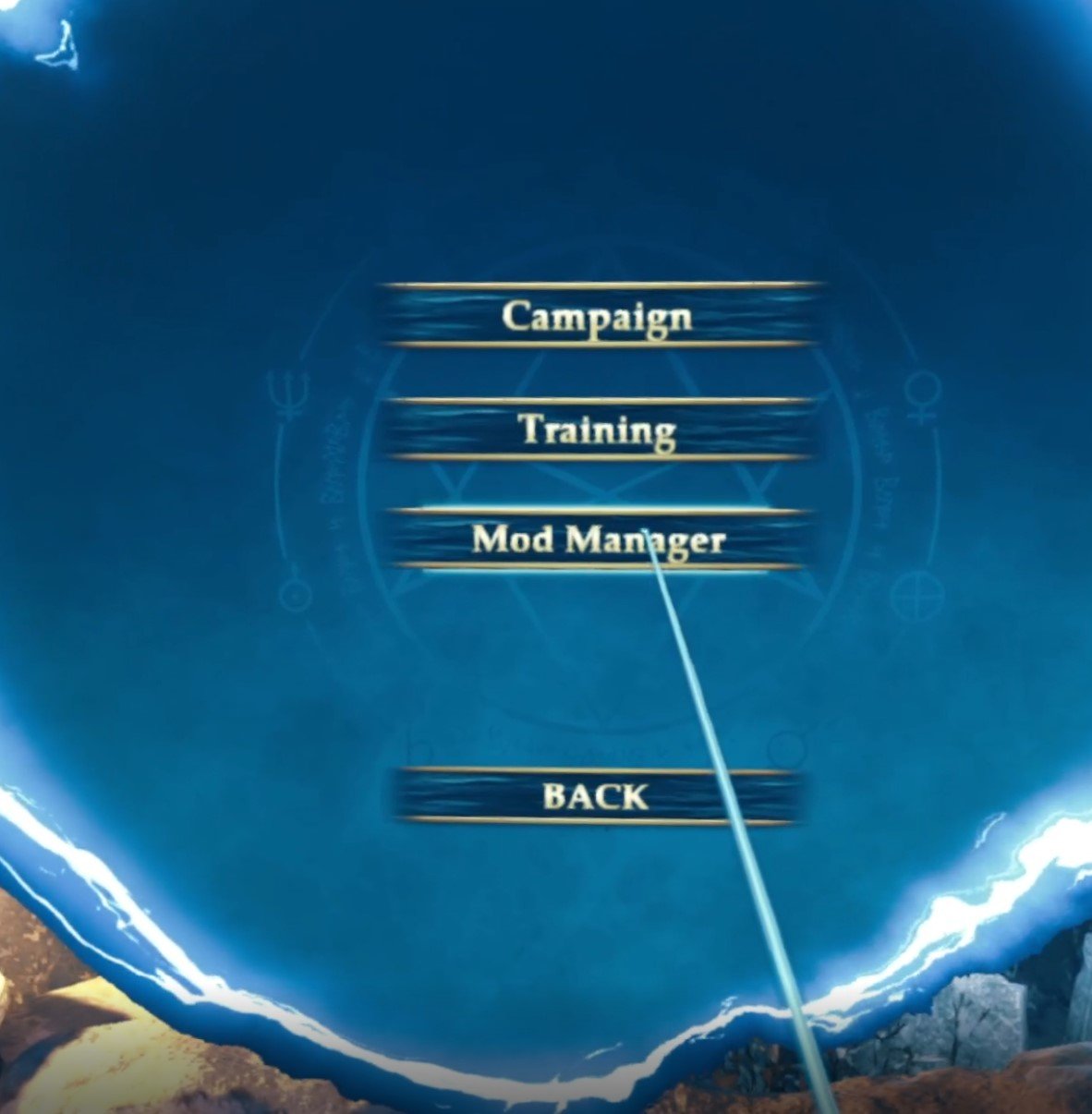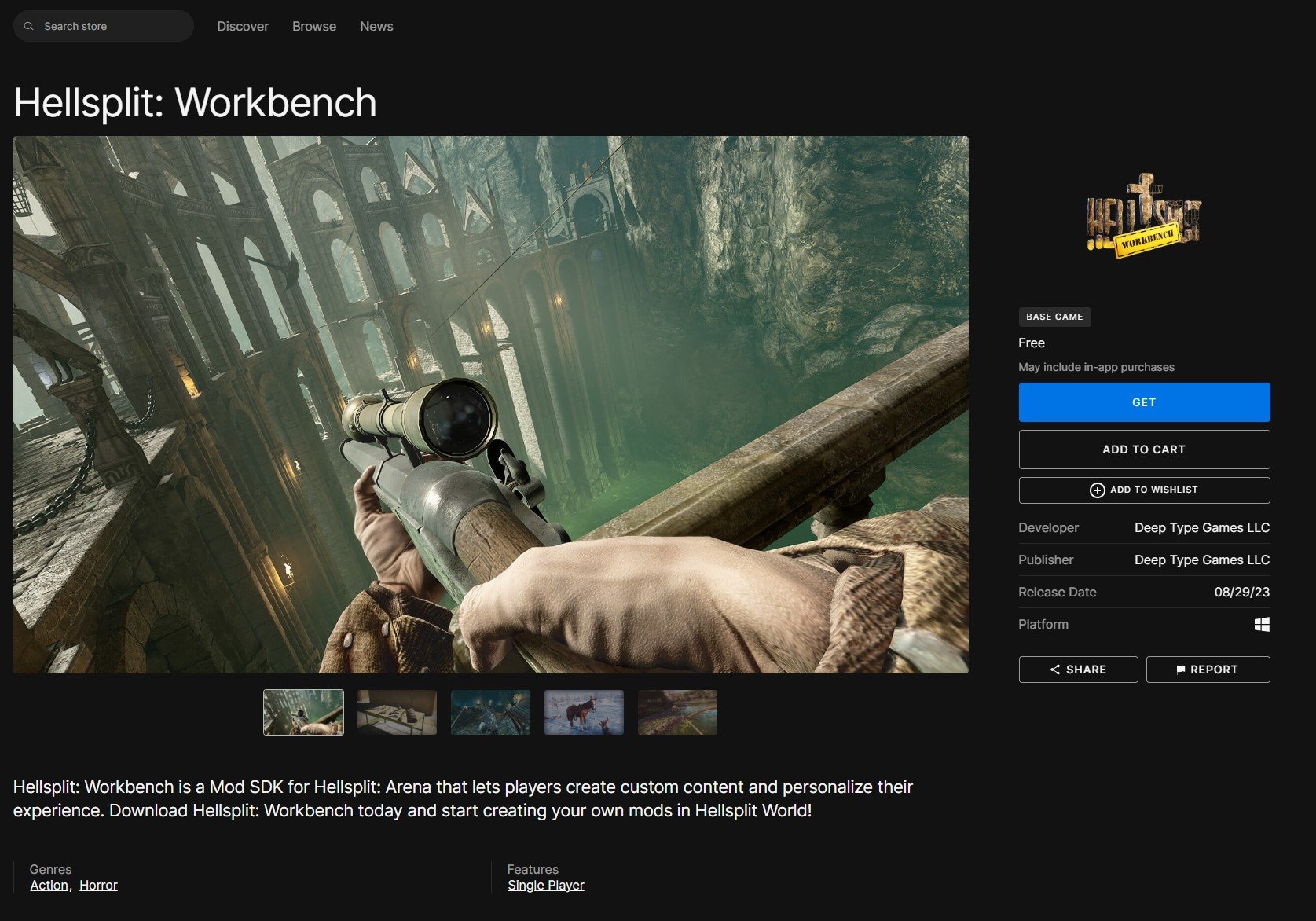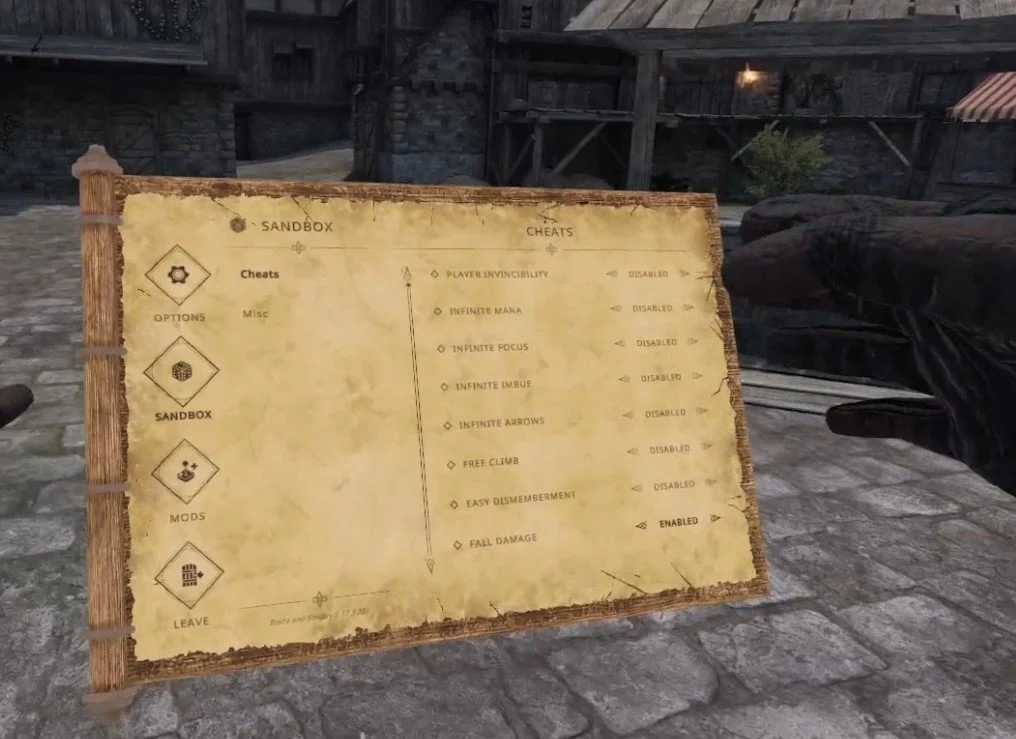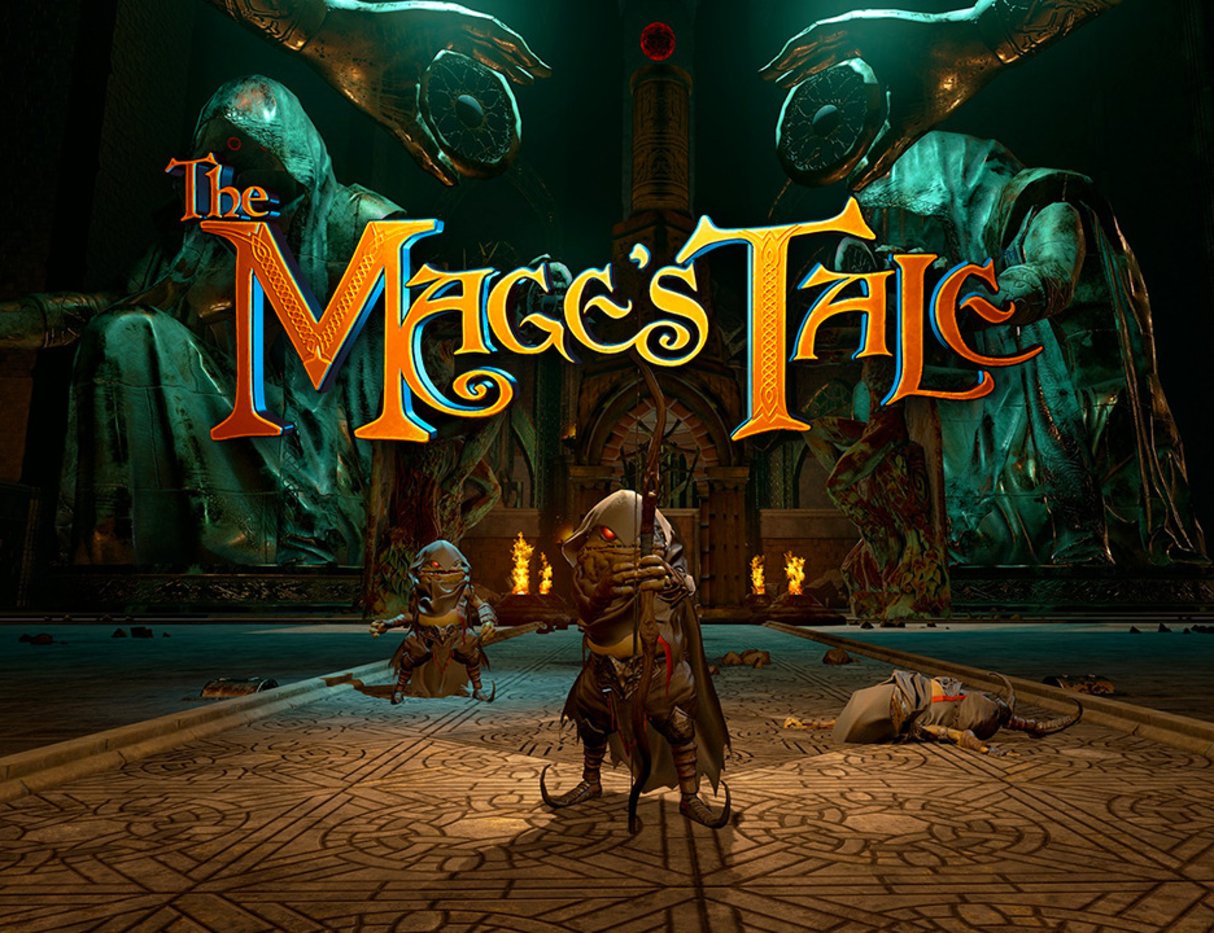How to Play VTOL VR on the Oculus Quest 2
So you’re an Oculus Quest 2 owner and you’ve heard about the awesome modern combat flight simulator VTOL VR. Congratulations, you couldn’t have picked a better VR flight simulator to try. VTOL VR is fantastic and a ton of fun even when you’re learning how to play it. It’s built entirely for VR and lets you interact with all of your plane’s controls with your virtual hands. It’s a very immersive and rewarding experience.
So you’re an Oculus Quest 2 owner and you’ve heard about the awesome modern combat flight simulator VTOL VR. Congratulations, you couldn’t have picked a better VR flight simulator to try. VTOL VR is fantastic and a ton of fun even when you’re learning how to play it.
It’s built entirely for VR and lets you interact with all of your plane’s controls with your virtual hands. It’s a very immersive and rewarding experience.
So you’re wondering "how to get VTOL VR on your Oculus Quest 2. Well we’re going to tell you how right here. Though before you go any further you should know that VTOL VR is only available on PCVR, which basically means it won’t be able to run without a gaming PC that is powerful enough to run it.
So if you’re wondering, “Is VTOL VR on Oculus Quest 2?” Well it isn’t, but that doesn’t mean you can’t play it using a Quest 2 if you have a PC capable of running it.
Of course even if you have a gaming PC that is powerful enough to run VTOL VR, you’re also going to want to know how to connect your Meta Quest 2 to that PC so that you can play this great flight simulator on your Quest 2.
Oh, and this guide will also work for any other SteamVR games as well, so if you’ve got your eyes on PCVR titles other than VTOL VR you’re still in the right place.
So let’s get right into it step by step. This is how to play VTOL VR on the Oculus Quest 2. Oh, and if you’re using a Quest Pro or Quest 1 keep in mind that all of these steps work for the Oculus Quest Pro or original Oculus Quest just as they do for the Quest 2.
PC Requirements - How to Play VTOL VR on the Oculus Quest 2
Before you can try to play VTOL VR using your PC you’ve got to make sure that your PC can run the game in the first place. There’s no use going through all of these setup steps if the game will end up being unplayable once you actually start trying to run it.
So if you’re wondering just how capable your computer needs to be to be “VR capable” then here are the system requirements listed for VTOL VR:
MINIMUM:
Requires a 64-bit processor and operating system
OS: Microsoft Windows 10
Processor: Intel Core i5-3570K or equivalent
Memory: 8 GB RAM
Graphics: Nvidia GTX 970 or equivalent
DirectX: Version 11
Network: Broadband Internet connection
Storage: 3 GB available space
VR Support: SteamVR
RECOMMENDED:
Requires a 64-bit processor and operating system
OS: Microsoft Windows 10
Processor: Intel Core i7
Memory: 16 GB RAM
Graphics: Nvidia GTX 1070 or equivalent
DirectX: Version 11
Network: Broadband Internet connection
Storage: 4 GB available space
It is a really good idea to make sure whatever PC you plan on running VTOL VR on follows the “recommended” system requirements.
Though if your computer is close to these specs, and especially if it is a laptop, then you should make sure that it doesn’t overheat. When using a laptop to run something intense like a VR game make sure it’s fans are unobstructed and it is placed on a cool and non carpeted surface.
If your computer meets the recommended requirements, even if it is a laptop and not a desktop PC, then you should be good to go with the following steps.
Now it is time to connect your Meta Quest 2 to your PC so that you can run VTOL VR on it.
How to Get VTOL VR on the Oculus Quest 2 Using a Quest Link Cable
Alright so you’ve got your VR capable PC and Quest 2 headset ready to go, so how do you play VTOL VR on the Quest 2? Well there are two options.
The first that we’re going to cover here is by using Quest Link (aka Oculus Link) with a cabled connection. Basically this is connecting a cable from your PC directly to your headset, and that cable will pipe all the visuals and data for the VR game from your PC and into your Oculus Quest 2.
This means your Quest 2 will be relying on your computer to do all of the heavy lifting, and basically ends up being used for its display hardware, like the non standalone headsets that came before it like the HTC Vive or Valve Index.
Using an Oculus Link Cable is actually a great option for VTOL VR, since you’ll be sitting down and mostly using your hands to interact with virtual controls right in front of you. Unlike a lot of other, more active VR games, the cable won’t be getting in your way nearly as much in this VR flight simulator.
So let’s set up Quest Link. First you’ll need a Link Cable to connect your headset to your PC. A link cable is a high quality USB 3 cable. One end goes into the USB port on your computer and the other goes into the charging port of your Quest 2 headset.
You can buy the official Oculus Link Cable here. If you’d rather try a cheaper option then there are several available from Amazon like this one here.
If you’d rather not wait to get your hands on a cable you can still try playing VTOL VR on your Quest 2 wirelessly by using Airlink. If so then skip to the next section titled “How to Get VTOL VR on the Oculus Quest 2 Using Air Link”. Otherwise if you’ve already got a cable, or are willing to wait to get one, keep reading on here. You can also just bookmark this article and come back. Don’t worry, we’ll still be here for you.
So now that you’re ready to start using that cable here’s how to set up Quest Link. Start by going to the Meta Quest website and downloading the Oculus PC App (you’ll have to scroll down a little to see the Download Button).
Downloading the Oculus Desktop Application
The setup process for the Oculus software is pretty straightforward and so we won’t go into detail on it here. Though if you do have an SSD hard drive on your computer it is better, just like with other gaming software like Steam, to install the Oculus App on that drive as any games installed via Oculus will be installed in the same folder.
This isn’t required, and if you don’t know what an SSD drive is or don’t have one then don’t worry about it.
So now that you’ve got the Oculus Desktop Application installed it’s time to connect your Quest device to your PC.
Put your Meta Quest device on. Before plugging in your headset go to Settings -> System -> Quest Link and turn on the “Quest Link” slider at the top.
Make sure the Oculus App is running, and then plug your link cable into one of your computer’s USB 3 ports, and the other end of the cable into your Quest 2’s charging port.
Put the headset back on and you should see a popup asking if you would allow the computer to access files and folders on your Quest, hit “allow.” Then another popup will appear that looks like this.
Enabling Quest Link
Hit “Enable.” If this popup does not appear make sure your cable is connected properly and is capable of supporting Quest Link.
You can always manually run Quest Link from the Oculus Quick Settings Menu. You can also run Quest Link from Settings -> System -> Quest Link.
Launching Quest Link from the Quick Settings menu
A menu will appear and after a brief loading time should display the computer your Quest is connected to, select the computer and hit “Launch.”
You’ll know that the Link is working properly when you see this menu appear in your headset.
The Library as viewed through Quest Link
From here you can run SteamVR from your computer from your Steam Library, or you can just run VTOL VR directly from it.
If you run SteamVR first then your SteamVR home environment will appear and you can run VTOL VR from there. If you ran VTOL VR directly then you should find yourself in the main menu!
The VTOL VR main menu
If you experience problems during this process try restarting the Oculus App, restarting your headset, or restarting your PC. Preferably all at the same time, before trying again. Alternatively VTOL VR might run better if you run it from SteamVR home instead of starting it from your Steam library.
You can also contact Meta Quest Support if Quest Link isn’t working as expected.
How to Get VTOL VR on the Oculus Quest 2 Using Air Link
So you either don’t have a USB 3 cable that you can use for Air Link, or you don’t want to use a link cable, or you’re just wondering what other options you have to play VTOL VR on the Meta Quest 2.
Well you’ve got another option that is pretty great, Air Link. Air Link works a lot like Oculus Link using a cable, except instead of using a cable all of the data is sent from your PC to your headset via your local WiFi network.
Of course that’s a lot of data that needs to be sent and received very quickly. So just like everything else there are some recommended requirements to using Air Link on your Oculus Quest 2.
If you don’t meet these requirements Air Link might still work… but it might be unbearably choppy. So make sure your setup has the following before getting started:
A 5GHz WiFi Network (You can check your router settings, see this article for some details if you want to know more.)
A playspace for your Quest 2 that is in the same room as the PC or laptop you will be using to run VTOL VR.
An ethernet cable connecting your computer to your Modem/Router.
Your Quest 2 is connected to the same WiFi network as the computer.
You don’t necessarily have to have a 5GHz network, especially if your computer is connected to your WiFi network via an ethernet cable.
Keep in mind that even if you meet all of the above setup criteria, Air Link can still be temperamental. You can always contact Meta Quest Support if you run into bugs or problems with it after following the setup steps here.
Also before we get deep into how to set up Airlink you could also try a possibly quicker and easier alternative with Steam Link, which is an app that runs directly on your headset and skips a lot of the steps here.
If you want to try Steam Link then check out the Steam Link setup guide.
Anyway now that you’re ready to start let’s begin by installing the Oculus App that you can download from the Meta Quest website (you’ll need to scroll down a bit to see the download link).
Downloading the Oculus PC Application
The setup process for the Oculus software is pretty straightforward.. We won’t go into detail on it here, but don’t worry you’ll have that covered on your own.
One important thing to note is that if you do have an SSD hard drive on your computer it is better, just like with other gaming software like Steam, to install the Oculus App on that drive as any games installed via Oculus will be installed in the same folder.
This isn’t required, and if you don’t know what an SSD drive is or don’t have one then don’t worry about it.
So now that you’ve got the Oculus Desktop Application installed it’s time to connect your Quest device to your PC with Air Link. Make sure the Oculus app is running on your PC and put on your headset.
Go to Settings in your Quest 2, and then on to System and then Quest Link. After ensuring that the “Quest Link” slider is turned on hit the “Launch Quest Link” button and you should see a “Use Air Link” slider at the top Turn it on.
A text box will appear showing you more about the Air Link Requirements. Double check that you meet these requirements and press “Continue”.
Enabling Air Link in the Quest Link menu
Select the computer on your WiFi network you want to connect to and press “Pair” at the bottom.
You will be prompted to enter a code on your Quest 2. That code will appear in the Oculus PC application. It may take a minute or two to pop up.
Once the code is entered you should see the Oculus Link menu appear in your headset.
The Quest Link Library Menu
If you’ve made it this far then congratulations! You’ve connected your Quest 2 to your computer wirelessly and can run SteamVR or other PCVR games directly to your headset.
If the Oculus Link menu doesn’t appear or you get an infinite loading screen, press the Oculus button on your right controller and Quit the Link application. Then restart your headset and computer before trying again. If you still run into problems then make sure your PC and WiFi network meet the requirements that were listed above, or contact Meta Quest support.
Air Link can be finicky, and so it’s not guaranteed to work, but is generally pretty reliable. You can also check out this article from Meta with some more details, though we’ve covered most of it here.
Once you’ve got airlink running, and hopefully without an insane amount of lag, start SteamVR from your steam library, or start VTOL VR from your steam library.
If you run SteamVR first you’ll load into your Steam Home and can start VTOL VR from there. However you run VTOL VR you should see the main menu appear.
The VTOL VR main menu
Sometimes VTOL VR will work better when you run it from SteamVR home rather than just running VTOL VR itself directly. So try that as well if you run into problems.
If the game is extremely choppy or laggy, then connect your PC to your WiFi network with an ethernet cable, or get that Quest 2 Link Cable for a direct connection.
Anyway once you see the VTOL VR main menu you’re all set to play the game and enjoy this fantastic combat flight simulator in Virtual Reality! That’s how to play VTOL VR on the Quest 2. Have a fantastic time in the virtual skies.
Easily Install Hellsplit Arena Mods With The New Mod Manager Update
Hellsplit: Arena mods have been very hyped up and that hype is so true. Since the game is built in Unreal Engine 4 and also contains a complete framework for the use of guns, there are a ton of opportunities for mods.
These aren’t the janky gun mods you’ll find in Blade and Sorcery, nope, these Hellsplit: Arena mods look nice, feel nice to use, and are a ton of fun to mess around with.
Hellsplit: Arena mods have been very hyped up and that hype is so true. Since the game is built in Unreal Engine 4 and also contains a complete framework for the use of guns, there are a ton of opportunities for mods.
These aren’t the janky gun mods you’ll find in Blade and Sorcery, nope, these Hellsplit: Arena mods look nice, feel nice to use, and are a ton of fun to mess around with.
There’s even mods that are practically total conversions, like a Resident Evil 4 mod. All this within Hellsplit: Arena, and using the fantastic haptic controls and engine of this game.
Anyway let’s get into it. Here’s how to install Hellsplit: Arena mods with the new Mod Manager update added in patch 1.2.
How To Install Hellsplit Arena Mods With The Mod Manager
Alright, thanks to the devs over at Deep Type games, installing Hellsplit: Arena mods is super easy!
Just start the game as usual and hit that orb to open the main menu. You won’t notice anything different for now.
Select your profile and calibrate your height as you usually do.
Opening the Game Menu in Hellsplit: Arena
Awesome, now you’ll be in the menu for your selected profile, and all of the usual options will be present. Campaign… Training.
Oh what’s this? A new “Mod Manager” option?
Opening the Mod Manager in Hellsplit: Arena
Click on this and your screen will go black or freeze for a moment, but don’t worry.
When it comes back you’ll find yourself on the top of a skyscraper in a city with a massive screen in front of you.
The Mod Manager Mod Browser
This is the Mod Manager! No complicated and convoluted setup steps here. You can point your usual pointing hand at the screen to navigate around.
There’s all sorts of mods to choose from, and there will be even more in the future thanks to dedicated modders, big thanks to them as well.
Browse around until you find something you like. For this example we’ll be looking at the Modern Firearms mod.
Modern Firearms is an excellent Hellsplit Arena Mod
This Hellsplit: Arena mod is great. It adds a ton of modern firearms to the game like the M16A1 and Beretta M9.
When you open the mod page you’ll see the thumbnail and description of the mod, and when you’ve decided that you want to install it click the “Install” button in the top right hand corner of the screen.
You’ll see a loading bar for a little while. High fidelity weapons and textures can take a while to download, but shouldn’t be too long.
When it’s done you’ll see an “Uninstall” button instead of an install button.
Now that you’ve downloaded the mod or mods that you want you can click the button that looks like a house in the top left hand corner to go back to Hellsplit: Arena.
Exiting the Hellsplit: Arena Mod Manager
For the Modern Firearms Mod we go to Training and select a map. When we look at the spawn menu and go to Ranged Weapons, there they are.
The Modern Firearms mod adds a ton of great new weapons
A whole host of modded in guns for Hellsplit: Arena. Time to go nuts.
The M16A1 is a ton of fun
Make Your Own Mods With Hellsplit: Workbench
After using some of these awesomely fun Hellsplit Arena Mods, you might be wondering how you can make your own mods in this great game.
Well it turns out the developers haven’t only made installing mods easier, they’ve made developing them too with Hellsplit: Workbench.
This is a full modding SDK that makes all of the modding tools for Hellsplit: Arena easy to find and use for modders. If you want to give it a try you can download it on the Epic Games Store.
Hellsplit Workbench on the Epic Games Store
Of course you might have trouble at first and want a little guidance on how to mod Hellsplit: Arena.
Well don’t worry because the devs over at Deep Type Games have you covered there too. They’ve already started a modding tutorial page that you can find here.
This will go over the basics and will be expanded upon in the future. So go nuts and make whatever you want in Hellsplit: Arena.
Well that’s all for this article on how to install Hellsplit: Arena mods after the 1.2 Mod Manager update, and also a little bit about Hellsplit: Workbench. Now you can become a modder too. Your creations feel more real than ever when you see them in the immersive 3D world of Hellsplit: Arena in Virtual Reality.
Whether you want to just enjoy mods others make or want to make your own, enjoy!
How To Use Blade and Sorcery Cheats
Blade and Sorcery is a ton of fun, but what makes any VR game more fun? Cheats! So here we’ll show you what cheats are available in Blade and Sorcery and how to use them. If you’re wondering whether you’ll have to install mods to do this and have to go through that whole setup process, don’t worry!
Cheats are built into Blade and Sorcery, and it’s Meta Quest counterpart Blade and Sorcery: Nomad. So you won’t have to install mods or change your game in any way to use them.
Blade and Sorcery is a ton of fun, but what makes any VR game more fun? Cheats! So here we’ll show you what cheats are available in Blade and Sorcery and how to use them. If you’re wondering whether you’ll have to install mods to do this and have to go through that whole setup process, don’t worry!
Cheats are built into Blade and Sorcery, and it’s Meta Quest counterpart Blade and Sorcery: Nomad. So you won’t have to install mods or change your game in any way to use them.
Though if you do want to install some awesome Blade and Sorcery mods, there’s an easy way to do that to. So if that sounds interesting check out our Blade and Sorcery modding guide.
Anyway, let’s get on to how to use Blade and Sorcery cheats.
How To Turn On Blade and Sorcery Cheats
Using cheats in Blade and Sorcery is really easy, and if you’re coming here then you probably just didn’t notice it. When you’re in game open the menu like you usually would by pressing the menu button on your left controller.
Opening The Sandbox Settings in Blade and Sorcery
Once you’re here click on “Sandbox” on the left.
Then press “Cheats” and boom, there you go. All the cheats that you could possibly want.
The Cheat Menu in Blade and Sorcery
There’s a ton of great stuff here. Invincibility is very cool, though it gets boring very quickly.
A more interesting cheat to use is infinite focus. Focus in Blade and Sorcery is what lets you use your slow motion ability.
Being able to use slow motion indefinitely is really awesome, and leads to some truly epic slow mo fights that you just couldn’t have without cheats.
Infinite mana is also a very good time, using gravity, lightning, or fire as much as you want against a horde of enemies is a ton of fun.
As for the rest of the Blade and Sorcery cheats you can use here, feel free to play around with them. Blade and Sorcery and its Oculus Quest counterpart Blade and Sorcery: Nomad are all about experimenting with what is fun in the sandbox, and these cheats let you make your fun any way you want to.
That’s all on how to use Blade and Sorcery cheats. Hopefully this lets you enjoy your time in Blade and Sorcery even more. Enjoy!
The 5 Best Magic VR Games and Wizard VR Games for Meta Quest and PC
So, you want to be a Wizard in VR? Ready to cast some spells in Virtual Reality? Well you’ve come to the right place. Whether you’re playing on the Meta Quest or on PCVR there are a ton of great Magic VR Games for you to choose from. Of course, you won’t want to waste your time and money on any that are boring or just plain bad.
So to make sure you get your money and time’s worth out of your desire to become a spellcasting, magic using wizard of ultimate power in Virtual Reality, we’ve put together a list of the 5 Best Magic and Wizard VR Games that will have you throwing fireballs and flinging thunderbolts in no time. Not to mention, you’ll have a blast doing it in any of these immersive VR games.
So, you want to be a Wizard in VR? Ready to cast some spells in Virtual Reality? Well you’ve come to the right place. Whether you’re playing on the Meta Quest or on PCVR there are a ton of great Magic VR Games for you to choose from. Of course, you won’t want to waste your time and money on any that are boring or just plain bad.
So to make sure you get your money and time’s worth out of your desire to become a spellcasting, magic using wizard of ultimate power in Virtual Reality, we’ve put together a list of the 5 Best Magic and Wizard VR Games that will have you throwing fireballs and flinging thunderbolts in no time. Not to mention, you’ll have a blast doing it in any of these immersive VR games.
So let’s start from the top of the list. Here are the 5 Best Magic VR Games and Wizard VR Games on the Oculus Quest and PC.
Blade and Sorcery - Best Magic VR Games and Wizard VR Games
The Blade and Sorcery Logo
If you’ve been paying attention to VR gaming at all for the past few years then you probably figured that Blade & Sorcery would be on this list of Magic VR Games. Why wouldn’t it be? It’s extremely popular for good reasons, and even has the word “Sorcery” in the name!
Using Lightning magic in Blade & Sorcery
While also featuring blades and fighting very prominently, maybe too prominently depending on your tastes, there are some great spells and magical abilities for you to use in Blade and Sorcery, and its Meta Quest counterpart Blade and Sorcery: Nomad.
At the moment Blade and Sorcery is mostly a sandbox experience where you enter an arena, choose your weapons, and then spawn in enemies to attack you. There is also a dungeon mode on a single map currently, and a “Crystal Hunt” mode that is promised to be more in depth and progression oriented in the future.
For now though, Blade and Sorcery is a sandbox melee combat focused experience. It gets updates very consistently, but hasn’t strayed too far away from being more of a “make your own fun” kind of game. You can cast spells with either of your hands if they’re free of items. Specifically fire, lightning, and gravity magic.
There are a ton of cool things you can do with the magic in Blade and Sorcery, but it’s not a game that is purely focused on magic. Though you can always add more magic abilities with mods.
Casting a massive fireball in Blade and Sorcery
If this sounds great and you want a more fantastical alternative, you might also want to look into Battle Talent, which recently got a full release, and features a vibrant modding community as well.
Of course in both of these games you’re less of a wizard and more of a battlemage who uses melee combat as much as magic, and they fit more firmly into the category of VR fighting games than VR Wizard Games, but there’s still a lot of magic in the air and spells to sling.
Waltz Of The Wizard - Best Magic VR Games and Wizard VR Games
The Waltz Of The Wizard Logo
Waltz Of The Wizard is a far less combat focused experience than the other VR games on this list, and is really more of a puzzle game that relies heavily on magic to be fun, exciting, wonderful, and interesting.
Waltz Of The Wizard has also been around for a long time and has seen a lot of huge updates over the years to add more spells, and more interesting creatures and events.
In Waltz Of The Wizard you are a wizard hanging around in their wizard tower (as wizards tend to do) and experiment. This is the most magic you’ll probably find in a magic VR game. Everything you see in your tower can be interacted with, and you can do amazing things to them with your wizardly spells and abilities.
First though, you need to unlock some spells to play around with. For that you’ve got a cauldron and a ton of ingredients. Mix and match them in your cauldron to unlock new spells for your hands, like the ability to turn anything you touch into a butterfly with Transmute!
Unlocking the Transmute spell in Waltz Of The Wizard
That’s where the fun of Waltz Of the Wizard comes from. You’re a wizard and you experiment with magic and spells on the various items of your tower, explore around, and discover all of the interesting interactions that you can do with your magic.
There’s a lot of wonderment in exploring your tower and discovering what you can do and what every object does. Not to mention the game looks great and has excellent sound design. You can spend a lot of time discovering new things. While this is a less combat focused game, later updates did add new areas where you can fight magical golems with your spells and explore dungeons.
Waltz Of the Wizard has become one of the most versatile VR Wizard Games out there through its updates, and has an extremely fantastical and immersive world. If you want a more slow paced and laid back wizarding experience where you mostly mess around, then check this game out.
Also honorable mention to Elixir, which is similar to to the tower in Waltz Of The Wizard, but is much shorter. Still, Elixir is free for the Oculus Quest so check it out to see if you might like this sort of Magic VR Game.
Wands - Best Magic VR Games and Wizard VR Games
The Wands Logo
So you want to be a wizard, but maybe you want more of a Wizard dueling focused experience. Ever watch a Harry Potter movie and think about how awesome it would be to have your very own wand and take part in a Wizard duel? Well now you don’t have to wonder, you can do it in Wands.
This Virtual Reality magic game is all about player versus player magical combat, and wow does it execute it well. As you might have expected from the title, the game is centered around wand based magical combat. You can hold four on your wand at a time, and wow there are a lot to choose from!
There are a ton of different combinations to try, from shields to traps to offensive magic of all sorts. Whatever you choose you then enter an arena with multiple other people, each equipped with their own wands, and duel to see who comes out on top.
Each time you duel you get dust, which you can use to buy awesome new wands or player skins to really nail the sort of Wizard vibe you want to go for. Oh, and you unlock new spells over time, giving you more options and strategies as you progress. Though at the same time the game doesn’t overwhelm you with too many spells right off of the bat.
A magical battle in Wands
If you want a magical VR game that also involves player versus player magic duels, then Wands is the only game in town for that, and it does it very well. With a solid progression system, a ton of great maps, and a ton of spells to choose from for your wand, there is a ton of great wizarding to sink your teeth into here.
The Wizards - Best Magic VR Games and Wizard VR Games
The Wizards Logo
If you want a more story focused VR spellcasting experience then we’ve got something great for you in The Wizards and its sequel The Wizards: Dark Times. Both of these games put you in a fantastical land where you have to fight through hordes of enemies with all of the magic you can muster. All the while you see a vibrant and fantastic world all around you.
The Wizards is noted primarily for its greatest innovation in VR spellcasting immersion, and that innovation is that all of its spells are focused around hand gestures. This is a very fun way to put the magic into VR magic games.
Instead of selecting your spells off of a menu or clicking a button to change them, you do magic with your actual hand gestures.
For instance, want to throw a little fireball? Then point your palm down, hold the grip, and flip your palm upwards. Bam, a fireball appears in your hands that you can throw. Now that’s magic, and that’s what is so amazing and fun about The Wizards.
Throwing a fireball in The Wizards
You use these spells to fight your way through all sorts of goblins and orcs and other sorts of enemies while you explore the beautiful and fantastical environments of The Wizards.
As you go from location to location you learn more about this crazy world and the troubles that have fallen over it, all the while fighting to keep it together.
It’s a fun and, while combat focused, wholesome experience. So if you’ve wanted a great hand based spellcasting system that really does make you feel like a wizard combined with a fantastic journey through a magical world, then give The Wizards a try.
The Mage’s Tale - Best Magic VR Games and Wizard VR Games
The Mage’s Tale Logo
First, a quick disclaimer, The Mage’s Tale is not available on the Oculus Quest 2 or other Quest standalone platforms like the other games on this list, which is a real shame. Hopefully a Quest port is in the works. Otherwise you’ll have to connect a Quest device to a PC with airlink or a link cable to play The Mage’s Tale.
If you’re looking for another VR magic game for the Meta Quest you might want to check out Runes: The Forgotten Path, which is the runner up here mostly because it is such a short game.
Anyway, on to The Mage’s Tale, which despite being limited to PCVR is a very fun VR game that once more puts you in the shoes of a sorcerer. Your master has been kidnapped, and you and your little goblin guide must find his kidnapper and get your wizard master back.
Throwing a lightning ball in The Mage’s Tale
You unlock a small group of spells in the early stages of the game, and learn how to use them on the many enemies that you will encounter.
There’s fire, lightning, wind, and ice. Each has specific uses in combat, which you’ll be doing a lot of in The Mage’s Tale, and have very interesting interactions with the different enemies you will encounter. In some situations some spells are more effective than others. You can even mix your spell effects together and make custom spells.
Beyond the magic spells you use are the magic items you gain. When you defeat enemies and gain EXP you get chances at customization each time you level up by picking which magical item you want to upgrade your character with. Generally this is a choice between more health or faster magical casting.
Still, it’s nice to have options in how your character progresses, and it’s also nice to have some breaks from combat, which The Mage’s Tale pulls of nicely with its great environments and puzzles. While some puzzles can be hard to solve, and you might have to go to a walkthrough to figure them out, you start to understand them better over time.
Also, like many other games on this list, The Mage’s Tale has well crafted and fantastical environments that will leave you slack jawed with wonder at what you’re seeing in immersive Virtual Reality. So in many ways this game is a lot like The Wizards without the motion based spellcasting, and some more options for character customization.
Though if you really want another VR wizard adventure to go on, then the spellcasting and sorcery of The Mage’s Tale will definitely scratch that itch. There’s many quirky things to find, spells to cast, and dungeons to delve in this spellcasting VR game.
That’s our list of the 5 Best Magic VR Games and Wizard VR Games on the Meta Quest and PC. Being a wizard in VR is a truly one of a kind experience that flatscreen games can’t quite replicate. Calling lightning out of your fingertips is much cooler when you actually see it coming from your fingertips after all. Whichever game on this list you decide is best for you, enjoy!
How To Sell Items In Into The Radius
So you’ve braved the Pechrosk Zone and found some great stuff, but some of it you’d rather sell than use. So what do you do? If you’re new to Into the Radius then you might be wondering just how exactly you’re supposed to sell your hard earned items so that you’ll have the cash to buy more items.
So you’ve braved the Pechrosk Zone and found some great stuff, but some of it you’d rather sell than use. So what do you do? If you’re new to Into the Radius then you might be wondering just how exactly you’re supposed to sell your hard earned items so that you’ll have the cash to buy more items.
Well we’ll tell you how to sell in Into the Radius here. It’s actually really easy.
How To Sell Stuff In Into The Radius
So first load up your backpack with everything that you’re going to sell. It’s easier if you do it all in a single trip. Also, it’s way more satisfying to sell everything at once and see that dollar number grow bigger.
Oh, and if you’re wondering how to get more artifacts to sell then check out our artifact hunting guide. Artifacts are a really good way to earn more cash in Into The Radius.
Make your way to the train car in your home base of Vanno. It’s in the big warehouse that your room is in, but in the way back. So if you walk into the warehouse through the entrance just keep going straight and you’ll run right into it.
Here’s a picture of the traincar entrance.
The Traincar Entrance
Go up to the door and it will automatically open. Head inside and turn to the right. You’ll see a big window on the wall with all of the items you can buy inside.
Underneath it is an open bin of sorts. That’s where you put items to sell them.
Just take whatever you’re going to sell and toss it into there. Keep throwing stuff into the receptacle until you have put everything you want to sell in there.
A Full Sell Bin
Once you’ve put in everything you’re planning on selling go over to the computer console right next to the sell bin.
You’ll see the usual category selection options on your left as always, but since you put some items into the bin you’ll also see a new “SELL” button on the right, with the total value of what you’re selling above it.
The Sell Screen Before Hitting The Button
Hit that big “SELL” button and then the screen will change.
Now you’ll be able to see everything that you’re trying to sell, and how much it sells for.
This is a great way to learn what sells for a lot and what sells for a little. Keep the prices of items in mind next time you’re out in the Radius and are wondering what to keep and what to leave behind.
The Sell Screen Showing You Item Values
You can go back to the previous screen by hitting the “RESET” button. You might have noticed that the lid went down over the bin when you hit the first “SELL” button. Hitting “RESET” will open the lid again and let you take items out.
So if you’re wondering if you are accidentally selling something important this is your last chance!
When you’re ready to sell your Into the Radius items, hit the second “SELL” button. The items in the bin will disappear and the money will go straight to your account.
Anyway that’s how to sell items in Into the Radius! If you want more guides on into the radius then check out our artifact hunting guide or our Into the Radius tips and tricks article.
We’ve written a lot about this fantastic game here on realityremake.com. So if you want to see every article about Into the Radius you can also check them out here.