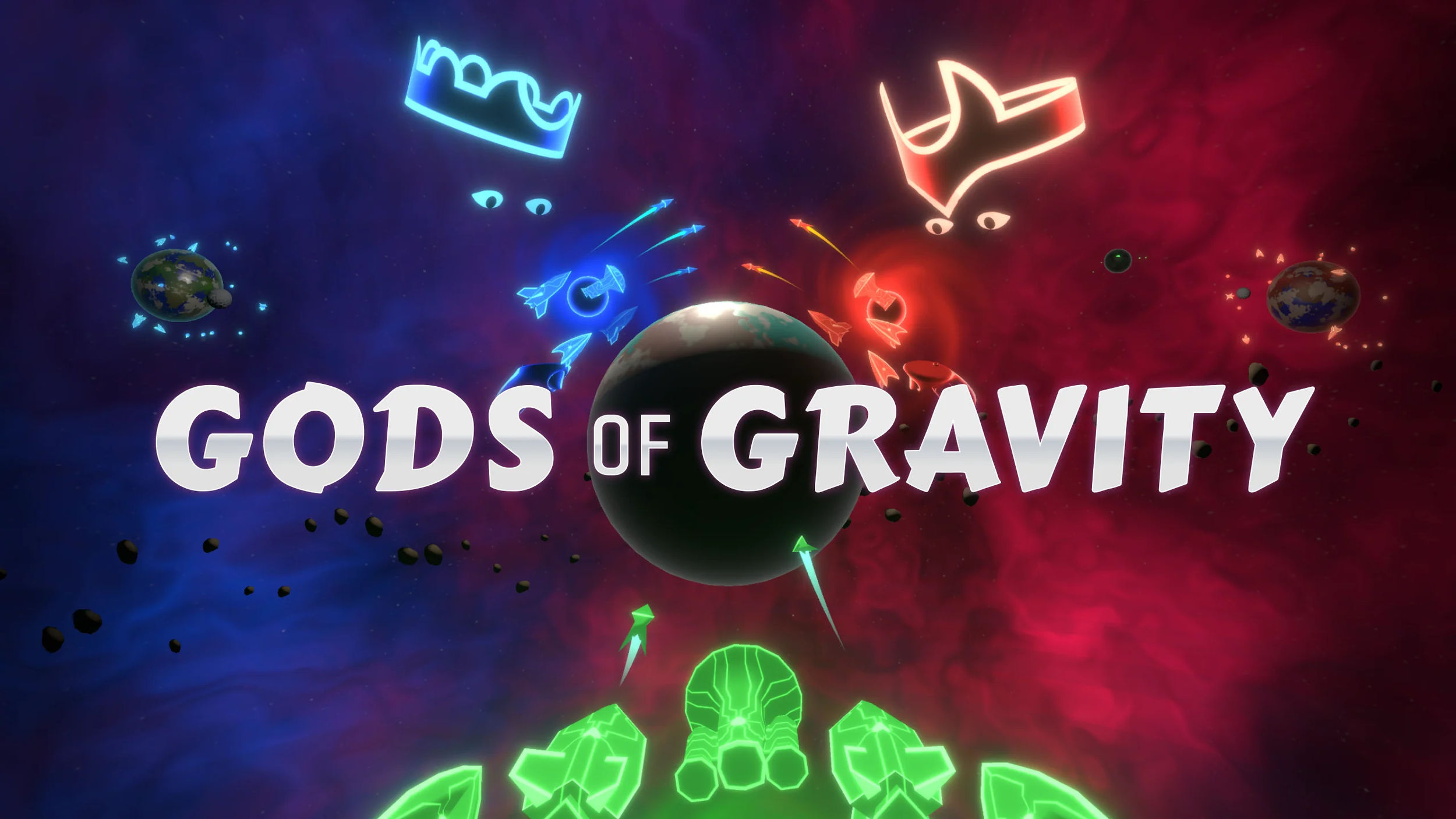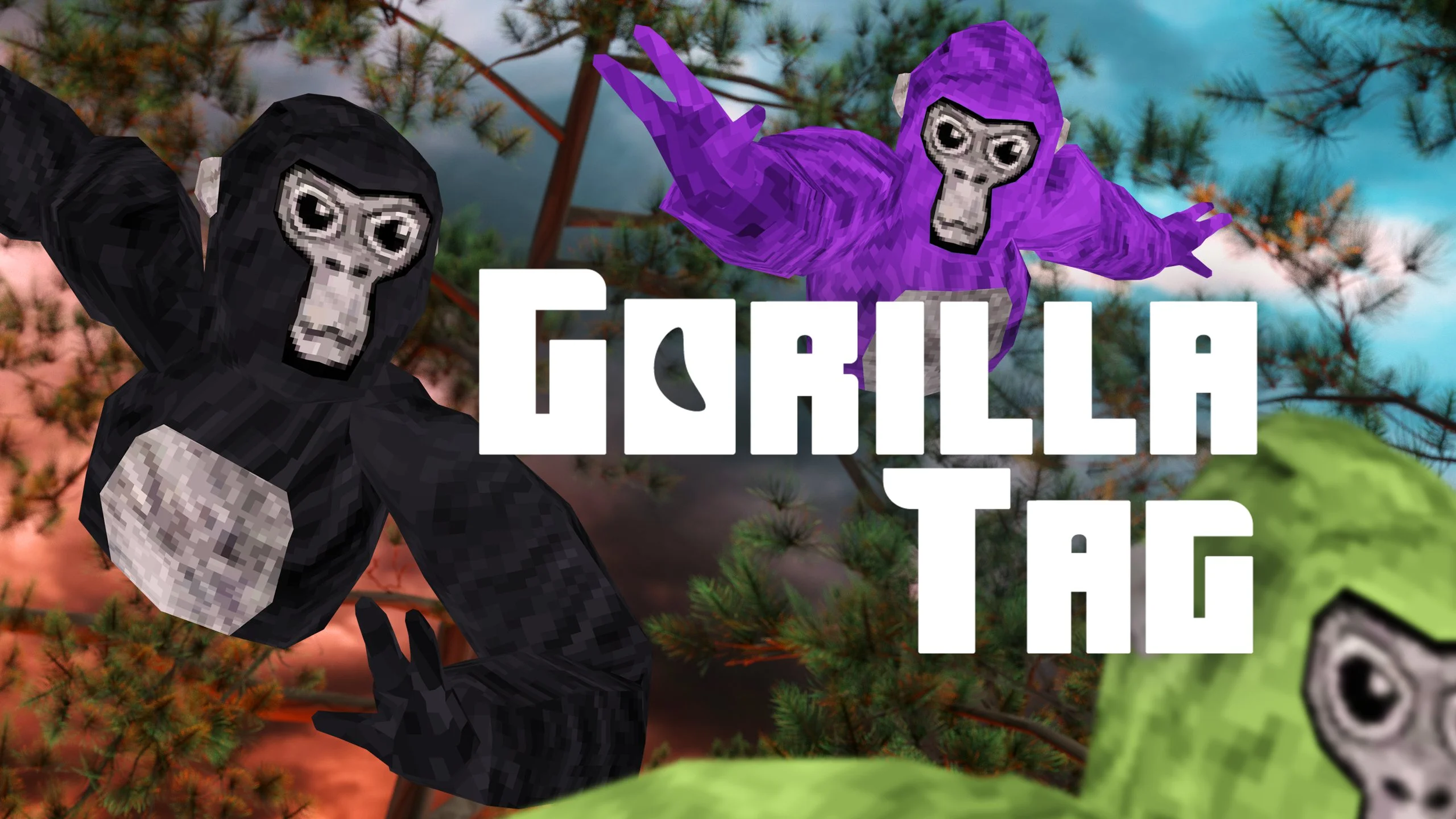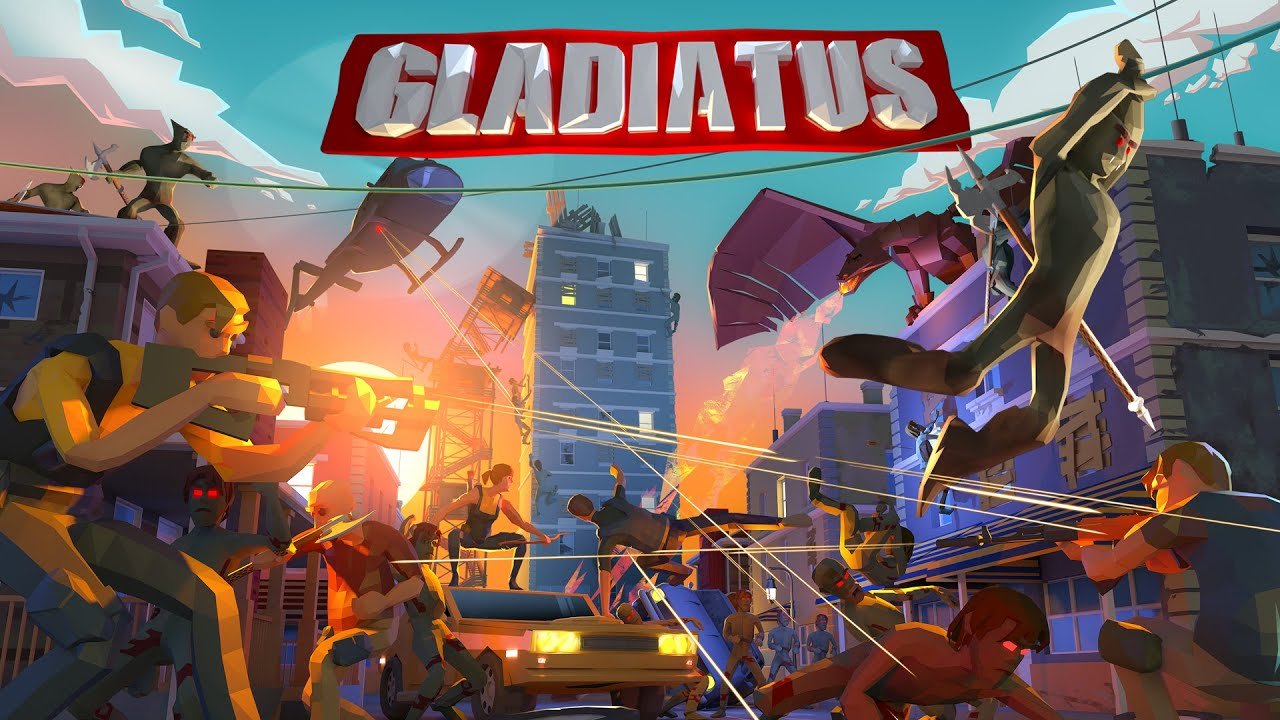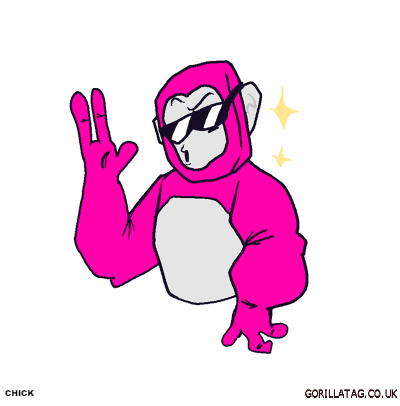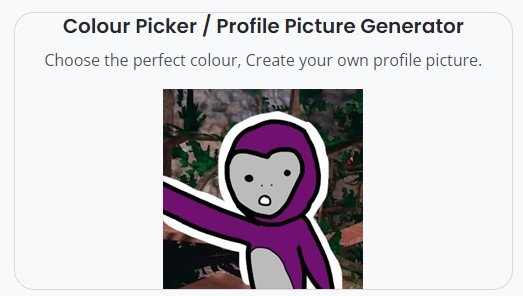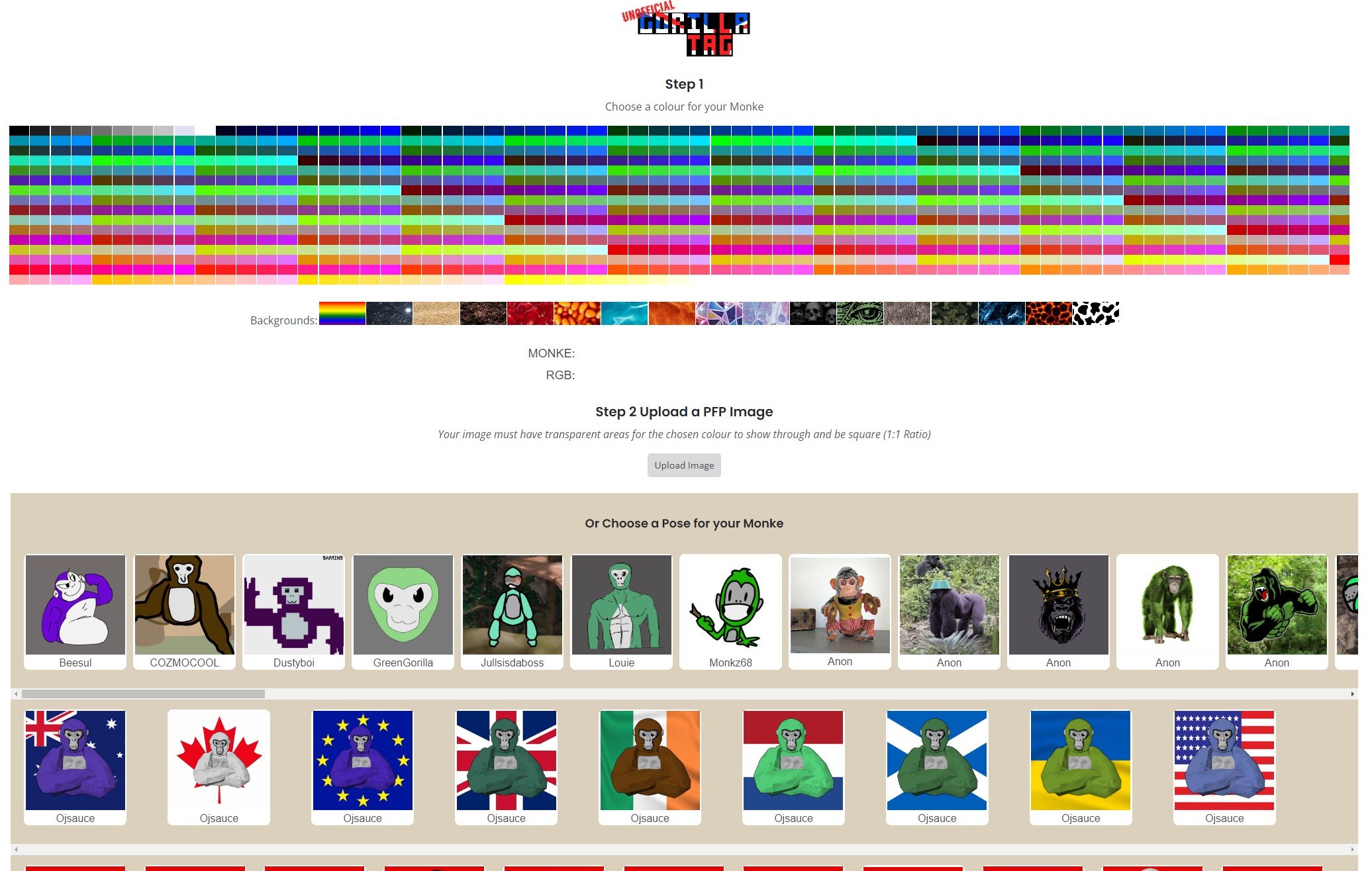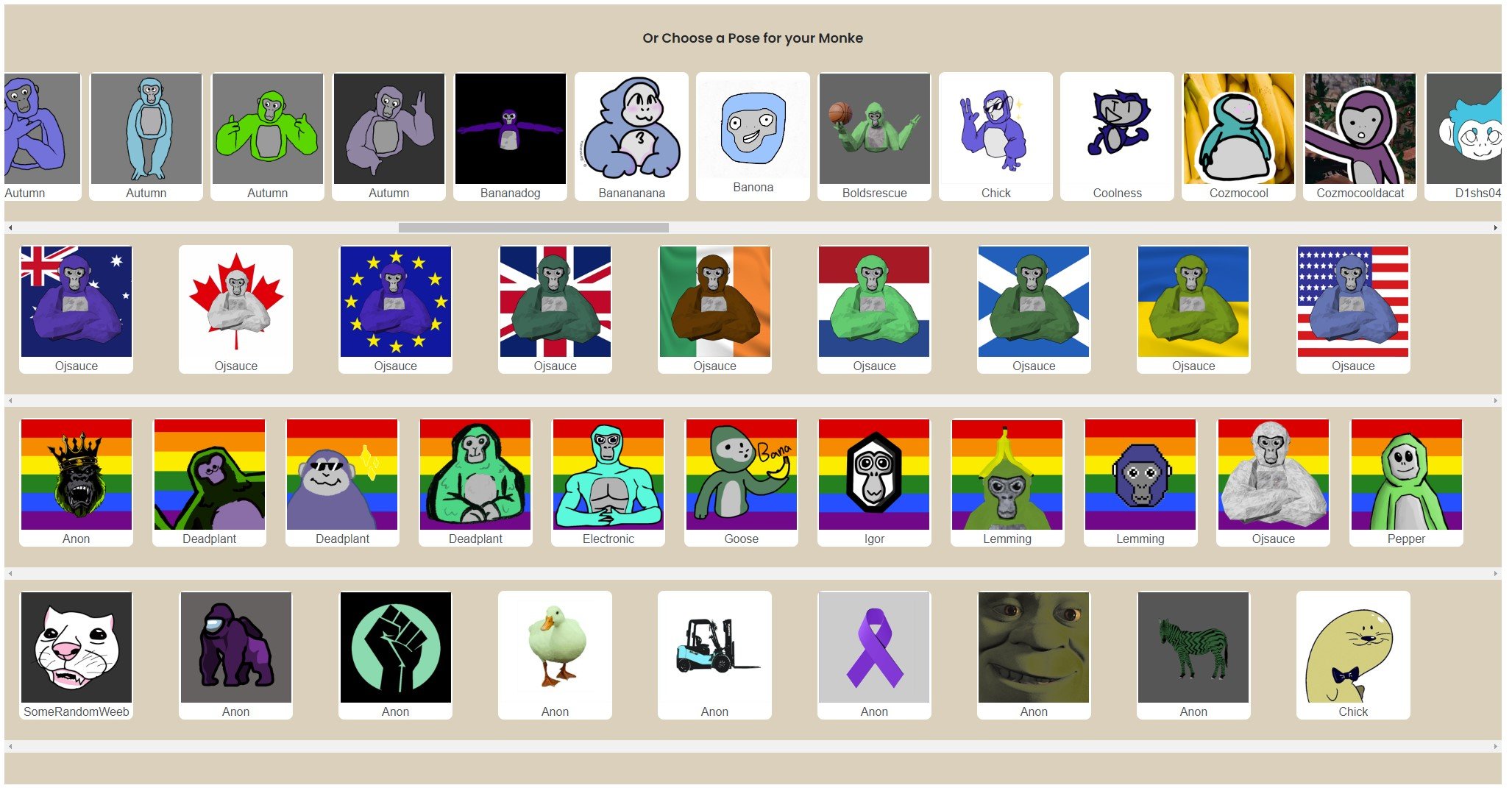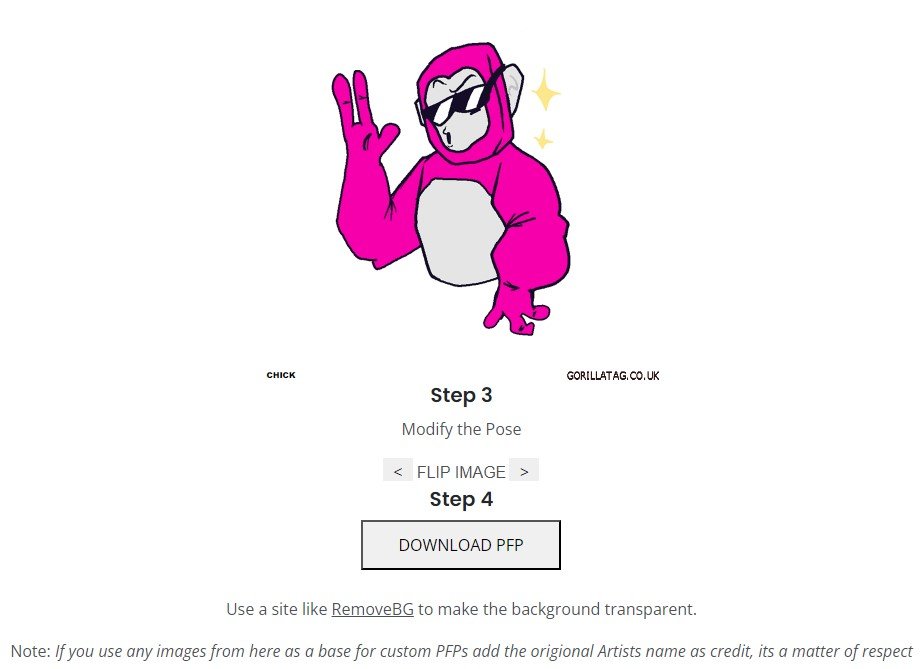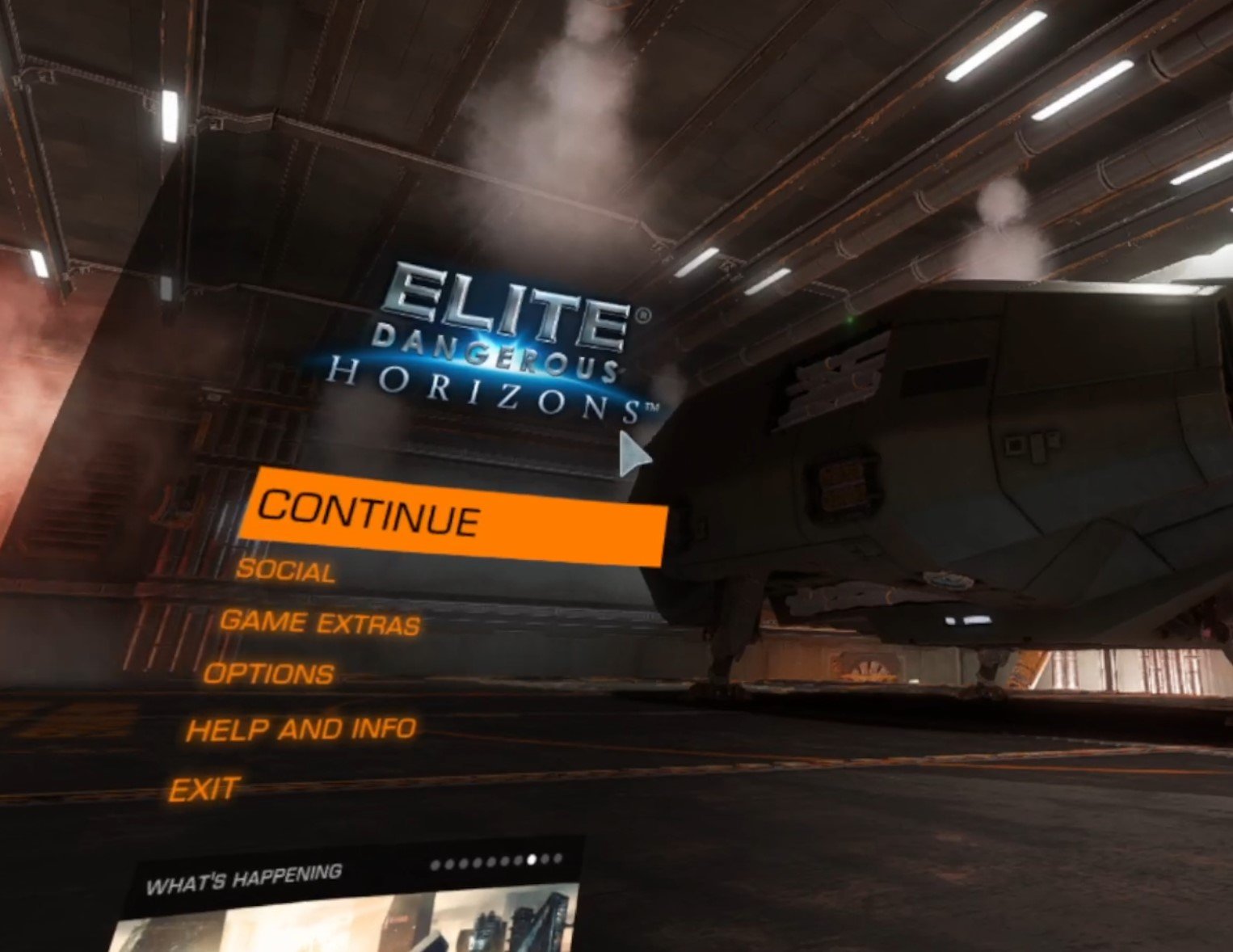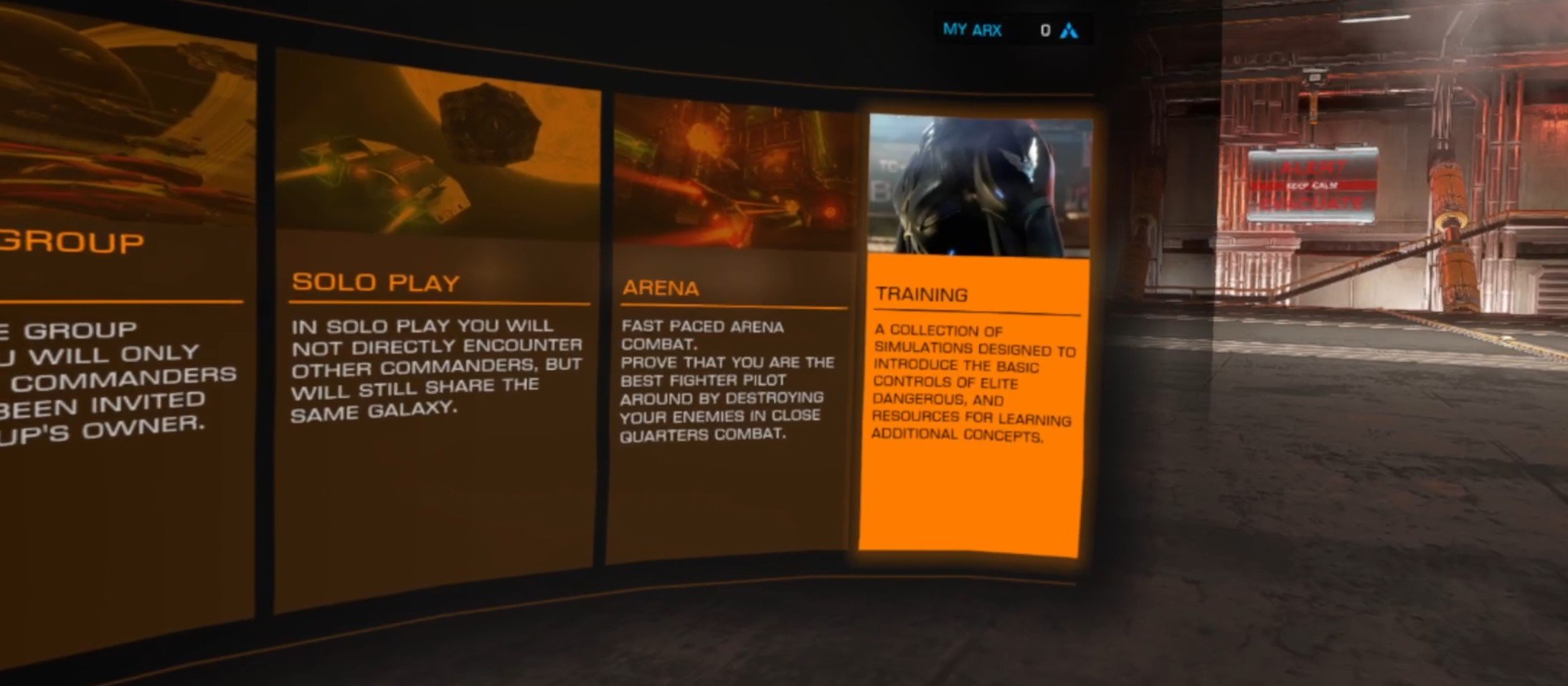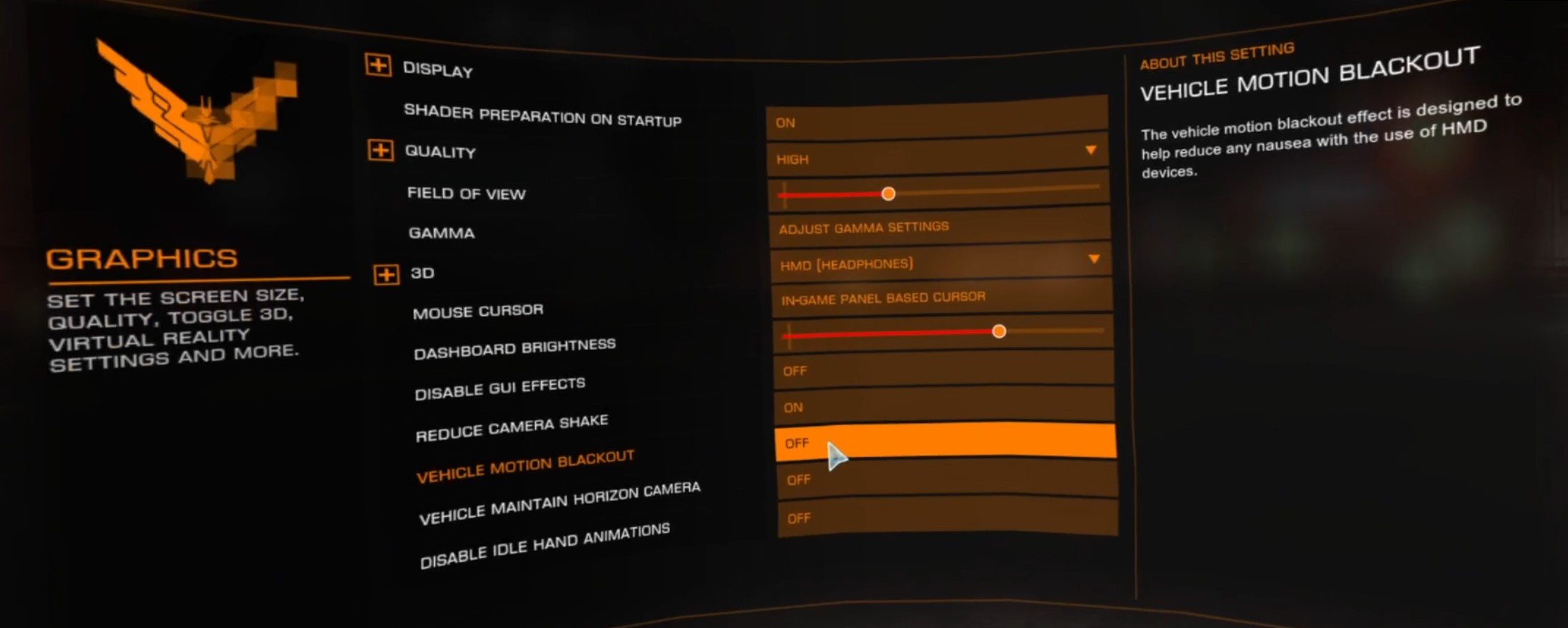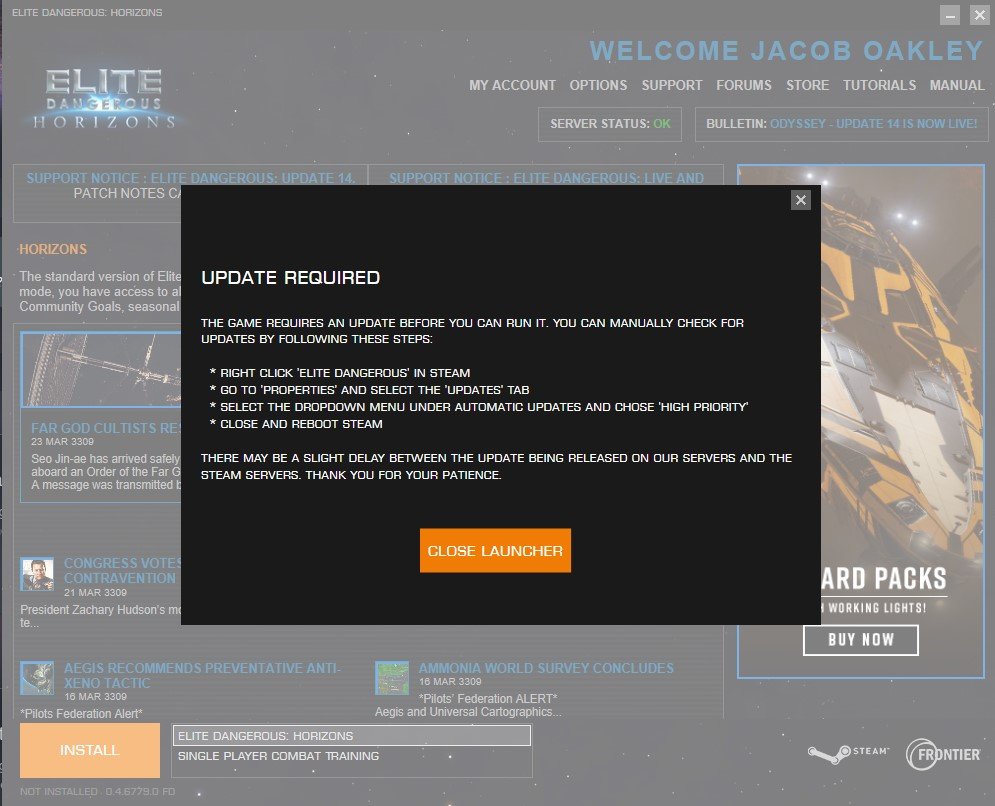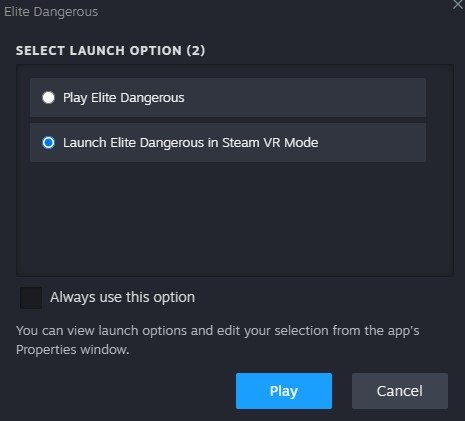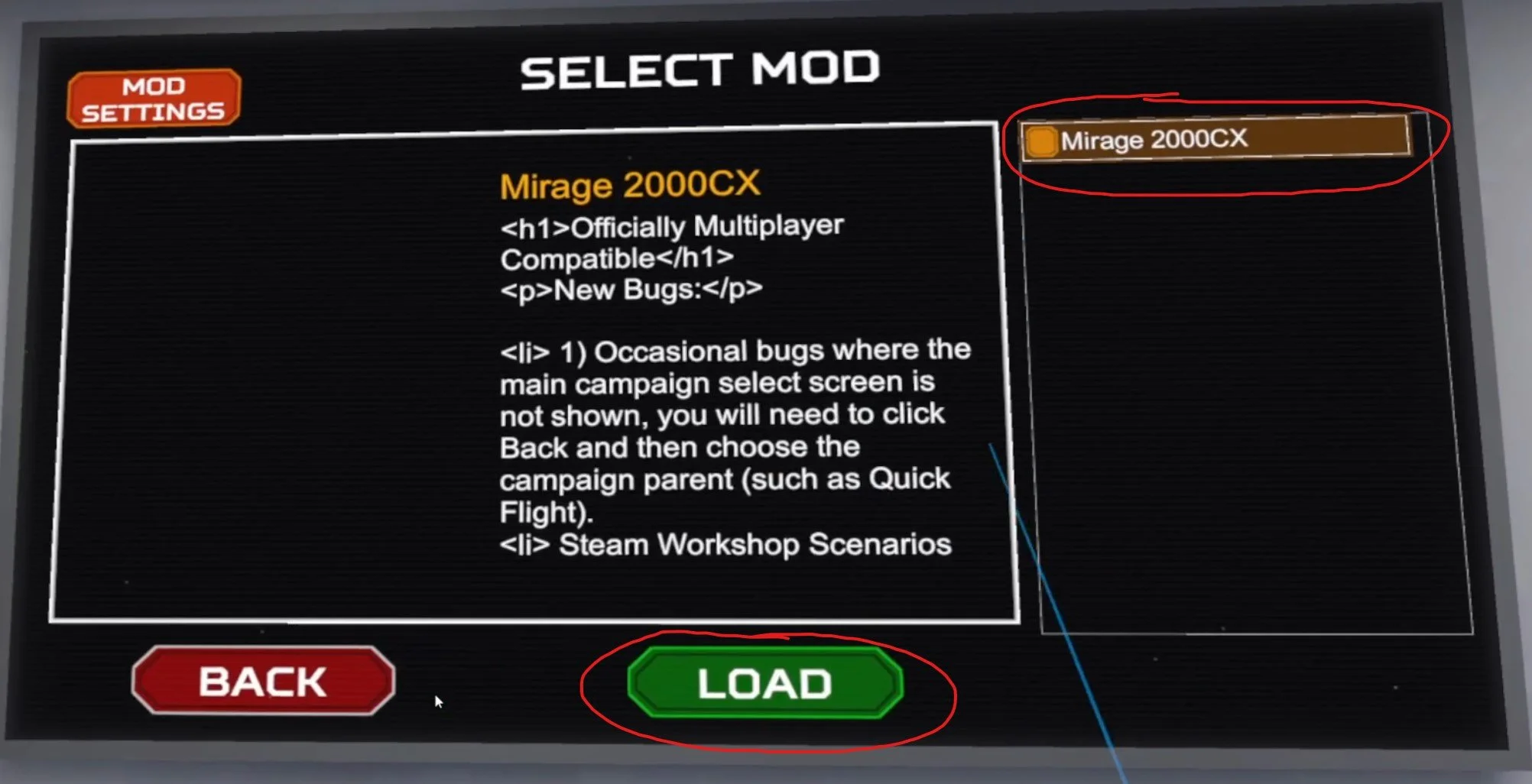9 Important Breachers VR Tips and Tricks To Get Kills and Wins
Want to improve your Breachers VR skills? Want to learn more about the game and use that knowledge to your advantage? Want to get more kills and more wins for your team? Well then you’ve come to the right place. These 7 Great Breachers VR Tips and Tricks will teach you more about the game and give you a leg up on other players who don’t know them.
Want to improve your Breachers VR skills? Want to learn more about the game and use that knowledge to your advantage? Want to get more kills and more wins for your team? Well then you’ve come to the right place. These 7 Great Breachers VR Tips and Tricks will teach you more about the game and give you a leg up on other players who don’t know them.
Headshots Do Big Damage
Let’s start with a pretty straightforward tip. If you’ve ever played a shooter of any kind before, VR or flatscreen, then you know to aim for the head. Headshots always deal more damage than limb or body shots in basically every shooter ever made.
If you ever peek into a room and get instantly killed by another player in Breachers, that’s because they hit you in the head. Body or limb shots actually take quite a few hits to down a player in Breachers VR, so aiming for the head is key to quickly take out other players.
Still, unlike some other shooters, headshots are not always an instant kill in Breachers VR. How much damage a headshot does depends on the weapon that you’re using. For instance, Submachine guns like the Omen or Viper won’t kill an enemy with a single headshot. The same goes for all pistols except for the Taurus revolver. Rifles, however, are almost all one tap headshots. Hit an enemy in the head once with a Vezin and down they go.
Doors and Door Blockers have Gaps
As you probably already know, each round all of the entrances to the building will have barricades over the doorframes and windows. As the Revolters you can also place door blockers on doors and windows.
What you might not know is that any of these barricades or door blockers that are put on a door will have a gap at the bottom.
Windows are still airtight and don’t have any gaps, but doors give you just enough space at the bottom to see feet. This means that you can shoot at feet through the gap at the bottom, though doing any meaningful damage this way is really hard. Still, you can be seen through this gap, and so any enemies on the other side of the door will know you’re there.
The best things about these gaps is that they’re big enough to roll a grenade through. Rolling a frag through the gap will blow up the door and might surprise anybody waiting on the other side. Drones can also fly through these gaps to scout out the room on the other side of the door, so always mind the gap.
Improve Your Recoil With Attachments
Want your gun to shoot better? Well then invest in some attachments. They’re relatively cheap and can make the difference when you’re firing full auto, even in close quarters.
The best attachment to improve your weapon’s recoil is the Front Grip attachment. This attachment reduces your recoil when you’re holding your weapon with both hands, and is available for most rifles and some SMGs.
Keep Your Money in Mind
On the topic of things that cost money, basically everything in Breachers does. This game is a little like Counter Strike: Global Offensive or Valorant like that. Managing your money is a key way to make sure you’ll always have the guns and gadgets you’ll need to be effective in every round.
If you’re wondering whether you’re spending too much money, you can see the minimum amount of cash you’ll have the next round under your name in the corner of the buy menu. So keep that amount in mind in case you get killed and your team loses, because that might be all you have for the next round.
You’ll have this minimum amount if you get no kills and your team loses the round. Getting kills nets you more cash, and you’ll also get more money after a round ends if your team wins it.
Still, don’t worry about saving your money on round 6. The teams switch on round 7 and you won’t keep any of it, so spend as much as you can on round 6.
Loot Bodies
You won’t necessarily have to spend money to get better equipment though. Every player drops all of their weapons and gadgets when they die. So even if you’re broke you can always get a good gun or gadget off of a dead enemy or teammate.
This also applies for when a round ends. Instead of just standing around waiting for the next round to begin, check any nearby bodies. They might have a better weapon or a more heavily modified version weapon than you have, or have free gadgets if you still have open slots. Anything you have on your body before the next round starts stays with you. Even if you don’t want anything you find yourself, you can always give them to a teammate during the next buy phase.
You can also pick up a weapon on the ground if you run out of ammo for the one you have. Though also keep in mind that you can’t pick up gadgets that are specific to the other team’s faction. So if you’re a Revolter you can’t pick up Flashbangs or Drones, and if you’re an Enforcer you can’t pick up Door Blockers or Trip Mines.
Lean Around Corners With Your Real Body
One of the things that makes Breachers VR unique among Multiplayer VR Shooters is that you can actually lean. In most other VR shooters if you physically step to the side your entire body will move, exposing all of it to any potential opponents.
In Breachers just physically lean or step around a corner and your character will lean and only expose their upper body to incoming bullets. Though their legs will catch up the next time you use your joystick to move.
Be Quiet and Crouchwalk
Sound is key in Breachers VR, and so this might be the most important Breachers VR tip on this list. Your footsteps are very loud, since each Breachers VR map is set in the confined space of a building. The directional audio in Breachers is also very good, which means that you can easily hear which direction footsteps are coming from and know where your enemies are coming from.
Footsteps are especially loud when sprinting, and so you may not want to turn the “Auto-Sprint” option in the settings menu on, because if you’re always sprinting you will make a ton of noise. Luckily you can also make less noise by crouchwalking. You can either physically crouch, or press the crouch button and keep standing, and then use your joystick to move as usual.
When you are crouchwalking you’ll move much more slowly, but your footsteps are quiet and enemies won’t be able to hear you coming. So if you want to surprise anyone make sure you crouchwalk, or they might hear you coming.
You Can Shoot Through Walls
You can actually shoot through walls in Breachers, so if you know an enemy is on the other side by hearing them or a teammate’s callout or ping, then you can shoot them through the wall. Walls that can be breached can all be shot through, and so can some furniture or thin walls inside of rooms. Different weapons will penetrate to different degrees though, so the heavier your weapon the better it will penetrate and deal damage to opponents on the other side.
Ping And Communicate
Breachers VR is a team game, and great teamwork will get you and your teammates more kills and more wins. Use your ping button! With it you can mark enemy locations so that other team members aren’t taken by surprise, or so that they can surprise your enemies.
Pings can also mark useful weapons and gadgets on the ground, enemy objects like traps and planted EMPs, and obstacles like breachable walls and barricaded doors. Your pings and your microphone are your best tools to win by communicating and helping your teammates.
Bonus Tip: Play The Tutorial
Our final tip is a very straightforward one. Make sure you play the Tutorial. It will cover a lot of the basics and will teach you them way better than any article or video can. You’ll learn how to use all of the gadgets and basics of the game. So if you haven’t already, go play the Tutorial. It’s worth it.
There you are, 9 Important Breachers VR Tips and Tricks that will help you win matches and get kills. Have fun in Breachers VR!
13 Amazing Free Quest 2 Games
If you want to try a new Oculus Quest 2 game but don’t want to spend any money then you’ve come to the right place. Here are some Fantastic free Quest 2 Games that won’t cost you a single cent and are a ton of fun. With all the free Quest 2 Games on this list you could have countless hours of VR gaming fun all for free! You’ll see some games here you might have heard of before, and even some you probably haven’t, so make sure to keep reading until the end, because you might find a free Quest 2 game that surprises you.
Oh, and all of these games are available on the Oculus Quest store or app. Some are on the app lab, so make sure you can access the app lab to find those.
If you want to try a new Oculus Quest 2 game but don’t want to spend any money then you’ve come to the right place. Here are some Fantastic free Quest 2 Games that won’t cost you a single cent and are a ton of fun. With all the free Quest 2 Games on this list you could have countless hours of VR gaming fun all for free! You’ll see some games here you might have heard of before, and even some you probably haven’t, so make sure to keep reading until the end, because you might find a free Quest 2 game that surprises you.
Oh, and all of these games are available on the Oculus Quest store or app. Some are on the app lab, so make sure you can access the app lab to find those.
Rec Room
So you might have heard of Rec Room before, and it sits at the top of this list because Rec Room isn’t really a single game, it’s a lot of games tied up into one.
Rec Room has a ton of options, and as far as free VR games go it really covers a lot of bases all on its own. There’s paintball, basketball, and basically anything anyone can make with Rec Room’s maker tools. That’s right, Rec Room also lets you create your own levels and games inside of it.
Still, there’s more than just games to enjoy in Rec Room, it’s also a social space. You can just join rooms to hang out and meet people. Another fun part of Rec Room is unlocking more cosmetic items for your character over time. You can start out looking any way that you want to, but your outfits need to be unlocked. You can look like a knight, or a basketball player, really whatever you want to if you’ve collected enough tokens.
Rec Room is a great way to try a lot of free VR games and experiences in a single package. The one downside is that Rec Room is not the greatest at any of these experiences. It’s a great free social game that you can jump into with your friends, but any of the games inside are going to be far from the best. By having a little of everything Rec Room is the best at nothing.
Still, if you’re not sure exactly what you want to try and would like a big selection of experiences in a single package, or if you want to make some friends, then Rec Room is a great free Quest 2 game to try.
V-Speedway
Alright, now for one of the free Quest 2 games you probably haven’t heard of. V-Speedway is a racing game that runs on the Oculus Quest 2 entirely in VR.
V-Speedway is simple and straightforward. Accelerate, steer, and break. There are a few tracks to choose from and a range of AI opponent difficulties to race against. There aren’t many cars to choose from and there are few customization options. Still, V-Speedway is a fast and fun VR arcade racing game.
If you’re very into VR racing games in general and want more then a more advanced, but not free Meta Quest 2 game like GRID Legends may be more your speed. If not then V-Speedway is a fun and easy way to do a little racing. The only real downside is occasionally losing tracking during a turn, which is very annoying when it happens but preventable by keeping your steering wheel around chest height.
If you’re interested to try a VR racing game, but don’t want to put any money down quite yet, then V-Speedway is a fast, fun, and free way to give Quest 2 racing a try.
Population: One
Do you like Battle Royales? Well then you’ll like Population: One, as it’s the only Battle Royale available on the Quest 2. It’s a pretty great one though, and while each match doesn’t support as many people as a flat screen Battle Royale, there are still a lot of players for a free VR game. More than enough to make the game tense, and Population: One keeps the repositioning and equipment gathering between firefights fast paced.
You might not have heard that Population: One recently became a free Quest 2 game! Movement is quick and fun, with the ability to glide by stretching your arms out or climb up buildings with your bare hands. You have health as well as shields, meaning combat can be a protracted and very fun affair. There’s also building, but it’s not as widespread or as quick to do as in other games like Fortnite.
Population: One does have a bot mode for Singleplayer, but the heart of the game is playing with a squad of other people and trying to be the last ones to survive. If you love Battle Royales and want to see what one would be like in Virtual Reality then get your hands on Population: One.
Echo VR
Echo VR is basically a whole sport made for and purely played inside of Virtual Reality. If you’ve ever seen or watched Ender’s Game, Echo VR is basically that in Virtual Reality, but minus the guns. Instead you try to get a disc through your opponents’ goal, and you can punch your opponents in the head to stun them.
What makes Echo VR so amazing in Virtual Reality is that everything is in Zero Gravity. You float around like you’re on a space station, and can vault yourself off of walls and objects by grabbing them and pulling or pushing on them. There’s no real life sport that’s like Echo VR, because real life has gravity.
When the round starts you and your team are launched into the arena and immediately have to scrabble to get the disc and try to bring it closer to your opponent’s goal so you can throw it and get it into the goal. It’s basically 3D Football/Soccer.
This free Meta Quest 2 game is a ton of fun. Launching yourself at an opponent and punching them in the head is thrilling every time, whether you’re on offense or defense. Unlike conventional sports you need to be fully aware in all directions, and think in 3D rather than 2D.
Unfortunately Echo VR is offline as of August 1, 2023, but it will remain on this list to a testament to what it once was, and in the hopes that one day it will be back.
Gym Class - Basketball VR
Are you a basketball fan? Maybe so, maybe not, but either way it’s a ton of fun to get on the court to take a few shots and make a few plays in VR with Gym Class - Basketball VR. While it’s not the only Basketball game on the Quest 2, it is the only free Quest 2 Basketball game.
Gym Class VR aims to be as accurate a simulation of Basketball in VR as possible. Unlike the other Quest 2 basketball games there is no dribbling mode to make dribbling easy, and no button you just press to jump. You have to actually dribble manually if you want to, though you’ll find in matches that most people won’t even bother to, it’s that hard. The shooting feels very natural and true to life, though you might have to adjust some of the shooting settings like your power and wrist angle to get it feeling just right. It’s great that those settings are there to adjust the game for all sorts of players, and Gym Class VR has the best shooting once you adjust your settings and get used to it.
Dunking is hard too, though not as hard as in real life. You actually have to physically jump up a little for your jump button to even work. It takes some timing that is hard to learn but very satisfying to master. Though if you play Gym Class VR you should make sure you have a high ceiling so you don’t break your hand trying to land a dunk.
Gym Class VR is great if you’re looking for VR Basketball Training, because it doesn’t just hand you the tools to be fantastic right from the start. You have to learn them and apply some actual skill to make some amazing plays.
The primary focus of this game is Multiplayer, that’s where most of the fun is, and you’ll find players at a variety of skill levels. Only the general absence of dribbling makes this not feel like a real game of basketball (though some players will still insist on it). There are some bots for Singleplayer as well, but they have limited AI and are used mostly for warm up challenges and tutorials.
Gym Class VR is a great free VR Basketball Game. While the combination of realism and VR might not be for everyone, at the price of nothing it’s at least worth a try.
Gods Of Gravity
In Gods of Gravity you and your opponent are both gods with a grand view of a celestial battlefield containing multiple planets. These planets produce ships, and your job is to conquer your way across the little solar system and capture your enemy’s home planet to destroy it.
While this is a pretty simple premise, and a very old style of arcade RTS game based off of sending ships from spawn points to capture new resources and spawn points, Gods Of Gravity is still a very interesting and free example of this sort of gameplay in Virtual Reality.
You can play Gods of Gravity in campaign missions, or skirmish against bots. Best of all you can play it against other live players. The strategy is pretty simple at first, but gains a lot of depth over time as you get new godly abilities, new ship types, and a number of gods to choose from with different strengths and weaknesses.
Gods of Gravity is definitely the best free VR RTS for the Oculus Quest 2, and playing a strategy game in Virtual Reality is definitely a lot of fun. If you want a strategy game experience in VR that is simple to start and hard to master then Gods of Gravity might just be the free Oculus Quest 2 game for you.
Poker VR | PokerStars VR
Feeling the itch to put it all on the line and see how good your VR poker face is? Well then Poker VR is the free Quest 2 game for you! If you are interested you might want to try PokerStars VR as well.
If you’re a fan of Texas Hold’em Poker then these two Poker VR games are just what you’re looking for. There are a variety of game modes. There is currently a lot of debate between which of these two games is the better one. They are both slightly different, and your preference will likely come down to what you naturally prefer. There are different environments to play Poker in in both, and different characters to represent you in the game.
The two games share a lot of similarities, but either way these are two great free Quest 2 poker games.
Gorilla Tag
Out of all free VR games, none is as popular or widespread as Gorilla Tag. That’s because it’s a concept that is totally unique to Virtual Reality and out of all the free Quest 2 games listed here is one of the most creative and unlike any real life experience you might have.
In Gorilla Tag you are a gorilla (or as most players say, monke) and you can’t walk. Why? Because you have no legs, that’s why. Your legless Monke can only move when you swing your arms and hit them against surfaces around you. That’s the essence of why Gorilla Tag is so much fun and also can only be done in VR. The movement is what makes the game, and while it’s not too hard to get a basic handle on how to push yourself forward and bounce off of a wall, becoming a real expert Monke that bounces around the map wherever and whenever you want to is really hard.
Gorilla Tag has a number of game modes, but the most common and popular is Infection. In Infection one player starts as a lava Monke that has to touch another player to turn them into a lava Monke. It’s basically an old school game of tag in VR, but trying to run away or tag another player is so much fun because of how you have to move. Jumping from wall to wall and obstacle to obstacle with Gorilla Tag’s movement is difficult by so rewarding when you do it right.
Oh, and Gorilla Tag even has mods in the PCVR version (it’s free on PCVR too through Steam or Oculus).
Gladiatus
Gladiatus is probably the most unknown of all of these free Oculus Quest 2 games. It’s also probably the lowest budget one too. You can tell immediately when you start the game from the models used by the characters. These low poly characters are often the exact ones that you might have seen in other low budget indie titles. Still, Gladiatus wouldn’t be on this list if it wasn’t fun.
That’s because in Gladiatus you are a gladiator in a future where aliens have taken over and zombies roam the planet. You fight waves of mostly zombies that get harder and harder over time. Meanwhile you spend what money you have on weapons and upgrades to overcome the hordes. Eventually aliens will attack you as well, and the chaos that can happen in the arena as you struggle to survive is a strange mix of heart pounding and silly.
Despite its basic visuals and low budget, Gladiatus runs more smoothly than you might expect on an Oculus Quest 2. It’s the basic wave based arena combat formula done well with a variety of enemy types and tools to defeat those enemies to choose from.
The big downside to Gladiatus is that you can’t save how far you’ve gotten in a run. You’ll need to finish all the battles you’re capable of surviving in a single sitting. This can be a huge problem if you play for so long that your headset runs out of battery. Also, repeating the earlier waves can be a little tedious. It takes a very long time to get to the late game of Gladiatus, and the time spent getting there once you’ve already done it can feel repetitive.
Still if you want to try some zombie killing arena combat in VR, Gladiatus is still free, so it’s worth giving a try.
Bait!
Want a free Quest 2 game to just sit back, relax, and have a nice fish? Maybe sip a drink, watch the line, and wait for the fish to bite? Well then Bait! might be the free VR game you’re looking for.
In Bait! you fish. That’s about it, fishing is this game. You cast your line and wait for one of the fish wandering around to bite your hook. Luckily the fish don’t take nearly as long to bite as they do in real life, and there’s quite a lot of different kinds of fish to catch. There’s also a lot of different places to fish that you unlock as the game goes on by completing missions to catch specific kinds of fish.
The more fish you catch and the more money you collect then the more better equipment you can afford. Better equipment means you can catch bigger fish. Bait! is a satisfying Virtual Reality fishing game, and it’s pretty straightforward. If you want a free VR fishing game then definitely give Bait! a try.
Blaston
Blaston is another idea that’s pretty unique to Virtual Reality, and now it’s one of these many free Quest 2 games. Blaston is a PvP VR Bullet Hell Shooter. That description is a mouthful, and doesn’t really do this game justice, so let’s walk through it.
Each game of Blaston is between you and one other person. Both of you face each other on opposite platforms, and as soon as the match starts your weapons spawn to your left and right. You need to dodge your opponent’s bullets while trying to take them out by hitting them with your own. Whoever hits zero health first loses the round, or whoever has the lowest health when the round timer runs out.
The bullets are slow enough to dodge, though some are faster than others. The tricky part of Blaston is how you have to constantly move your entire body to avoid projectiles while also trying to hit the enemy with your own. There are a ton of different weapons that you can equip in your loadout, and there is a lot of strategizing to do with weapon combinations. This free Quest 2 game is kind of a workout really. You might want to stretch beforehand.
Blaston is really a one of a kind PvP experience that only works in Virtual Reality. Just like Gorilla Tag, Blaston is one of these free Quest 2 games that you should try at least once, because you’ll never experience anything else like it.
Elixir!
Elixir! is the shortest of the free Quest 2 games listed here, but what makes it a great free Quest 2 game is its extensive use of hand tracking. That’s right, the hand tracking natively supported by Meta Quest devices is actually good enough to base an entire game off of. So no touch controllers, everything is done using your real live hands.
In Elixir! you are a sorceress’s apprentice, and your job is to mess around with the various magical gadgets and gizmos in her lab. It’s a short game, lasting probably all of twenty minutes, but it is a very fun and whimsical quick experience. The Sorceress is funnily evil, and there are a lot of cute fantasy creatures and gadgets to play around with. All without having to use a hand controller.
Your hands even change as you combine them with magical experiments and elixirs. What’s great about Elixir! is the fact that you do everything with just your actual hands. If that’s an experience you haven’t had before then it is a truly amazing one, and showcases how far VR interactions could come in the future. Watching your physical hands change in the virtual world into demon claws and tentacles is a unique feeling that you’re not going to regret having at least once.
While it’s short and hardly a game at all, try Elixir! if you want to see just how great free Oculus Quest 2 games that use hand tracking could be.
Hyper Dash
Hyper Dash is a fun and free VR Shooter game from the folks over at Triangle Factory, the same studio that made Breachers.
Unlike Breachers, Hyper Dash is all about lightning fast movement and quick gunplay. This free VR game uses slide movement as usual, but slide movement with your joystick is slow. To move quickly you can sprint, or Hyper Dash. A Hyper Dash is a teleport, basically the same teleporting as you might see in any other VR game.
However, in Hyper Dash, teleporting is a key component to the game. You can use it to quickly dodge enemy fire or hop from cover to cover. You can also teleport on to a rail and grind it forward for free fast movement. Combining your Hyper Dash teleport with your spring gives you a huge variety of movement options that feels reminiscent of the arena shooters of the late 90s like the Quake series.
There are a ton of game modes in Hyper Dash like Payload, Team Deathmatch, and Capture the Ball. Hyper Dash is a fast paced and very well polished free Quest 2 shooter that gives you fast arena shooter gameplay totally for free. If you want to add another competitive Quest 2 shooter to your library for the price of zero dollars, gives Hyper Dash a try.
Well there you have it. A bunch of great free Quest 2 games. These great free VR games are also available on other platforms than the Oculus Quest 2 such as Steam, or on PCVR through the Oculus PC App. So any way you want to enjoy these free VR games, have fun!
The Ultimate Gorilla Tag PFP Maker
Want a sweet Gorilla Tag VR profile picture? Well if you’re wondering how to get a great pfp like you’ve probably seen other Gorilla Tag players using, here’s a great way. Here is the Ultimate Gorilla Tag pfp maker and how to use. it. Time to make your own Gorilla Tag pfp!
Want a sweet Gorilla Tag VR profile picture? Well if you’re wondering how to get a great pfp like you’ve probably seen other Gorilla Tag players using, here’s a great way. Here is the Ultimate Gorilla Tag pfp maker and how to use. it. Time to make your own Gorilla Tag pfp!
Gorilla Tag PFP Maker On The Unofficial Gorilla Tag Fan Site
After scouring the internet for Gorilla Tag PFP Maker options, the easiest to use and most expansive option has got to be the Gorilla Tag Profile Picture Generator on the Unofficial Gorilla Tag Fan Site. If you want another way to make a Gorilla Tag pfp then check out “Other Gorilla Tag PFP Makers” at the bottom of this article.
How To Use The Gorilla Tag PFP Maker to Make a Gorilla Tag PFP
Using the Unofficial Gorilla Tag Fan Site’s pfp maker is pretty straightforward, and most of the steps are right there on the page. Start by selecting what color you want your Monke to be. All of the Gorilla Tag Color Codes in game are available at the top, so you can use whatever color code you use in Gorilla Tag. When you select a color you can see the code next to the “Monke:” bit below the color selector.
If you want to use something really unique you can select one of the “Backgrounds” by clicking on them, and your Monke will be that background instead of a color code.
In this next part you can upload your own pfp image. This is whatever image the color code or background you just selected will be put on. You just have to make sure that the part that will change colors is transparent. You don’t need to though. There are a ton of awesome images that you can use in the “Or Choose a Pose for your Monke” section from a ton of great artists.
When you select whatever Monke or meme image you want to use you can see your new pfp at the bottom! Just hit the “DOWNLOAD PFP” button to download it straight to your computer’s Downloads folder, or wherever Downloads end up on your computer. You can even flip the image before you do that by hitting the arrows next to “FLIP IMAGE”.
While you can always get rid of the tags at the bottom left and right of the pfp using Paint or Gimp or any basic image editor really, you should leave them to give some credit to the original artist and the Unofficial Gorilla Tag Fan Site.
Other Gorilla Tag PFP Makers
That’s not to say that this Gorilla Tag pfp maker is the only way to make a Gorilla Tag pfp. There are some others you might find, but a lot of them are really sketchy and you should stick to something more trustworthy like this one. Though you might have your own idea for a Gorilla Tag pfp that isn’t available in this Gorilla Tag pfp maker.
While we won’t go step by step into how to make your own Gorilla Tag pfp another way, there are some options that aren’t dangerous and give you a lot of creative freedom. Try making a free account for Canva. You can easily paste a picture in there and recolor it using their tools. Adobe Express is also a great free program for easy image editing. Though if you really want to be able to do anything you want when making your Gorilla Tag profile picture, then you can try Gimp or Photopea, which are also both free.
Anyway thanks for reading and enjoy whichever Gorilla Tag pfp maker you decide to use, though if you want a new Gorilla Tag pfp quick, the Gorilla Tag pfp generator on the Unofficial fan site is the most recommended.
Elite Dangerous VR Review and Setup Guide
Elite Dangerous: Odyssey is a space exploration and combat game that has been around for a long time. Still, defining it so simply seems to do it injustice. You can explore space in a variety of ships, and explore planets in vehicles or on foot. There are many wars and skirmishes popping up over inhabited space all of the time in Elite Dangerous. There is even a mysterious and hostile alien race to encounter. The universe of Elite Dangerous is true to scale, and hardly any of it has even been explored in the many years since the game’s release.
Elite Dangerous: Odyssey is a space exploration and combat game that has been around for a long time. Still, defining it so simply seems to do it injustice. You can explore space in a variety of ships, and explore planets in vehicles or on foot. There are many wars and skirmishes popping up over inhabited space all of the time in Elite Dangerous. There is even a mysterious and hostile alien race to encounter. The universe of Elite Dangerous is true to scale, and hardly any of it has even been explored in the many years since the game’s release.
Even better, Elite Dangerous and its expansion Odyssey, have VR support! Just as we did in our article on War Thunder VR here you’ll get an Elite Dangerous VR review on how it stands as a PCVR game. If you’re still interested after reading the review, there is also a setup guide at the end to help you avoid some potential pitfalls getting Elite Dangerous VR running on your computer.
This review and setup is based on running Elite Dangerous VR on a Meta Quest Pro or Meta Quest 2 using Airlink, though the same result can easily be achieved through Meta Link using a cable. Any VR Headset or HMD that can run a Virtual Reality game through Steam should be able to run Elite Dangerous in Virtual Reality mode.
Table of Contents:
Elite Dangerous VR Space Exploration
The real meat of Elite Dangerous VR Odyssey is the space exploration. Cruising through the cosmos in your spaceship was originally the only way to explore the game, and still remains the primary way in which Elite Dangerous VR is played.
Before we get there though, we start at the main menu and… well it looks really nice. The background is entirely 3D and isn’t just a flat picture behind a menu. It looks good in Virtual Reality. It’s also immediately clear that Elite Dangerous detects where your VR headset is pointed (at least on a Meta Quest Pro and Meta Quest 2). Just looking directly at menu options will select them.
The menu can be navigated with VR touch controllers using the right joystick and “A” button. It’s well put together and has a unified sci-fi space aesthetic. Later we’ll fuss with the settings a little, but for now there’s nothing to do but start the game.
It is immediately obvious that Virtual Reality is well integrated in Elite Dangerous: Odyssey. Your field of view is excellent, and you can immediately look down at your own virtual body that manipulates the controls in front of you as you do actions in the ship. You can even use the Oculus touch controls by changing the control scheme in the options menu. Though using a mouse and keyboard gives you a much wider array of buttons to work with, and is overall an easier way to play Elite Dangerous in Virtual Reality.
Though even if you do use the Oculus touch controls, the only input registered is from the joysticks and buttons. You can’t actually move your arms by using them. If you wanted to physically manipulate the controls with your actual hands then you won’t find that level of VR immersion in Elite Dangerous VR. Still, the controls are smooth and good overall.
The cockpit of even your little starter ship looks fantastic, and menus appear and become interactable around your cockpit as you look at them. A further reminder that Elite Dangerous VR is tracking what direction you are looking in. You probably wouldn’t notice that at first though, because the first time you launch your ship everything looks absolutely magnificent.
The inside of the space station you launch from looks amazing and extremely detailed. The other ships, the little tugs and trams moving along the walls. All of it looks absolutely fantastic and Virtual Reality makes it all feel so immediate. It’s as though you’re actually looking out of the window of an actual spaceship and witnessing these technological marvels. It only gets better once you go outside.
There were some graphical glitches here. Playing around with the graphical settings didn’t prevent them, but the visuals were still fantastic overall. Viewing space around you from the cockpit of your ship in Elite Dangerous: Odyssey VR is absolutely astounding. You’ll also be spending a lot of time jumping from star system to star system, and even something as mundane as travelling from place to place looks and sounds incredible.
Elite Dangerous VR benefits from being in Virtual Reality rather than the flat screen even when doing mundane things like moving cargo around. Though occasionally you will have to sit around and wait as your ship takes a long time to travel to a part of the solar system you are in that’s a long way out. Sitting around looking at your cockpit for over ten minutes in VR is a little boring, but generally that’s rare.
As you might expect, the most thrilling aspect of Elite Dangerous VR in space, the combat, is absolutely fantastic. You actually have an advantage over someone using a flat screen, because you can easily look up and around your cockpit freely by just moving your head physically.
As always, the combat also just looks more impressive by being in VR. Just like the inside of a space station, or seeing an unknown planet from afar, the extra depth and immediacy of your surroundings that VR brings makes the whole experience more intense. Virtual Reality in Elite Dangerous also throws away the distractions. You can’t see your desk or whatever room you might be playing in. All that surrounds you is your cockpit and the space that surrounds it. Elite Dangerous VR is easy to get lost in because of that, and that is certainly a good thing.
The one downside to Elite Dangerous VR is that is can be nauseating. There are a lot of options to help control motion sickness in Elite Dangerous VR in the settings menu, which is covered here in the “Elite Dangerous Settings” section below. For some general ways to avoid getting motion sickness in VR, check out this article here.
Elite Dangerous VR SRV Ground Exploration
While not the main draw of Elite Dangerous: Odyssey, there are still a lot of interesting things to see when exploring the surface of a planet in your Surface Recon Vehicle, or SRV. The ability to explore the surface of a planet makes each one more than just a blip on your map. Each planet is now a whole new arena for play.
Just like in space there’s plenty to do on planets in your SRV. Bases to explore and destroy. Missions to complete. Cargo to deliver. The SRV mode is sort of a game within a game. All you have to do to enter it is park your ship on the planet’s surface and launch your rover (assuming your ship has a bay holding one.)
As far as the SRV in Elite Dangerous: Odyssey VR, it’s a lot like the space gameplay. The cabin of your vehicle is very well detailed and you have full freedom to look around it. Menus appear when you point your headset at them. It’s all very well made and an overall fantastic VR port. Just like in space there is also the option to use your Touch Controllers, but it is much easier to keep relying on the mouse and keyboard for the excess of buttons.
The SRV mode is just as strongly supported in VR as the space gameplay overall. Though the downside of it potentially giving you motion sickness is even stronger. It can be easy to flip your SRV without realizing you are doing it, and flipping without being ready for it coming is a shock if you’re prone to motion sickness. There are a lot of options to help control motion sickness in Elite Dangerous VR in the settings menu, which is covered here in the “Elite Dangerous Settings” section below. For some general ways to avoid getting motion sickness in VR, check out this article here.
Elite Dangerous VR On Foot
The single most disappointing part of Elite Dangerous: Odyssey VR is that there is no official support for “On Foot” gameplay in VR. “On Foot” gameplay means playing the game outside of a vehicle. Including walking through space stations, or traversing planets outside of a vehicle.
There is absolutely no official VR support for this gameplay in Elite Dangerous, and there are no current plans announced to implement VR support for on foot gameplay. This is a real shame, and denies a whole part of Elite Dangerous: Odyssey to Virtual Reality lovers.
Though while there is no official support for on foot VR gameplay in Elite Dangerous VR, there are some unofficial ways to play on foot in Virtual Reality. Keep in mind that these methods are not officially supported by the developer, and can potentially break your game. Use at your own risk.
Here is a Reddit thread showing and describing how to play on foot in Elite Dangerous: Odyssey VR. Here is also a Youtube video describing how.
Elite Dangerous VR Settings
Motion Sickness can be a problem in almost all VR Games, and Elite Dangerous: Odyssey VR is no exception. In fact the constant rolling of your spacecraft or SRV can result in very bad motion sickness. Luckily the Virtual Reality support in Elite Dangerous VR is so good that there are settings to help you counteract this. Here’s a quick rundown of what you have to help reduce motion sickness.
When you go to the Graphics options in the main menu, these are present at the bottom. Disabling GUI effects can make your view a little less busy and chaotic, and that can help. One of the best options to help reduce motion sickness is by turning the “Reduce Camera Shake” option on. Even if you don’t get motion sickness having a less shaky view can help to increase your situational awareness.
“Vehicle Motion Blackout” essentially functions as a vignette. Whenever your vehicle moves a black border will appear on the edges of your view. This blocks your peripheral vision, and is a feature in a lot of VR games because it reduces nausea and motion sickness.
The “Vehicle Maintain Horizon Camera” option keeps your view more steady and horizontal when piloting a vehicle. This can help prevent motion sickness as a result of tumbles and quick turns in your vehicle, meaning you can maneuver quickly without feeling nauseous. Finally the “Disable Idle Hand Animations” option simply stops the idle hand animations of your player character inside of your vehicle. It can be a little weird when your pilot’s hands move around when you’re not actually moving your hands.
Elite Dangerous VR Setup
Setup was more difficult than you’d think. Mostly due to a bug in the Steam version of the game. I’d bought Elite Dangerous a long time ago, and apparently that came with some problems. When launching the Steam version of the game I made a new Frontier account and linked my Steam account to it using the instructions found at this link.
Unfortunately after logging in and launching through steam I could get nowhere, and just got this popup telling me that I needed to update the game. There was nothing else I could do here, hitting the X in the window closed the whole launcher.
I couldn’t even log in and try linking a different account or anything. After some googling I found a number of possible fixes, including downloading a sketchy seeming alternate launcher and using that. The most straightforward fix I found was manually launching the EDLaunch.exe file as an administrator from the Elite Dangerous directory itself in steam (\Steam\steamapps\common\Elite Dangerous).
This forced me to log back in, but when I did the game stated that I didn’t have access to the game. After another hour or so of googling, reading ancient forum threads, and trying different solutions brought me to remember that I had used a different email for my previous account when I’d last played the game. After guessing the right email in the Frontier website’s “Forgot My Password” function, I finally could log in by manually running the launcher and updated the game. After that running it directly through Steam worked fine. This was all even before purchasing the Elite Dangerous: Odyssey DLC, though luckily purchasing that DLC through Steam created no further problems.
From what I read a lot of people have had this problem for years, and honestly it doesn’t look good for Elite Dangerous or Frontier. Not only was the account linking process annoying, but having to link an account and it still not working could be the last time a lot of people touch Elite Dangerous: Odyssey.
Luckily when all that was over launching the game was as simple as connecting the headset to the computer with Meta Airlink, running the game through steam, and selecting “Launch Elite Dangerous in Steam VR Mode.”
That was the whole setup! Enjoy Elite Dangerous Odyssey VR.
New Planes for FREE In VTOL VR By Easily Installing VTOL VR Mods
Welcome to this step by step guide on how to install VTOL VR Mods! VTOL VR is an extremely fun VR combat flight simulator game, and it’s even better with mods. So keep reading to find out how to install VTOL VR mods as easily as possible to make your game even better. In this example we will be installing a brand new modded plane! The Mirage 2000CX. Keep reading to find out how to get a free new plane in VTOL VR!
Welcome to this step by step guide on how to install VTOL VR Mods! VTOL VR is an extremely fun VR combat flight simulator game, and it’s even better with mods. So keep reading to find out how to install VTOL VR mods as easily as possible to make your game even better. In this example we will be installing a brand new modded plane! The Mirage 2000CX. Keep reading to find out how to get a free new plane in VTOL VR!
Mod Loader for Installing VTOL VR Mods
The first step in installing PCVR VTOL VR mods is downloading and installing the VTOL VR Mod Loader. This is a useful program that you can use on your PC to install and manage VTOL VR mods. Go to the vtolvr-mods.com homepage and download the latest version of the VTOL VR Mod Loader by clicking the “Download Mod Loader” button.
After the VTOL VR Mod Loader is downloaded, run it as an administrator. You can choose not to, but not all features may be available if you do not. You may see a popup like this one.
If you do and want to keep following this guide, then press Yes. Do note that the VTOL VR Mod Loader is third party software and not supported or created directly by the VTOL VR developers.
Anyway, once the Mod Loader is run with the correct permissions you will see the “First Time” Setup menu.
Press the “Auto Detect” button on the right side of the screen. If, for some reason, the VTOL VR Path field does not fill after you press this button, then press “Browse” and navigate to your computer’s VTOL VR folder. If your VTOL VR installation is through Steam then this folder should be located at:
C:\Program Files\Steam\steamapps\common\VTOL VR\
If you installed Steam somewhere other than the default location, then go to your “Steam” folder wherever you installed it before following the rest of the filepath above.
Once the VTOL VR Path field is filled correctly, press the “Install” button.
You may see a popup like the one above, asking you to update files. If you see this press Yes. Afterwards you may have to wait shortly for the updates to download and install. You can see the progress of this at the bottom of the VTOL VR Mod Loader application. When everything is set up the Mod Loader should look like this.
Downloading VTOL VR Mods
From the main menu of the VTOL VR Mod Loader you can press the “Open https://vtolvr-mods.com” button to go to the website where you can download mods, or just go to vtolvr-mods.com. Once you’re there press the “Mods” or “Skins” icons in the top left corner of the page, depending on what you want to download and install. Here we will be downloading the Mirage 2000CX aircraft to use in our modded VTOL VR game. So let’s go to “Mods.”
On the left hand side of the “Mods” page you can filter for the type of mod you are looking for, or do a string search if you have a type of mod in mind. Luckily for the Mirage 2000CX mod, it’s right here on the first page. When you find the mod you want, click on the name or picture of the mod to open its page.
Once you’re on the Mod page make sure to read the description for any potentially required mods to run it, how the mod works, and any potential bugs that the mod may cause.
When you’re ready to download the mod, just click the “Download” button in the top right. The mod will download to your Downloads folder, or wherever you have configured your PC to send downloaded files.
Installing VTOL VR Mods
Head back over to the VTOL VR Mod Loader, and on the bottom left side of the application hit the “Open Folder” button.
This will open the “VTOLVR_ModLoader” folder within your VTOL VR installation folder that you selected when setting up the VTOL VR Mod Loader. Enter the “mods” folder within this new File Explorer window. Take the mod file you downloaded, unzip it, and move the unzipped folder into this “mods” folder.
Back in the VTOL VR Mod Loader, select the “Mods” button in the top left corner of the screen. Your freshly added mod should be visible in the Mod Loader. Selecting the “Auto Update” checkbox can also help to keep mods up to date, but if you notice a difference in the “Current Version” and “Website Version” numbers you may need to manually update the mod by deleting it from the “mods” folder and repeating this by redownloading it from the vtolvr-mods.com website.
Running VTOL VR With Mods
Now that your VTOL VR mods are installed it’s time to try them out! Press the “Play” button in the bottom right hand corner of the Mod Loader. You should always launch your modded VTOL VR game using this button. Otherwise your mods may not work and problems may occur even when using unmodded content. If you want to play VTOL VR unmodded again, you can just press the red “Disable” button in the top right corner of the VTOL VR Mod Loader.
Once the game is launched and you’ve hit the “Start Game” button in the initial menu. When you’re in the pilot selection menu, don’t select your pilot just yet, instead go to the “Mods” menu here.
Once you’re in the Mods menu in VTOL VR select the mod you just installed and press the “Load” button at the bottom. There will be a brief delay, and then the button will say “Loaded!"
Once the mod is loaded go back and select your pilot as usual. Since this example added a new modded plane to VTOL VR, the Mirage 2000CX is now available to be selected as an aircraft. Other mods may be visible elsewhere, for instance skins should be available when customizing the aircraft that the skin is meant for.
Keep in mind that the mod might not show up immediately after pressing the “Load” button in the mod menu. If you don’t see the mod ingame at first try starting a Quick Flight as another aircraft, or exit and restart the game from the Mod Loader.
Congratulations, you now know how to easily install VTOL VR mods! More mods are coming out all of the time to make VTOL VR even more fun. Thanks to all of the VTOL VR modders out there for their contributions to making this game even better. Enjoy!