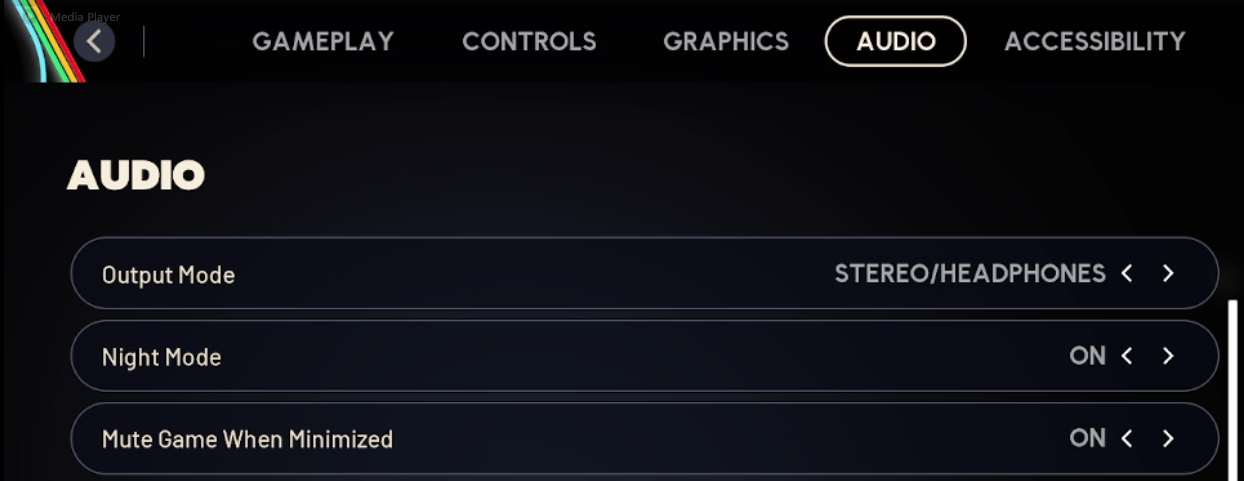Ultimate Guide to the Best Settings in ARC Raiders for Performance, Clarity & Survivability
If you’re diving into ARC Raiders and want a competitive edge, optimizing your settings can make a huge difference. From hearing footsteps more clearly to spotting enemies faster and minimizing visual clutter — the right tweaks help you extract alive more often. This guide walks you through 10+ must‑change settings across audio, accessibility, controller (if you use one), graphics, and display for PC (or console) players.
If you’re diving into ARC Raiders and want a competitive edge, optimizing your settings can make a huge difference. From hearing footsteps more clearly to spotting enemies faster and minimizing visual clutter — the right tweaks help you extract alive more often. This guide walks you through 10+ must‑change settings across audio, accessibility, controller (if you use one), graphics, and display for PC (or console) players.
You may also be interested in:
1. Audio Settings – Enable Night Mode
Navigate to Audio Settings.
Turn Night Mode to On.
Why? Night Mode compresses audio so loud sounds are reduced and quieter sounds (like footsteps) are boosted. That means you’ll hear approaching enemies more reliably.
This is the best setting to make you more effective in the game. You will have a much greater chance of hearing enemies nearby, especially enemy players.
Tip: Play with stereo headphones for better spatial awareness.
You should turn on the Night Mode Audio Arc Raiders setting.
2. Accessibility – Custom Crosshair
Go to Accessibility Settings → Custom Crosshair Options.
Enable Override Crosshair Shape.
Choose a crosshair shape and set the color to green (255 001) – green pops out in most environments.
Customize crosshair thickness, outline (I’d personally set outline to zero), opacity to 100 % for maximum visibility.
Why? A clear, consistent crosshair helps you know exactly when your shot is ready, especially in tight fights.
3. Controller Input – Tap to Interact
(For controller players)
Go to Settings → Controller → Interact/Reload Behavior.
Change from “Prioritize Interact” to Tap to Interact.
Why? Prevents accidentally interacting with loot containers when you meant to reload — that mistake often costs fights.
Important graphics settings in Arc Raiders.
4. Display/Graphics – Disable Motion Blur
In Graphics Settings, locate Motion Blur and turn it Off.
Why? Motion Blur can obscure moving targets and make tracking more difficult. Disabling it gives clearer visuals when turning quickly.
5. Field of View (FOV) – Maximize Awareness
In Graphics → Field of View, set value to 80 (the maximum).
Why? A wider FOV allows you to see more of your left and right periphery, helping spot patrolling ARC machines or enemy raiders before they spot you.
6. PC Upscaling – DLSS (NVIDIA) or Equivalent
If you have an NVIDIA card: Graphics → Upscaling Method → DLSS.
Change DLSS Mode from Auto to Quality.
DLSS Model: switch from CNN to Transformer (DLSS 4) for sharper image and better visuals & performance concurrently.
Why? The newer model gives improved clarity and keeps your frame rate high without sacrificing visibility.
7. Graphics Quality Tweaks for Performance & Visibility
Here are recommended settings for a balance of clarity and FPS:
Ray Tracing / Global Illumination: Set from Epic/Higher down to Static or Low. Big FPS hit otherwise.
Post‑processing: Set to Low. Minor visual loss, major FPS gain.
Effects (explosions, particles): Set to Low. You’ll barely notice the difference but you’ll gain FPS.
Foliage Quality: For competitive play, you can lower it (medium or low) so you’re not hiding behind bushes the enemy doesn’t see.
Global Illumination Resolution: Set to Low. Big performance cost with little visual benefit.
8. View Distance, Shadows & Textures
View Distance: Set to High if you have head‑room (for less pop‑in), otherwise medium.
Shadows: Having shadows at High may help visibility in darker areas — if FPS allows. Otherwise medium.
Textures: Set to High (or at least Medium) — you want good ground and object detail without sacrificing too many frames.
9. Miscellaneous Settings for Competitive Edge
Window Mode: Borderless Fullscreen for smooth alt‑tabbing and minimal hiccups.
V‑Sync: Disabled, unless you see screen‑tearing. This lowers input latency.
Frame Limit: Unlimited if your system can handle it, to maximise responsiveness.
For capture/overlay: Use a Simple overlay (frame count only) so you’re not bogged down by extra stats.
Audio chat: Consider setting Proximity or Party Chat to Toggle (rather than hold) but remember: toggling means you might accidentally broadcast to enemies if you forget it’s on.
10. Controller & Sensitivity (Optional for PC/Console)
Prefer Linear stick ramp (rather than Exponential) — linear is predictable, clean, good for precise aiming.
Tune your horizontal/vertical sensitivities to your comfort. Try around 13 (as a starting point) or whatever matches your mouse/cm per 360 if using a mouse.
Zoom/Scope sensitivity: you may reduce this a little so your aim doesn’t wildly swing when scoped in.
Conclusion
By applying these settings, you’ll be positioned to see clearer, hear better, and react faster in ARC Raiders. In high‑stakes raids where every fraction of a second counts, the small tweaks add up to bigger advantages.
On your next session: apply the changes, run a quick practice match, and adjust minor settings if something feels off (like crosshair size or sensitivity).
You may also be interested in: