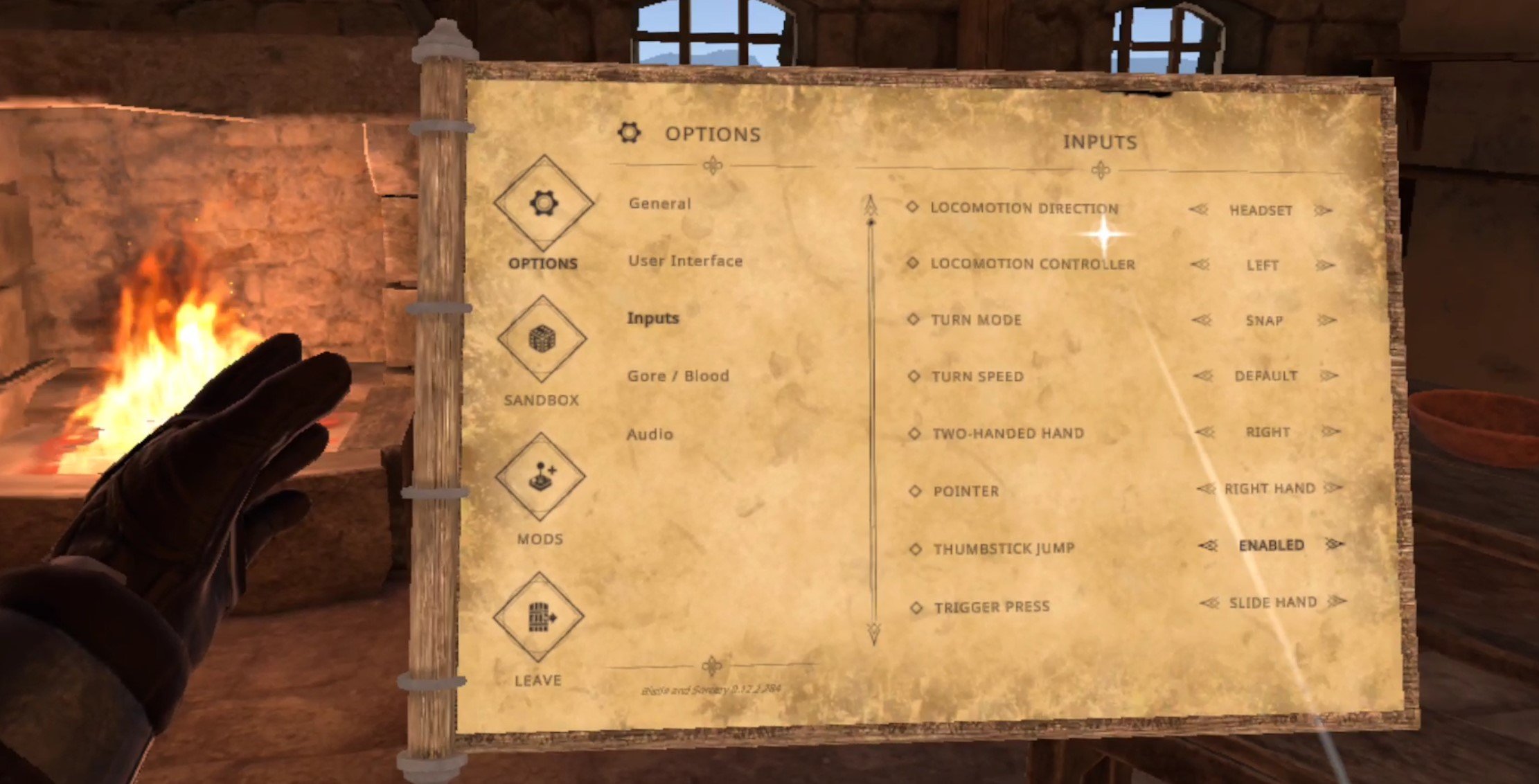How To Use the Blade and Sorcery Controls
Want to get into some magic and fighting action in Blade and Sorcery, but having trouble with Blade and Sorcery’s controls? Well don’t worry, we’ll go through all of the Blade and Sorcery controls right here. If you’re curious as to what any of the controls do or how they work, then you’re in the right place. Here’s all of the Blade and Sorcery controls and how to use them.
Note that this how to guide on the Blade and Sorcery controls applies to the PCVR version of the game as well as Blade and Sorcery: Nomad, the standalone Oculus Quest 2 and Quest Pro version. This how to guide also assumes the same basic controls layout as an Oculus touch controller. Most controllers for most Virtual Reality headsets have the same basic layout though, so the same controls laid out here should apply to whatever controllers you have for whatever headset you are using.
The Short Version - Blade and Sorcery Controls
Here is a quick rundown of all of the controls in Blade and Sorcery (and Blade and Sorcery: Nomad). If you want a more in depth explanation of any of these controls then down past this section are some more lengthy and detailed explanations of the controls.
All of these controls assume the default control scheme.
Left Thumbstick - The thumbstick on your left hand controller moves you in the direction that you point it. Slide movement is on by default. Clicking the left controller in by pressing on it makes your character kick in the direction they’re facing. Oh, and swinging your arms while holding the thumbstick to move will make you run and move faster.
Right Thumbstick - The thumbstick on your right hand controller turns you left or right when you push it left or right. Snap turn is used by default. Pushing the right thumbstick up makes you jump and so does pressing the thumbstick in. Pushing the right thumbstick down makes you crouch ingame, without needing to crouch physically.
Looking At Your Left Wrist - Looking at the inside of your left wrist displays your health and mana bars. The symbol in the middle is your focus that you use to slow time by pressing the B button.
A - The “A” button is the lower of the two buttons on your right hand controller. Pressing and holding the A button opens your spell menu for your right hand. Move your right hand over one of the spell icons and release the A button to select that spell. For more on how to use spells and what they do check out this article. Also, the A button opens your item inventory when you press it with a hand that is on your chest. Then pressing the grip buttons will select items in the item menu.
B - The “B” button is the higher up of the two buttons on your right hand controller. Pressing the B button slows time until you run out of focus. Focus is the symbol in between your health and mana bars that you can see by looking at the inside of your left wrist. When the symbol completely disappears time goes back to normal. Time also goes back to normal if you press the B button again.
X - The “X” button is the lower of the two buttons on your left hand controller. Pressing and holding the X button opens your spell menu for your left hand. Move your left hand over one of the spell icons and release the X button to select that spell. For more on how to use spells and what they do check out this article.
Y - Does nothing by default.
Grip Buttons - Hover your hand over an object, then press and hold the grip button on that hand to grab the object. If the object is close enough your gripping hand will hold it. If the object is too far away then you will grab it using telekinesis. Moving your hand will move the object with it. Press the trigger button on that hand while still holding the grip button to pull the object towards you.
Triggers - When you’re holding an object from far away using the grip button for telekinesis, then holding down the trigger on the same hand you are gripping with will pull the object towards you. Also holding down the trigger when gripping a weapon and using your hand will reposition your hand on the part of the weapon it is gripping it on.
Trigger is also used when your dominant hand (right by default) is pointing at a menu like the spawn book or the ingame menu. You’ll see a pointer coming out of your hand, and pulling trigger will “click” on whatever that pointer is pointing at.
Pressing and holding the trigger with a hand that has a spell selected via the A or X buttons will also use that spell. For more about the spells in Blade and Sorcery and Blade and Sorcery: Nomad check out the complete guide on them here.
Menu Button (Left hand menu button) - Pressing the left hand menu button will open the ingame menu which will stay attached to your left hand. You use your other hand to point at things on the menu and “click” them by pressing the trigger.
Oculus Button (Right hand menu button) - Opens the Oculus menu as it does in any game.
If you’re wondering what weapons there are in Blade and Sorcery and Blade and Sorcery: Nomad then you can check out that article here.
Also if you want to find out how to equip, remove, and replace armor pieces than check out the article about that, and all of the armors in the game, here.
Movement - Blade and Sorcery Controls
The left and right thumbsticks are how you move in Blade and Sorcery. To look around you, of course, use your actual head to look around. You can also move some with your actual body, this can be useful to turn with, but you’ll obviously be limited by your physical playspace.
The left thumbstick moves your character with slide movement. This basically means you’ll sort of glide along the ground in whatever direction you are pointing the thumbstick. Though Blade and Sorcery has the added immersion of you seeing your actual feet move below you in the direction you’re moving. You can also push the left thumbstick in by pressing straight down on it, and your character will kick directly in front of them. This can be useful in combat, but keep in mind the kick will go in the direction that your character’s feet are facing, not where your head is facing.
The right thumbstick turns your character without you having to physically turn in real life. You’ll turn to the right if you move the right thumbstick to the right, and left if you move it to the left. You can also use the right thumbstick to jump by moving it forwards or by pressing it in. You can jump really high in Blade and Sorcery. Also you can crouch physically as always, but you can also have your character crouch for you while you still stand by moving the right thumbstick down.
Oh, and to run you swing your arms in front of you. No button, just swing your arms like you’re running while moving the left thumbstick and you’ll go faster.
Grabbing and Interacting - Blade and Sorcery Controls
To grab stuff you use the grip buttons on the sides of the controllers, just like in most Virtual Reality games. You can grip most weapons and objects from a variety of places. When you’re holding a weapon you can also adjust your grip by holding down the trigger button and moving your hand up or down depending on where you want to grip it.
What’s really awesome in Blade and Sorcery is that you can use your magical powers to even grab things from far away using telekinesis. When you point your hand towards a far away object a little icon will appear over part of it. That’s the part that you will telekinesis grab if you push and hold the grip button. You can move the object around by moving your hand and it will follow the direction of your hand. You can even throw or smash it against something by moving your hand quickly.
When distance grabbing an object you can also pull it towards your hand by pressing the trigger on the grabbing hand. When the object is close enough your hand will grip it normally.
Spells and Slowing Time - Blade and Sorcery Controls
You have a lot of controls that let you use magic other than just telekinesis too. Holding down the “A” button on your right hand controller will open the spell menu over that hand. The A button is the raised button that is lower down on the controller. Once you’re holding this button down you can hover your hand over one of the spell circles arrayed around the center circle and release the A button to select that spell for that hand. The “X” button, the lower button on your left hand controller, does the same thing but for your left hand.
Once a spell is selected for a hand (each hand can use a different spell depending on what you selected with that hand) then you can activate the spell by pressing the trigger for that hand. For more detail on what spells do and how to use them check out our spell guide here.
You can also slow time by pressing the “B” button, the higher of the raised buttons on your right hand controller. Time will be slowed down until you run out of focus or press the B button again. Your focus is shown by the symbol in between your health and mana bars when you look at the inside of your left wrist. When the symbol completely disappears then you are out of focus and time goes back to normal.
Menus - Blade and Sorcery Controls
You can open the ingame menu by pressing the menu button on your left hand. The ingame menu will appear out of your left hand, and sticks to it. So it will move where your left hand moves. You can select things or scroll through this menu by using your right hand to point at it and press trigger to select things. When your right hand is pointing at a section of the menu that is scrollable, pushing the right thumbstick up or down will scroll up or down.
Using the spawn book or other in game menus and boards found in game can be done by pointing your dominant (by default your right) hand at the menu. Interacting with the menus with your dominant hand works exactly the same as the menu button menu. Trigger to select what your hand is pointing at and thumbstick up or down to scroll.
The menu button on your right hand opens the Oculus menu if you’re using an Oculus device.
Additionally you can open the Item Menu by holding your hand to your chest and pressing A. Then use the grip buttons to select items in the item menu that appears.
There you go, all of the Blade and Sorcery controls. If you’d like to know more about how these controls interact with the other systems in Blade and Sorcery and Blade and Sorcery: Nomad then check out our article on the armors of Blade and Sorcery or our article on the spells of Blade and Sorcery. We even have a complete list of all Blade and Sorcery weapons.